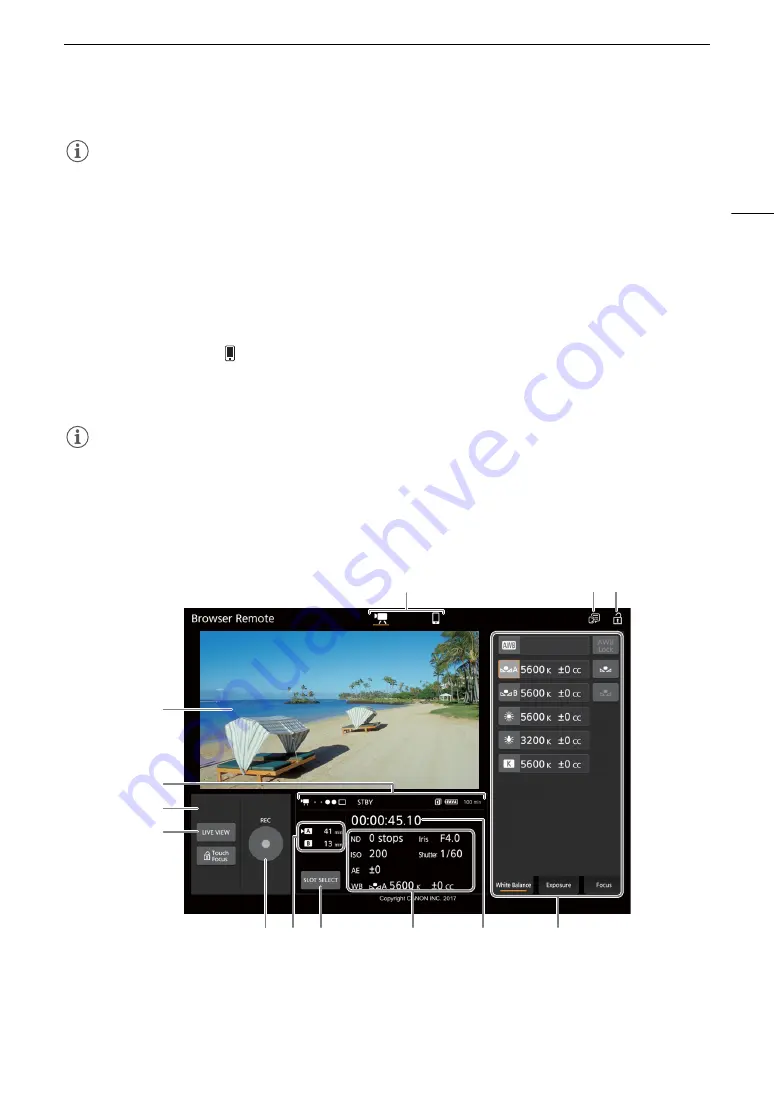
161
Browser Remote: Controlling the Camera from a Network Device
NOTES
• The live view image will not be displayed in Browser Remote while color bars are displayed on the camera.
• Depending on the network used and the strength of the Wi-Fi signal (for Wi-Fi connections), you may notice
delays in the refreshing of the live view image and other settings.
• If Browser Remote is set to a language other than the language set on network device, the application may not
be displayed correctly.
Using Browser Remote
The Browser Remote application has the main screen, [
v
], for controlling the camera remotely in recording
mode and a basic screen, [
], which allows users only to start/stop recording using a smartphone or other
device with a small screen.
The following sections explain how to use the Browser Remote controls. For detailed information and applicable
restrictions about the functions themselves, please refer to each function’s explanation.
NOTES
• Browser Remote does not support multi-touch gestures.
The Main Remote Recording Screen [
v
]
When using a computer, tablet and other devices with larger screens, this screen offers all the controls available
for operating the camera remotely via Browser Remote.
* Onscreen display/indication only. The content or value cannot be changed using Browser Remote.
6
5
7
9
*
10
8
11
13
12
*
1
*
3
4
2
*
Summary of Contents for EOS C200
Page 1: ...Digital Cinema Camera Instruction Manual PUB DIE 0504 000A ...
Page 8: ...8 ...
Page 22: ...4K Workflow Overview 22 ...
Page 54: ...Adjusting the Black Balance 54 ...
Page 138: ...Clip Operations 138 ...
















































