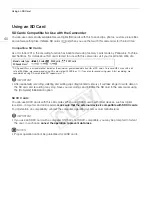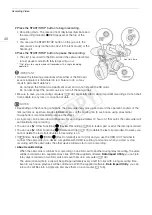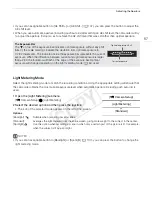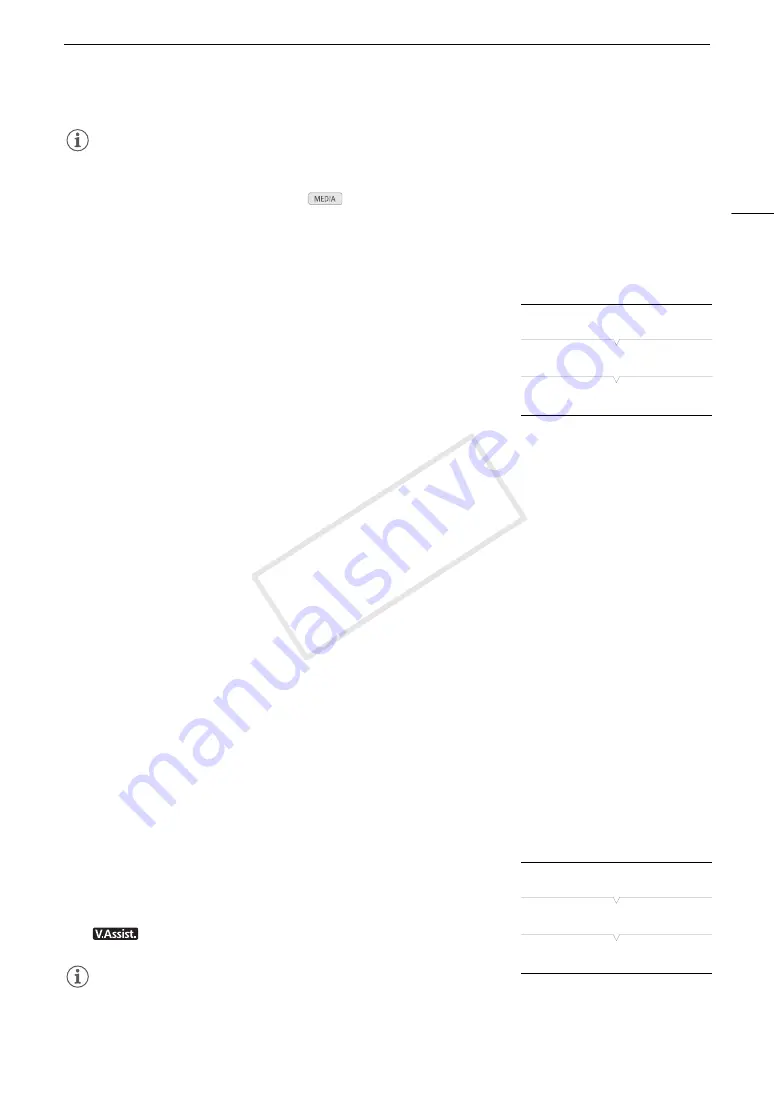
53
Recording Video
NOTES
• Depending on the ambient temperature and other shooting conditions, the cooling fan may not turn off even if
you set [Fan] to [Automatic].
• The cooling fan cannot be turned off in
mode.
• When changing the camcorder's configuration, be careful not to obstruct the cooling fan's air intake and
exhaust vents (marked respectively as AIR INTAKE and EXHAUST VENT).
Canon Log Gamma and CINEMA Preset
The Canon Log gamma setting makes use of the image sensor to offer
spectacular dynamic range. The easiest way to activate Canon Log
gamma is to use the CINEMA preset settings. In addition to Canon Log
gamma, the CINEMA preset settings use also other preset picture-related
settings designed with professional cinematography in mind. Note that
when you use CINEMA preset settings, other custom picture settings will
be "locked", making them unavailable for you to change.
With the CINEMA preset settings, the gamma and color matrix (
A
114) will be set to the Canon Log setting,
which will be applied to image recorded on an SD card and output from the HDMI OUT terminal.
Clips recorded using Canon Log gamma need to be processed in post-production. During post-production, you
can apply a LUT (look-up table) to clips recorded using Canon Log gamma to view the clips with more natural
colors. For details about available LUTs, visit your local Canon Web site.
1 Open the [
/
CINEMA Locked] submenu to activate the CINEMA preset settings.
[
~
Camera Setup]
>
[
/
CINEMA Locked]
2 Select [On] and then press the joystick.
• All picture-related settings will be set according to the CINEMA preset values.
• [
/
LOCKED] appears on the left of the screen.
Checking the Image from Canon Log Gamma
When Canon Log gamma is used, the image displayed on the screen will appear darker than usual. You can use
the view assistance function to display an image that approximates the one that would be obtained using a
normal gamma setting. View assistance is applied on the camcorder screen and can also be applied to a
monitor connected to the HDMI OUT terminal. It will not appear in your recordings.
When you are shooting with Canon Log gamma and are checking the picture on an external monitor connected
to the HDMI OUT terminal, you can apply a LUT to the output (
A
Activating View Assistance
1 Open the [View Assist.] submenu.
[
£
OLED/VF Setup]
>
[View Assist.]
2 Select [On] and then press the joystick.
•
will appear on the lower left of the screen.
NOTES
• You can enable Canon Log gamma also by selecting the [C9: CINEMA] custom picture file (
A
case, you can adjust other custom picture settings.
[
~
Camera Setup]
[
/
CINEMA Locked]
[Off]
[
£
OLED/VF Setup]
[View Assist.]
[Off]
COP
Y
Summary of Contents for EOS C100 Mark II
Page 1: ...Instruction Manual HD Camcorder PUB DIE 0463 000 COPY ...
Page 12: ...12 COPY ...
Page 46: ...Adjusting the Black Balance 46 COPY ...
Page 106: ...Using Accessories 106 COPY ...
Page 124: ...Saving and Loading Camera Settings 124 COPY ...
Page 144: ...Saving Clips to a Computer 144 COPY ...
Page 162: ...Playback via Browser 162 COPY ...
Page 168: ...Photo Operations 168 COPY ...