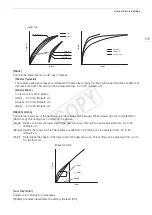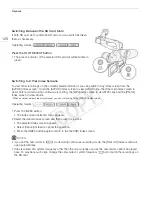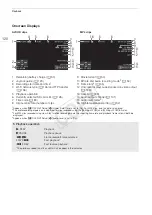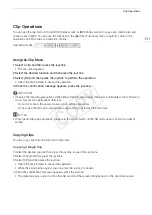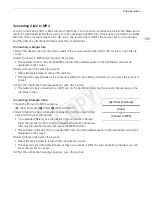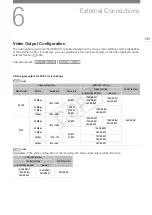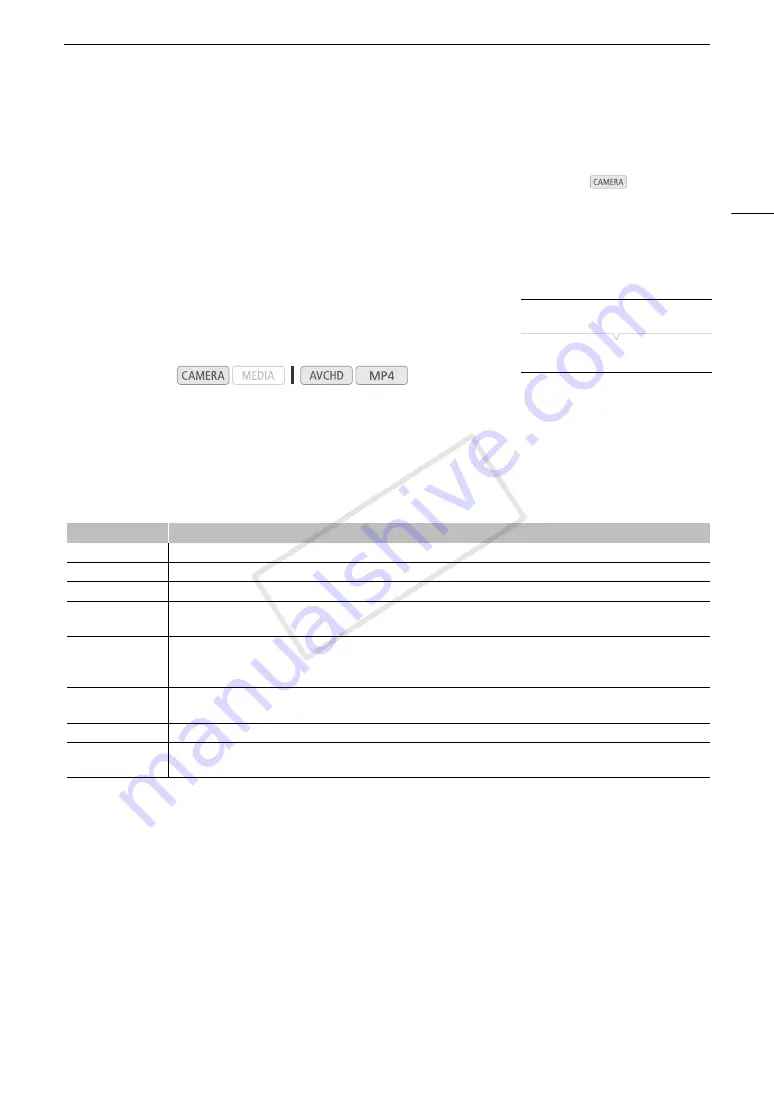
121
Customizing Functions and Onscreen Displays
Customizing Functions and Onscreen Displays
Customize the camcorder to match your shooting style and needs. Use the [
w
Other Functions]
>
[Custom
Function] setting to adjust how some of the camcorder’s controls and functions operate in
mode.
Similarly, use the [
£
OLED/VF Setup]
>
[Custom Display 1] or [Custom Display 2] setting to customize the
onscreen displays that appear during recording. You can save these preferences along with other menu settings
to an SD card and use them again later (
A
Customizing Functions
The following table describes which functions can be customized using
[Custom Function].
1 Open the [Custom Function] submenu.
[
w
Other Functions]
>
[Custom Function]
2 Select the desired function.
3 Change the setting option and then press the joystick.
Operating modes:
[
w
Other Functions]
[Custom Function]
Customizable functions with [Custom Function]
Menu item
Description
[Shockless WB]
When this function is set to [On], it creates a softer transition when the white balance is changed.
[AE Response]
Controls the camcorder’s response ([Fast], [Normal] or [Slow]) when you change the automatic exposure setting.
[Grip Ctrl Dial Dir.]
Changes the direction of the adjustment ([Normal] or [Reverse]) when operating the control dial.
[Retract Lens]
When an optional Canon EF40mm f/2.8 STM lens is attached to the camcorder, the lens will fully retract when the
camcorder is turned off.
[Focus Assistance
B&W]
Automatically switches the screen to B&W while the focus assist functions (peaking and magnification) are activated. You
can have the screen switch to B&W only when peaking is activated ([Peaking]), only when the magnification is activated
([Magnify]) or when either function is activated ([Both]).
[Magn. Add. Disp.]
Simultaneously activates peaking ([Peaking]) or displays the edge monitor ([Edge Monitor]) whenever the magnification
function is used.
[Scan Reverse Rec]
Inverts the recorded image horizontally ([Horizontal]), vertically ([Vertical]) or both ([Both]).
[
C
START/STOP]
Selects whether the START/STOP button will be active or locked too when the
Q
switch is set to
C
(key lock)
(
A
COP
Y
Summary of Contents for EOS C100 Mark II
Page 1: ...Instruction Manual HD Camcorder PUB DIE 0463 000 COPY ...
Page 12: ...12 COPY ...
Page 46: ...Adjusting the Black Balance 46 COPY ...
Page 106: ...Using Accessories 106 COPY ...
Page 124: ...Saving and Loading Camera Settings 124 COPY ...
Page 144: ...Saving Clips to a Computer 144 COPY ...
Page 162: ...Playback via Browser 162 COPY ...
Page 168: ...Photo Operations 168 COPY ...