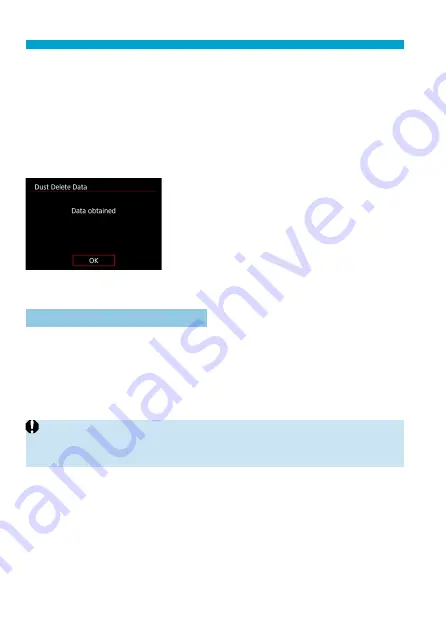
242
Appending Dust Delete Data
3
Shoot a plain white object.
Shoot with a plain white object (such
as a new sheet of white paper) fi lling
the screen, at a distance of 20–30 cm
(0.7–1.0 ft.).
Since the image will not be saved, the
data can still be obtained even if there is
no card in the camera.
When the picture is taken, the camera
will start collecting the Dust Delete Data.
When the Dust Delete Data is obtained,
a message will appear.
If the data is not obtained successfully,
an error message will appear. Follow
the “Preparation” procedure on the
preceding page, then select
[OK]
. Take
the picture again.
Dust Delete Data Appending
The camera will append the Dust Delete Data obtained to all shots from
now on. Acquiring Dust Delete Data before shooting is recommended.
For details about using Digital Photo Professional (EOS software) to erase
dust spots automatically, refer to the Digital Photo Professional Instruction
Manual.
File size is essentially unaff ected by Dust Delete Data appended to images.
o
If the object has any pattern or design, it may be recognized as dust data and
aff ect the accuracy of the dust deletion with the Digital Photo Professional (EOS
software).
Summary of Contents for EOS 90D
Page 1: ...Canon Instruction Manual Mode d emploi lnstrucciones CT2 8109 ...
Page 39: ...38 ...
Page 97: ... ___ __ __________ _________ 96 ...
Page 129: ... 128 ...
Page 167: ... 166 ...
Page 179: ... 178 ...
Page 196: ...Reference This chapter provides reference information on camera features 195 ...
Page 212: ...CT2 B109 A 0619Ni10 0 Canon CANON INC 2019 PRINTED IN JAPAN IMPRIME AU JAPON IMPRESO EN JAP6N ...
Page 213: ...E Advanced User Guide ...
Page 254: ...42 ...
Page 286: ...74 ...
Page 334: ...122 ...
Page 374: ...162 ...
Page 402: ...190 ...
Page 484: ...272 ...
Page 487: ...275 Tab Menus Movie Recording Shooting 4 135 317 266 319 320 149 142 ...
Page 540: ...328 ...
Page 543: ...331 Tab Menus Playback Playback 4 389 391 392 393 394 ...
Page 712: ...500 ...
Page 731: ...519 Interface Language 1 Select 5 LanguageK 2 Set the desired language ...
Page 747: ...535 Help Features Text Size Adjustment 1 Select 5 Help text size 2 Select an item ...
Page 753: ...541 Customization of On Screen Information Clearing Settings 1 Select Reset 2 Select OK ...
Page 764: ...552 Tab Menus Customization 556 559 570 581 ...
Page 794: ...582 Tab Menus My Menu 583 586 586 587 ...
Page 800: ...588 ...
Page 801: ...589 589 Reference This chapter provides reference information on camera features ...
Page 857: ...645 ...
Page 859: ... CANON INC 2019 CT2 D042 A E Supplemental Information ...






























