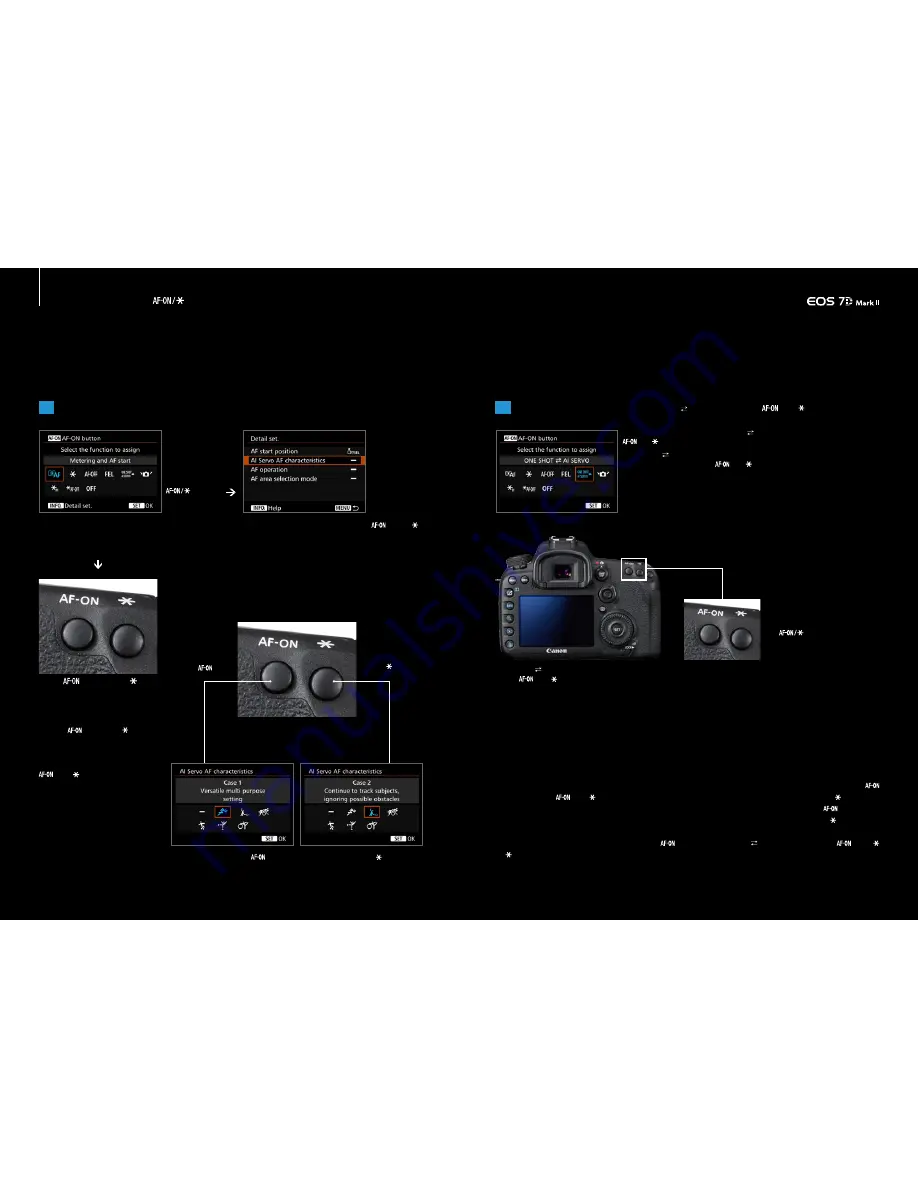
44
45
44
45
1
1
Assigning functions to the
button
[AI Servo AF characterisics] and [AF operation] added
Instant mode switching and shooting possible during shooting
Detailed settings for AF ON/AEL button’s [AF/Metering start] can be assigned to
[AI Servo characterisics] including 4 settings
Press the INFO
button when
the button
customization
button is in
This feature makes it possible to instantly switch between continuous
shooting modes using the two adjacent buttons
Example:
Switch AI Servo AF characteristics
with the
button and button
In detailed
settings, the
following four
parameters can
be set:[AF start
position],[AI Servo
AF characteristics],
[AF operation],[AF
area selection
mode]
In C.Fn5 [Customize Controls], press the <INFO.> button while [AF/Metering start] is selected for <
> and < >
buttons to switch to detailed settings. You can now choose from four settings including the three newly added
options.
When you assign functions to the
and buttons, those t wo
adjacent buttons can be used to
ins t antl y s w itch func tions for
s h o ot i n g . F o r e x a m p l e, w h e n
assigning the two often used AI
Servo AF characteristics (Cases) , it
is possible to switch to the optimal
A I S e r v o A F c h a r a c t e r i s t i c s
depending on the subject and if
any obstructions may enter the
frame.
AF ON button
AE lock button
When usually using the
button (Case1) to shoot, use the button
(Case2) to shoot when there are many obstacles
Assign [Case1] to
Assign [Case2] to
2
It is now possible to assign [ONE SHOT AI SERVO] to the
and buttons
It is now possible to assign [ONE SHOT AI SERVO] to the
and buttons using button customization
The
buttons can easily be
used to switch to One Shot and AI
Servo while looking through the
viewfinder
[ONE SHOT AI SERVO] has been added to the settings
that can be assigned to the
and buttons using
[Button customization]. With these settings, you can
switch AF modes while the button is pressed.
[ONE SHOT AI SERVO] is effective when assigned
to the
and buttons. This makes it possible
to instantly switch AF modes when you need to
shoot quickly.
Function assignment using custom function
C.Fn3 [Custom Controls] makes it possible to
respond flexibly to shooting conditions. For
example, when using AF functions that can be
assigned to the
and buttons on the back
of the camera, you can instantly switch
functions to match the subject and situation
without changing how you hold the camera.
When [AF/Metering start] is assigned to the
or buttons, you can adjust detailed settings in
[AF start point], [AI Servo AF characteristics
(Case)], [AF operation], and [AF area selection
mode]. Using those settings, you can instantly
switch parameters to match subject movement
and characteristics such as by using the
button to switch to Case1, and the button to
switch to Case2, or using the
button to
switch to AI Servo AF, and the button to
switch to One Shot. It is now possible to assign
[ONE SHOT AI SERVO] to the
and
buttons. Try customizing controls to match your
style and the shooting scenes.




































