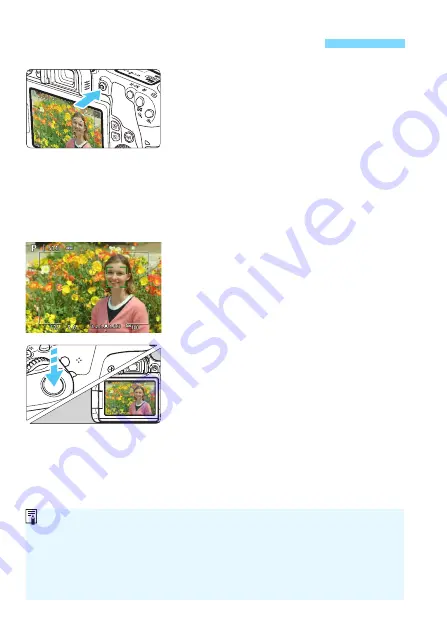
242
1
Display the Live View image.
Press the <
A
> button.
The Live View image will appear on
the LCD monitor. In the <
A
> mode,
the scene icon for the scene detected
by the camera is displayed on the
upper left of the screen (p.247).
The Live View image will be displayed
in the brightness level closely
matching that of the actual image to
be captured.
2
Focus on the subject.
When you press the shutter button
halfway, the camera will focus with
the current AF method (p.259).
You can also tap on the screen to
select the face or subject (p.269).
3
Take the picture.
Press the shutter button completely.
The picture is taken and the captured
image is displayed on the LCD
monitor.
When the playback display ends, the
camera will return to Live View
shooting automatically.
Press the <
A
> button to exit the
Live View shooting.
A
Shooting with the LCD Monitor
The image’s field of view is approx. 100% (with image-recording quality
set to JPEG
73
and aspect ratio set to 3:2).
In Creative Zone modes, you can check the depth of field by pressing the
depth-of-field preview button.
You can also use a remote controller (sold separately, p.423) for Live
View shooting.
Summary of Contents for EOS 77D
Page 36: ...36 ...
Page 82: ...82 ...
Page 150: ...150 ...
Page 188: ...188 ...
Page 214: ...214 ...
Page 390: ...390 ...
Page 418: ...418 ...
Page 478: ...478 ...
Page 484: ...484 ...
Page 485: ...485 ...
Page 486: ...486 ...
Page 501: ......






























