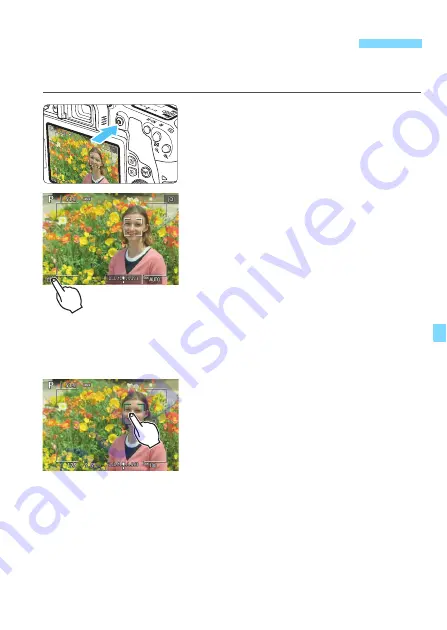
269
Just by tapping on the LCD monitor screen, you can focus and take the
picture automatically.
1
Display the Live View image.
Press the <
A
> button.
The Live View image will appear on
the LCD monitor.
2
Enable the touch shutter.
Tap [
y
] on the screen’s bottom left.
Each time you tap on the icon, it will
toggle between [
y
] and [
x
].
[
x
] (Touch shutter: Enable)
The camera will focus on the spot you
tap on, then the picture will be taken.
[
y
] (Touch shutter: Disable)
You can tap on a spot to perform
focusing on the spot (Touch AF).
Press the shutter button completely to
take the picture.
3
Tap on the screen to shoot.
Tap on the face or subject on the
screen.
On the point you tap, the camera will
focus with the AF method that was
set (p.259-264). When [
Smooth
zone
] is set, it will switch to [
Live 1-
point AF
].
When focus is achieved, the AF point
turns green and the picture is taken
automatically.
If focus is not achieved, the AF point
turns orange and the picture cannot
be taken. Tap on the face or subject
on the screen again.
x
Shooting with the Touch Shutter
Summary of Contents for EOS 77D
Page 36: ...36 ...
Page 82: ...82 ...
Page 150: ...150 ...
Page 188: ...188 ...
Page 214: ...214 ...
Page 390: ...390 ...
Page 418: ...418 ...
Page 478: ...478 ...
Page 484: ...484 ...
Page 485: ...485 ...
Page 486: ...486 ...
Page 501: ......






























