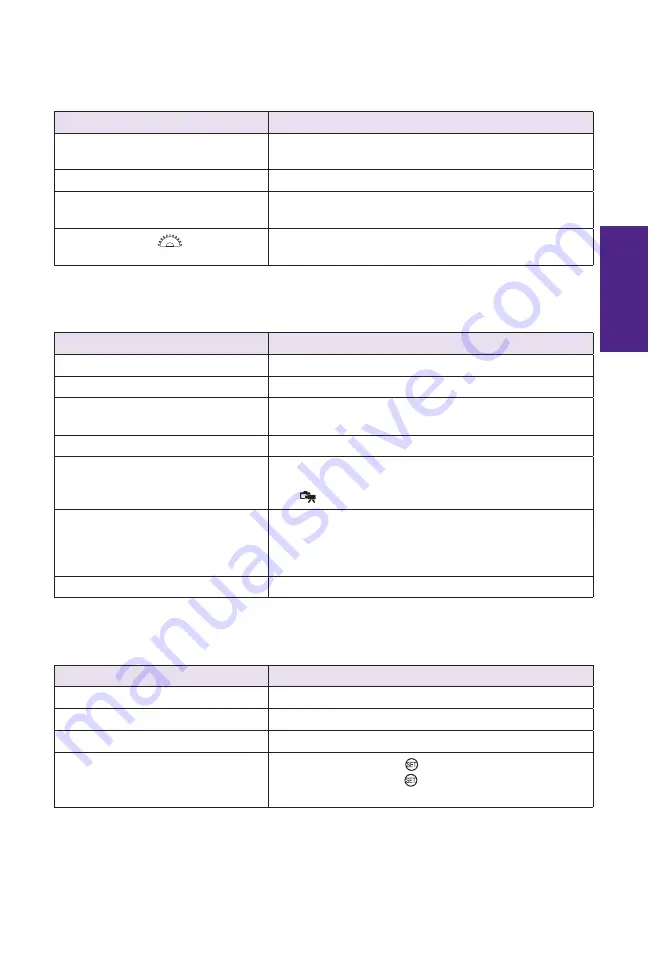
Chapter 1
A Map of the Canon EOS 6D
35
1
Table 1.10 Playback Menu 2
Commands
Options
Resize
Select image and downsize the image to one of the
next smaller sizes
Rating
OFF, choose a one- to fi ve-star rating.
Slide show
All images, Setup, and Start a slide show of images
on the selected media card
Image jump w/ (
)
Move through images by: 1, 10, 100 (images at a
time), Date, Folder, Movies, Stills, Rating
Table 1.11 Playback Menu 3
Commands
Options
Highlight alert
Disable, Enable
AF point disp.
Disable, Enable
Playback grid
OFF, 3
×
3, 6
×
4, 3
×
3+diag (with X-shaped
diagonal lines)
Histogram disp.
Brightness, RGB
Movie play count
Rec time, Time code (linked to the Time code’s
Movie play count on the Movie Shooting menu 2
tab (
))
Magnifi cation (apx)
1X (no magnifi cation), 2X (magnify from center), 4X
(magnify from center, 8X (magnify from center), 10X
(magnify from center), Actual size (from selected
point), Same as last magnify (from center)
Ctrl over HDMI
Disable, Enable
Table 1.12 Setup Menu 1
Commands
Options
Select folder
Select or create a folder
File numbering
Continuous, Auto reset, Manual reset
Auto rotate
On camera and computer, On computer, Off
Format card
Press the Set button (
), choose card, and then
press the Set button (
) to erase all images on the
selected card
05_9781118516706-ch01.indd 35
05_9781118516706-ch01.indd 35
5/14/13 2:10 PM
5/14/13 2:10 PM




































