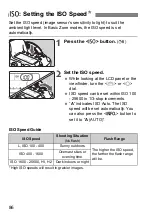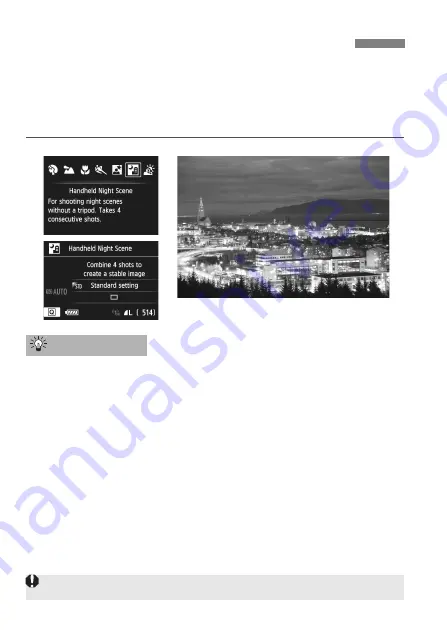
72
Normally, a tripod is necessary to steady your camera when shooting a
night scene. However, with the <
F
> (Handheld Night Scene) mode,
you can shoot night scenes while handholding the camera. In this
mode, four shots are taken continuously for each picture, and a
resulting bright image with reduced camera shake is recorded.
Hold the camera firmly.
While shooting, hold the camera firmly and steadily. If any of the four
shots are greatly misaligned due to camera shake, etc., they may
not align properly in the final image.
When including a human subject:
With flash, you can shoot both the human subject and night scene
background while handholding the camera. To take a nice portrait,
the first shot will use flash. Tell the person not to move until all four
continuous shots are taken.
F
Shooting Night Scenes (Handheld)
Shooting Tips
See the cautions on page 74.