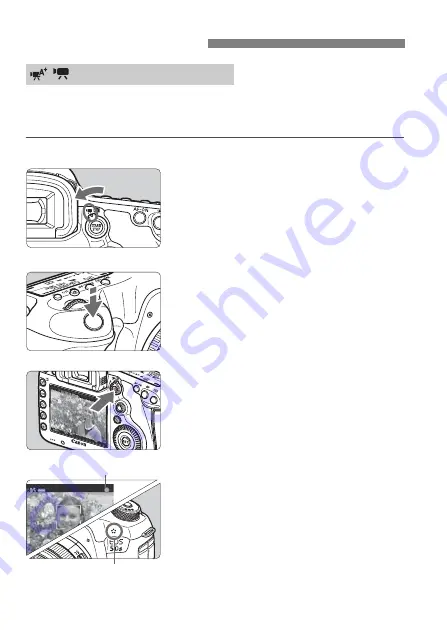
132
When the shooting mode is set to <
A
>, <
d
>, or <
F
>, autoexposure
control will take effect to suit the scene’s current brightness. Exposure
control will be the same for all the shooting modes.
1
Set the Mode Dial to <
A
>, <
d
>,
or <
F
>.
2
Set the Live View shooting/Movie
shooting switch to <
k
>.
X
The reflex mirror will make a sound,
then the image will appear on the
LCD monitor.
3
Focus on the subject.
Before shooting a movie, focus with
AF or manual focus (p.125-130).
When you press the shutter button
halfway, the camera will focus with
the current AF method.
4
Shoot the movie.
Press the <
0
> button to start
shooting a movie.
X
While the movie is being shot, the
“
o
” mark will be displayed on the
upper right of the screen.
X
Sound will be recorded by the built-in
microphone.
To stop shooting the movie, press the
<
0
> button again.
k
Shooting Movies
/
Autoexposure Shooting
Recording movies
Built-in microphone
Summary of Contents for EOS 5DS
Page 68: ...68 MEMO...






























