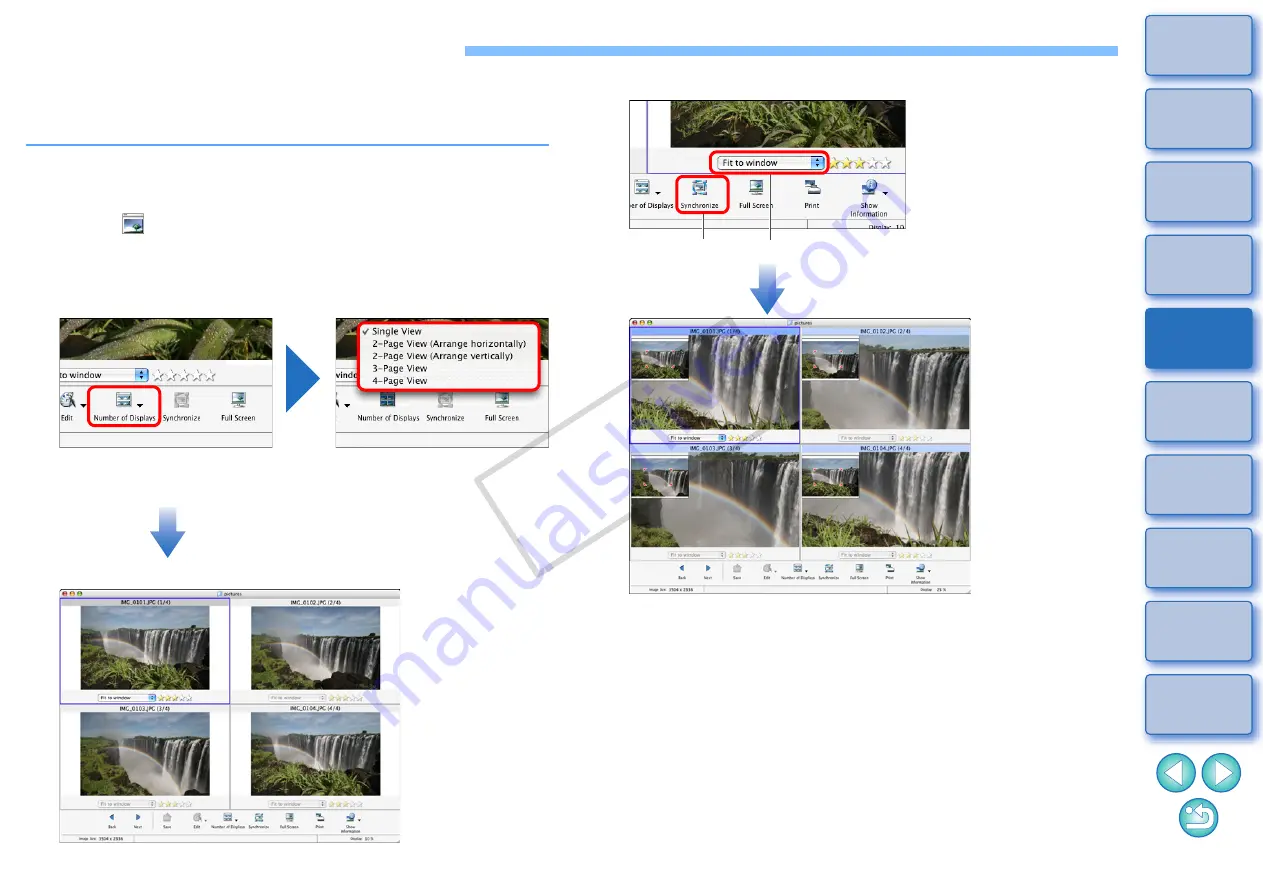
48
Comparing Multiple Images
To compare multiple images, you can split the viewer window into two,
three or four and display multiple images at the same time.
You can also align the display position of enlarged images and compare.
1
In the main window, select the images you want to
compare
.
2
Click [
] (View Image)
.
The viewer window appears.
3
Click [Number of Displays] and select the number of
images you want to display at the same time.
The viewer window is split and the multiple images are displayed
at the same time.
Example of display when [4-Page View] is selected
4
Click [Synchronize] and then enlarge the image.
The synchronize display appears and all the images are displayed
at the same display magnification and in the same position.
The navigator window that displays the enlargement display
position appears and you can check and move the enlargement
display position
.
Click [Synchronize] again to cancel the synchronize display. You
can now change the display magnification and move the
enlargement display position for each image.
To return to full view, select [Fit to window] from the list box under
each image.
To cancel the split display, click [Number of Displays] at the bottom of
the window and then select [Single View] from the menu that appears.
Click
Select the display magnification
COP
Y






























