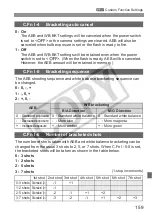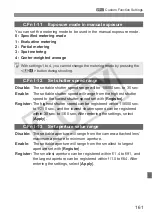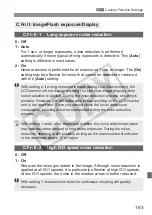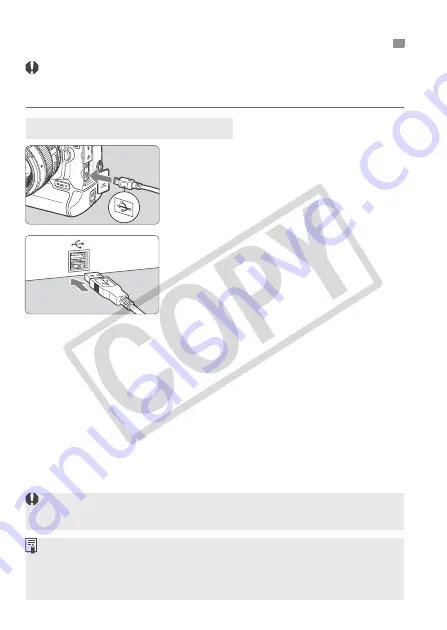
152
Before connecting the camera to the personal computer, be sure
to first install the EOS DIGITAL Solution Disk software (in the
CD-ROM provided with the camera) in the personal computer.
1
Connect the camera to the
personal computer.
Turn off the camera’s power switch
before connecting it.
Use the interface cable that came
with the camera.
When connecting the cable plug to
the camera’s <
D
> terminal, the
cable plug’s <
D
> icon must face the
front side of the camera.
To the personal computer’s USB port,
connect the plug on other end of the cable.
2
Set the camera’s power switch to
<
1
>.
When the program selection screen
appears on the personal computer,
select [
EOS Utility
]. When the
camera model selection screen
appears, select your camera’s model.
X
The [
EOS Utility
] screen will appear on
the computer, and the Direct transfer screen
will appear on the camera’s LCD monitor.
d
Transferring Images to a Personal Computer
Preparation for Image Transfer
While the Direct transfer screen is displayed, pressing the shutter button
halfway will not return the camera to shooting-ready.
If the [
EOS Utility
] screen does not appear, see “Software Instruction
Manual” in the CD-ROM.
Before disconnecting the cable, turn off the camera first and pull out the
cable by grasping the plug (instead of the cord).