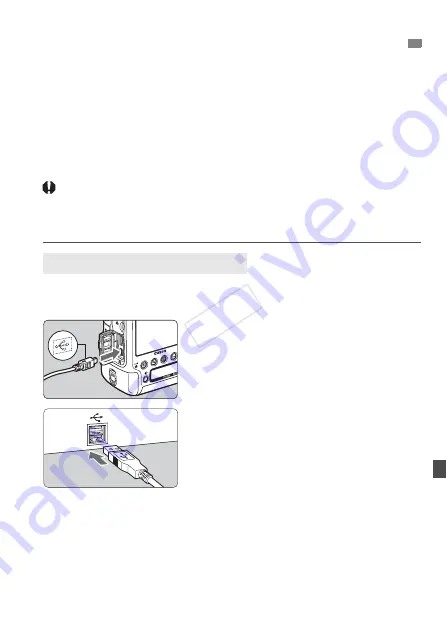
317
You can connect the camera to a personal computer and operate the
camera to transfer images on the card to the personal computer. This is
called direct image transfer.
Direct image transfer is performed and controlled from the
camera, with the interface displayed on the camera’s LCD monitor.
The images transferred to the personal computer will be saved in the
[
Pictures
] or [
My Pictures
] folder and organized in folders by shooting
date.
Before connecting the camera to the personal computer, be
sure to install the provided software (EOS DIGITAL Solution
Disk on CD-ROM) on the personal computer.
For the procedure to install the provided software, see page 411.
1
Set the camera’s power switch to
<
2
>.
2
Connect the camera to a personal
computer.
Use the interface cable provided with
the camera.
Connect the cable to the camera’s
<
C
> terminal with the cable
plug’s <
D
> icon facing the front of
the camera.
Connect the cord’s plug to the
personal computer’s USB terminal.
d
Transferring Images to a Personal Computer
Preparation for Image Transfer
COP
Y
Summary of Contents for EOS-1D C
Page 64: ...COPY ...
Page 115: ...115 MEMO COPY ...
Page 116: ...116 MEMO COPY ...
Page 288: ...COPY ...
Page 408: ...408 MEMO COPY ...
















































