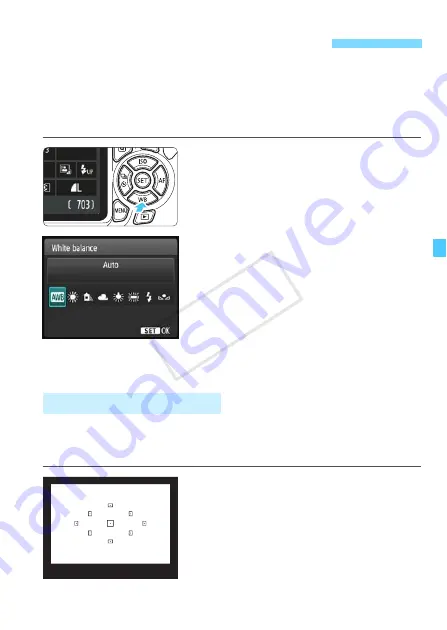
127
The function adjusting the color tone so that white objects look white in
the picture is called white balance (WB). Normally, the <
Q
> (Auto)
setting will obtain the correct white balance. If natural-looking colors
cannot be obtained with <
Q
>, you can select the white balance that
matches the light source or set it manually by shooting a white object.
1
Press the <
X
B
> button.
X
[
White balance
] will appear.
2
Select a white balance setting.
Press the <
Y
> <
Z
> keys or turn the
<
6
> dial to select the desired
setting, then press <
0
>.
The “Approx. ****K” (K: Kelvin)
displayed for the white balance
settings <
W
>, <
E
>, <
R
>, <
Y
>
or <
U
> is the respective color
temperature.
Custom white balance enables you to manually set the white balance
for a specific light source for better accuracy. Perform this procedure
under the actual light source to be used.
1
Shoot a white object.
A plain, white object should fill the
viewfinder’s center.
Focus manually and set the standard
exposure for the white object.
You can use any white balance
setting.
B
: Matching the Light Source
N
O
Custom White Balance
COP
Y
Summary of Contents for EOS 1200D
Page 1: ...E INSTRUCTION MANUAL The Quick Reference Guide is included at the end of this manual COPY...
Page 54: ...COPY...
Page 132: ...COPY...
Page 202: ...COPY...
Page 232: ...COPY...
Page 266: ...COPY...
Page 312: ...312 MEMO COPY...
Page 322: ...322 MEMO COPY...
















































