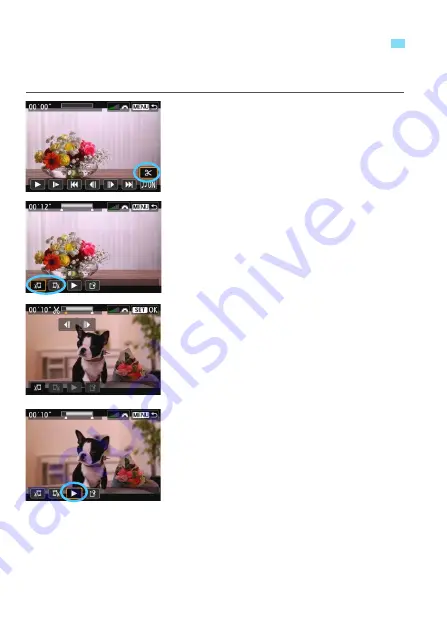
256
You can edit out the first and last scenes of a movie (except video
snapshots) in approx. 1-sec. increments.
1
On the movie playback screen,
select [
X
].
X
The editing screen will be displayed.
2
Specify the part to be edited out.
Select either [
U
] (Cut beginning) or
[
V
] (Cut end), then press <
0
>.
Press the <
Y
><
Z
> keys to see
another frame. Holding it down will
fast forward the frames.
After deciding which part to edit out,
press <
0
>. The portion highlighted
in gray on the top of the screen is
what will remain.
3
Check the edited movie.
Select [
7
] and press <
0
> to play
back the portion highlighted in gray.
To change the editing, go back to step
2.
To cancel the editing, press the
<
M
> button, select [
OK
] on the
confirmation screen, then press
<
0
>.
X
Editing a Movie’s First and Last Scenes






























