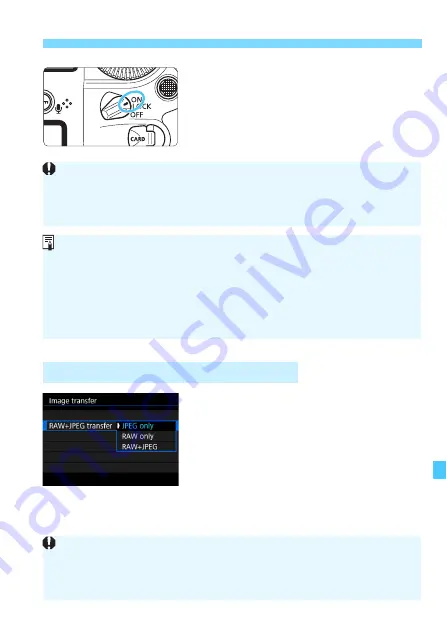
409
d
Transferring Images to a Computer
3
Set the power switch to <
1
>.
When the computer displays a screen
to select the program, select [
EOS
Utility
].
X
The EOS Utility screen will appear on
the computer.
For RAW+JPEG images, you can
specify which image to transfer.
On the next page in step 2, select
[
RAW+JPEG transfer
], then select the
image to be transferred: [
JPEG only
],
[
RAW only
], or [
RAW+JPEG
].
3
Transferring RAW+JPEG Images
After the EOS Utility screen appears, do not operate EOS Utility.
If any
screen other than EOS Utility’s main window is displayed, [
Direct transfer
]
in step 5 on page 411 will not be displayed. (You cannot transfer images to
the computer.)
If the EOS Utility screen does not appear, refer to the EOS Utility
Instruction Manual (p.4).
Before disconnecting the cable, turn off the camera. Hold the plug (not
the cord) to pull out the cable.
You can also transfer images to an FTP server via a wired LAN
connected to the Ethernet RJ-45 terminal (p.28). For details, refer to the
“Wired LAN Instruction Manual” (p.4).
This [
RAW+JPEG transfer
] setting is linked to the [
RAW+JPEG transfer
]
setting under [
5
3: Communication settings
]
9
[
Network settings
]
9
[
Function settings
]
9
[
FTP transfer settings
]
9
[
Transfer type/size
],
and the two will always remain synchronized.
Summary of Contents for EOS-1 D X Mark II G
Page 40: ...40 ...
Page 86: ...86 ...
Page 210: ...210 ...
Page 226: ...226 ...
Page 270: ...270 ...
Page 476: ...476 ...
Page 540: ...540 ...
Page 541: ...541 ...
Page 542: ...542 ...
Page 543: ...543 ...
Page 544: ...544 ...
Page 545: ...545 ...
Page 546: ...546 ...
Page 547: ...547 ...
Page 548: ...548 ...
Page 549: ...549 15 Software Overview I ...
Page 561: ......






























