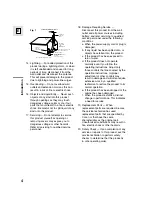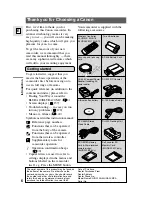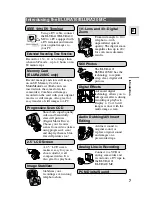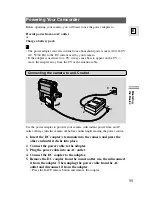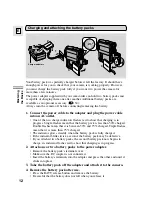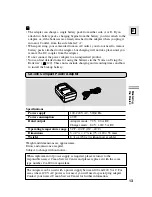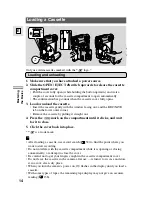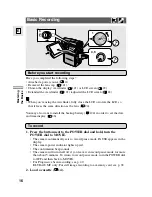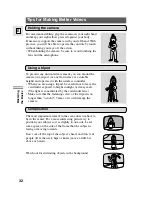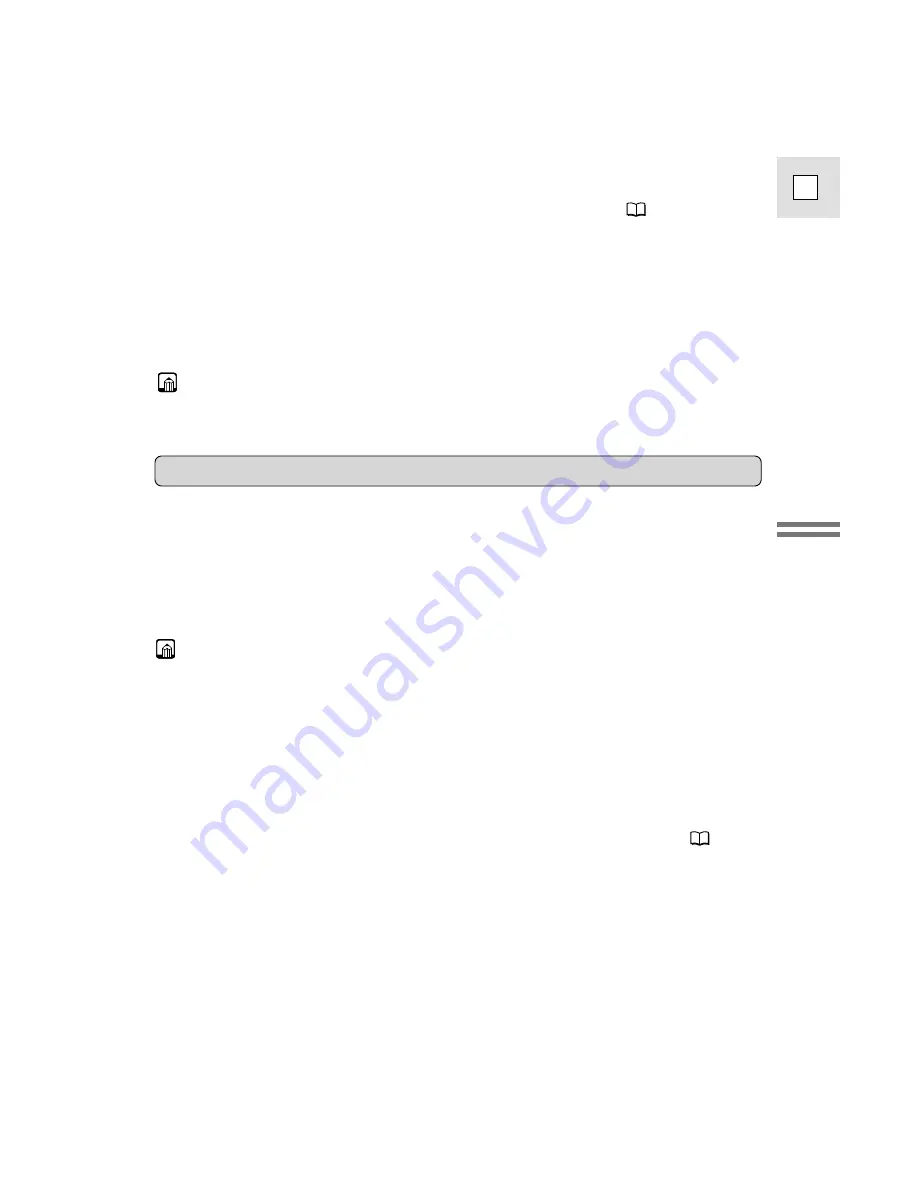
17
E
Mastering
the Basics
3. Slide the program selector to
[
.
• This selects the camera’s Easy Recording program. It allows you to simply
point and shoot without making any manual adjustments (
55).
4. Press and release the start/stop button once to begin recording.
• For still image recording to a cassette, see p. 50.
5. Press and release the start/stop button again to pause recording.
• The camera returns to record pause mode and PAUSE reappears in the
display.
• You can stop and restart recording as often as you like by pressing the
start/stop button.
• After loading a cassette, start recording when the tape counter has stopped.
• Replace the lens cap.
• Return the viewfinder to its retracted position.
• Return the LCD screen flush to the camera body.
• Unload the cassette.
• Turn the POWER dial to OFF.
• Disconnect the power source.
• To check that the camera is recording correctly, make a test recording first.
• Before making important recordings, clean the video heads using a Canon
DVM-CL Digital Video Head Cleaning Cassette or a commercially available
digital video head cleaning cassette.
• To close the LCD panel, rotate it vertically until the screen faces you, then push
it in flat against the side of the camera until it clicks securely.
• You cannot monitor the sound from the speaker when recording.
• For tips on how to make better videos, see p. 32.
• For extra recording time, set REC MODE to any mode other than SP (
18).
When you have finished recording