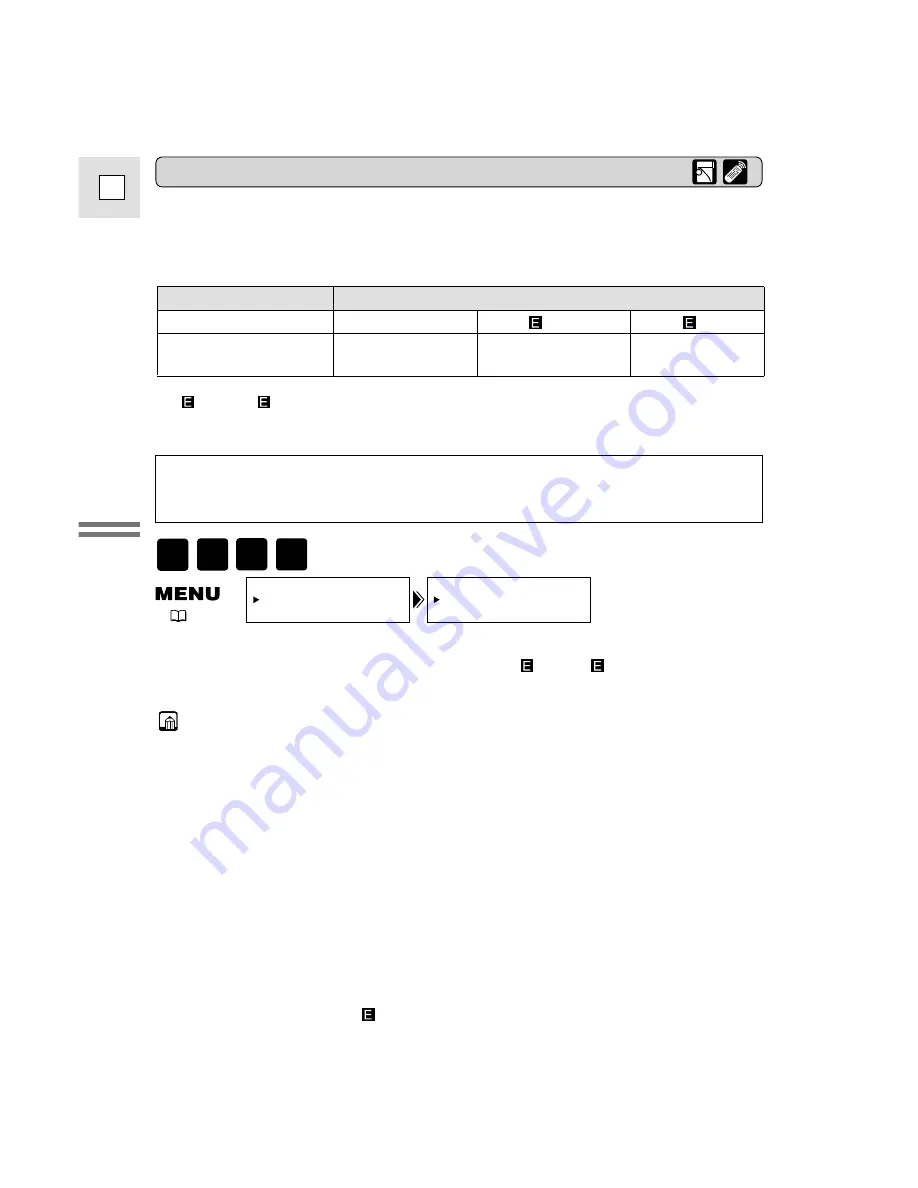
18
E
Mastering
the Basics
REC MODE••••SP
VCR SET UP
(
35)
About all 3 extended recording modes
• When recording and playing back tapes in one of the extended recording
modes, the nature of the tape and usage conditions may affect recording,
mosaic-like noise may appear in the image and the sound may be distorted
during playback. For important recordings, therefore, set the camcorder to SP
mode.
• We recommend recording in SP mode when you plan to transfer images taken
with the camcorder to your PC.
• If you record in more than one mode on the same tape, the picture may become
distorted during playback and the time code may not be written correctly.
• A tape recorded in LP mode on other digital equipment may produce the
mosaic-like noise and the sound may become distorted when playing back on
this camcorder.
• A tape recorded in LP or
LP mode on this camcorder may produce the
mosaic-like noise and the sound may become distorted when playing back on
other digital equipment.
To change the recording mode, open the menu and select VCR SET
UP. Then select REC MODE, set it to LP,
SP or
LP and close the
menu.
MOVIE
P.SCAN
VCR
CARD
PLAY
Choose from 4 recording modes: SP (standard play), 1.5
×
SP, 2
×
SP or 3
×
SP.
• Only SP and LP modes are available when the camcorder is set to CARD
PLAY mode.
Recording times (this example uses an 80-minute tape)
Changing the recording mode
You can’t add sound (audio dubbing) or images (A/V insert) to a tape that has
been recorded in a mode other than SP mode. If you plan to use either of these
functions later, record in SP mode.
Standard recording
Extended recording
SP
LP
SP
LP
1.5
×
SP
2
×
SP
3
×
SP
80 min.
(120 min.)
(160 min.)
(240 min.)
In
SP and
LP modes, image data is compressed twice as much as in SP and
LP modes when being recorded to a tape.
















































