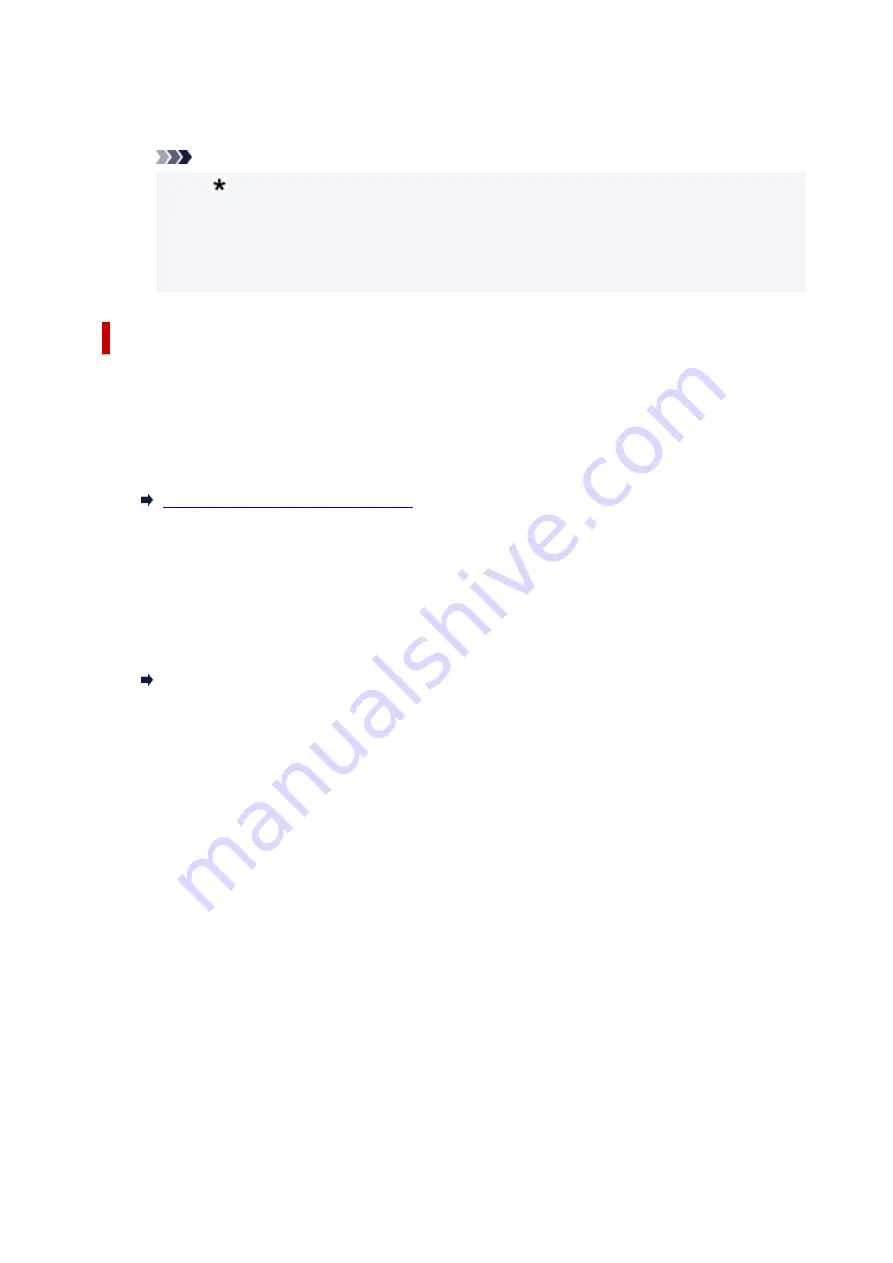
33600 bps
/
14400 bps
/
9600 bps
/
4800 bps
The fax reception start speed will be faster as the value is bigger.
Note
• The (asterisk) on the LCD indicates the current setting.
• Some of settings are not available depending on the country or region of purchase.
• When the telephone line condition or connection is poor, selecting a lower reception start
speed may solve reception problems.
Auto print settings
•
Received documents
Selects whether to print the received fax automatically when receiving a fax.
If you select
Do not print
, the received fax is stored in the printer's memory.
For details on the received fax stored in the printer's memory:
Document Stored in Printer's Memory
•
Activity report
Selects whether to print ACTIVITY REPORT automatically.
If you select
, the printer prints ACTIVITY REPORT for the 20 histories of sent and received
faxes automatically.
For details on the procedure to print ACTIVITY REPORT manually:
Summary of Reports and Lists
•
TX report
Selects whether to print TX REPORT/ERROR TX REPORT automatically after sending a fax.
If you print the report, select
Print error only
or
Print for each TX
.
If you select
Print error only
or
Print for each TX
, you can specify the print setting that the first page
of the fax is printed along with the report.
•
RX report
Selects whether to print RX REPORT automatically after receiving a fax.
If you print RX REPORT, select
Print error only
or
Print for each RX
.
•
Print when no ink
Sets whether to continue printing the received fax without storing it in the printer's memory when the
ink has run out.
However, part or all of the fax may not be printed since the ink has run out.
192
Summary of Contents for E4200 Series
Page 1: ...E4200 series Online Manual English ...
Page 77: ...Note This setting item is not available depending on the printer you are using 8 Click Set 77 ...
Page 81: ...Loading Paper Loading Plain Paper Loading Photo Paper Loading Envelopes 81 ...
Page 103: ...103 ...
Page 135: ...Safety Safety Precautions Regulatory Information WEEE EU EEA 135 ...
Page 158: ...Main Components Front View Rear View Inside View Operation Panel 158 ...
Page 175: ...pqrs PQRS 7 tuv TUV 8 wxyz WXYZ 9 0 _ SP 2 Switch the input mode 2 SP indicates a space 175 ...
Page 203: ...3 Press the OK button after deleting all the numbers and the letters 203 ...
Page 229: ...Envelopes Envelope Envelope Greeting Cards Inkjet Greeting Card Others 229 ...
Page 240: ...Note Selecting Scaled changes the printable area of the document 240 ...
Page 258: ...In such cases take the appropriate action as described 258 ...
Page 293: ...Printing Using Canon Application Software Easy PhotoPrint Editor Guide 293 ...
Page 313: ...Note To set the applications to integrate with see Settings Dialog Box 313 ...
Page 326: ...ScanGear Scanner Driver Screens Basic Mode Tab Advanced Mode Tab 326 ...
Page 413: ...4 When a confirmation message is displayed click Yes 413 ...
Page 421: ...Receiving Faxes Receiving Faxes Changing Paper Settings Memory Reception 421 ...
Page 431: ...Other Useful Fax Functions Document Stored in Printer s Memory 431 ...
Page 467: ...Other Network Problems Checking Network Information Restoring to Factory Defaults 467 ...
Page 499: ...Scanning Problems Windows Scanning Problems 499 ...
Page 500: ...Scanning Problems Scanner Does Not Work ScanGear Scanner Driver Does Not Start 500 ...
Page 504: ...Problems Sending Faxes Cannot Send a Fax Errors Often Occur When Send a Fax 504 ...
Page 509: ...Problems Receiving Faxes Cannot Receive a Fax Cannot Print a Fax 509 ...
Page 513: ...Telephone Problems Cannot Dial Telephone Disconnects During a Call 513 ...
Page 528: ...Errors and Messages An Error Occurs Message Support Code Appears 528 ...
















































