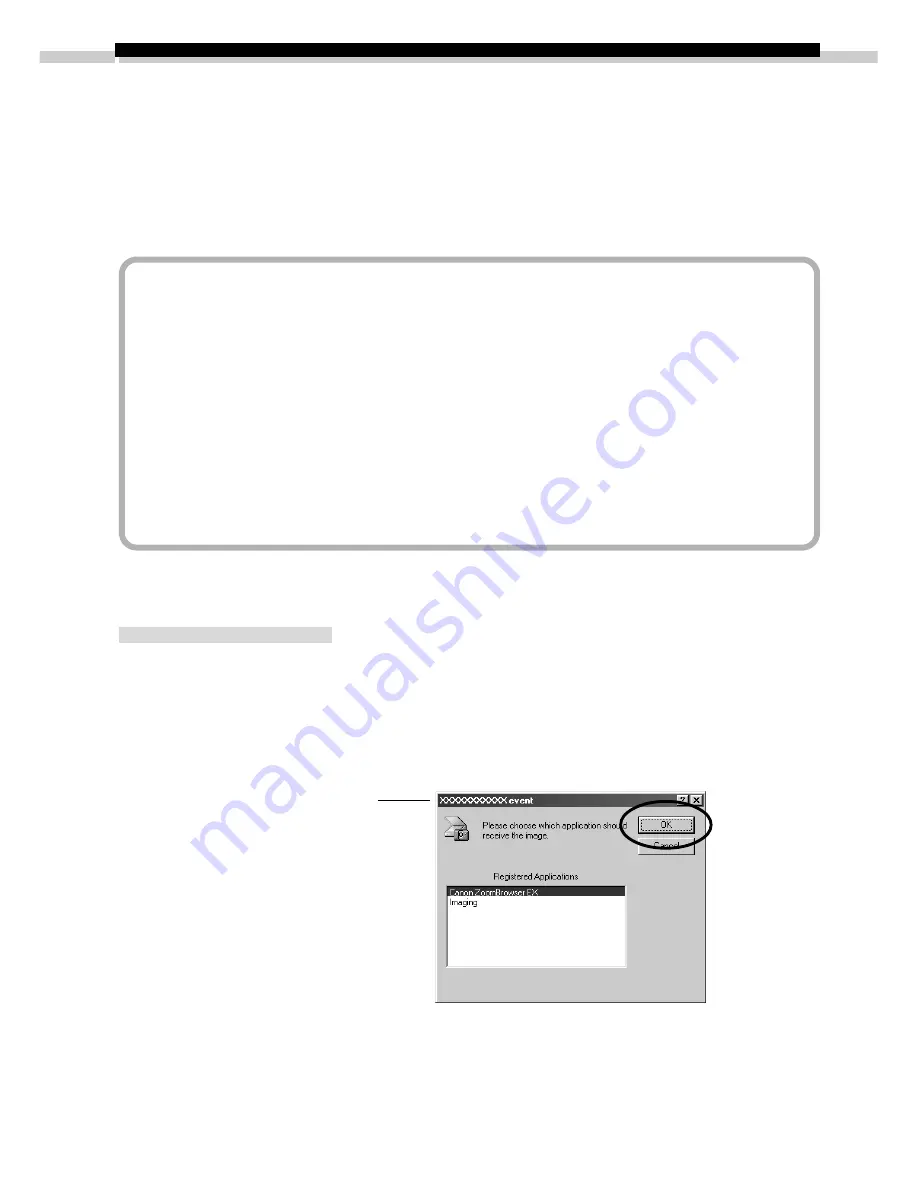
18
Using ZoomBrowser EX the First Time
(From Loading to Printing)
This section provides a simple explanation of the procedures for using ZoomBrowser EX to
perform each of the steps from loading to printing. Please refer to the ZoomBrowser EX
Help file for more details.
What to Do if the “Caution! Connection Time” Dialog Displays
• If a set period of time passes without a camera function being accessed when
the camera is connected via the USB interface, a message on the computer
display will ask if you wish to remain connected. If you do not access a
function, the camera will close the connection after an additional minute
passes. The time required for the message to display will vary with the camera’s
auto power off setting. Please see the Camera User’s Guide for details. (The
message will not display and the camera will not disconnect if an AC adapter
is used or auto power off is turned off.)
• To reconnect the camera, press the camera’s shutter button.
Starting ZoomBrowser EX
USB Interface
1.
Attach the camera to the computer with the USB cable. (
➜
p. 10)
2.
Set the camera’s main switch to [On].
After a moment, an event dialog will allow you to select an application program
to start.
3.
Select [Canon ZoomBrowser EX] and click the [OK] button.
ZoomBrowser EX will start and display the camera’s images as small thumbnail
images in the ZoomBrowser EX Camera Window. (
➜
p. 20)
Quick Tips will automatically display. Read these tips to quickly gain an
understanding of the operating procedures.
Your camera model name
will appear here.
Summary of Contents for DIGITAL IXUS vEOS D30
Page 60: ......
Page 102: ......
Page 104: ...H IE 046 V1A 0900Ni1 8 2000 CANON INC PRINTED IN JAPAN CDI E009 01A...






























