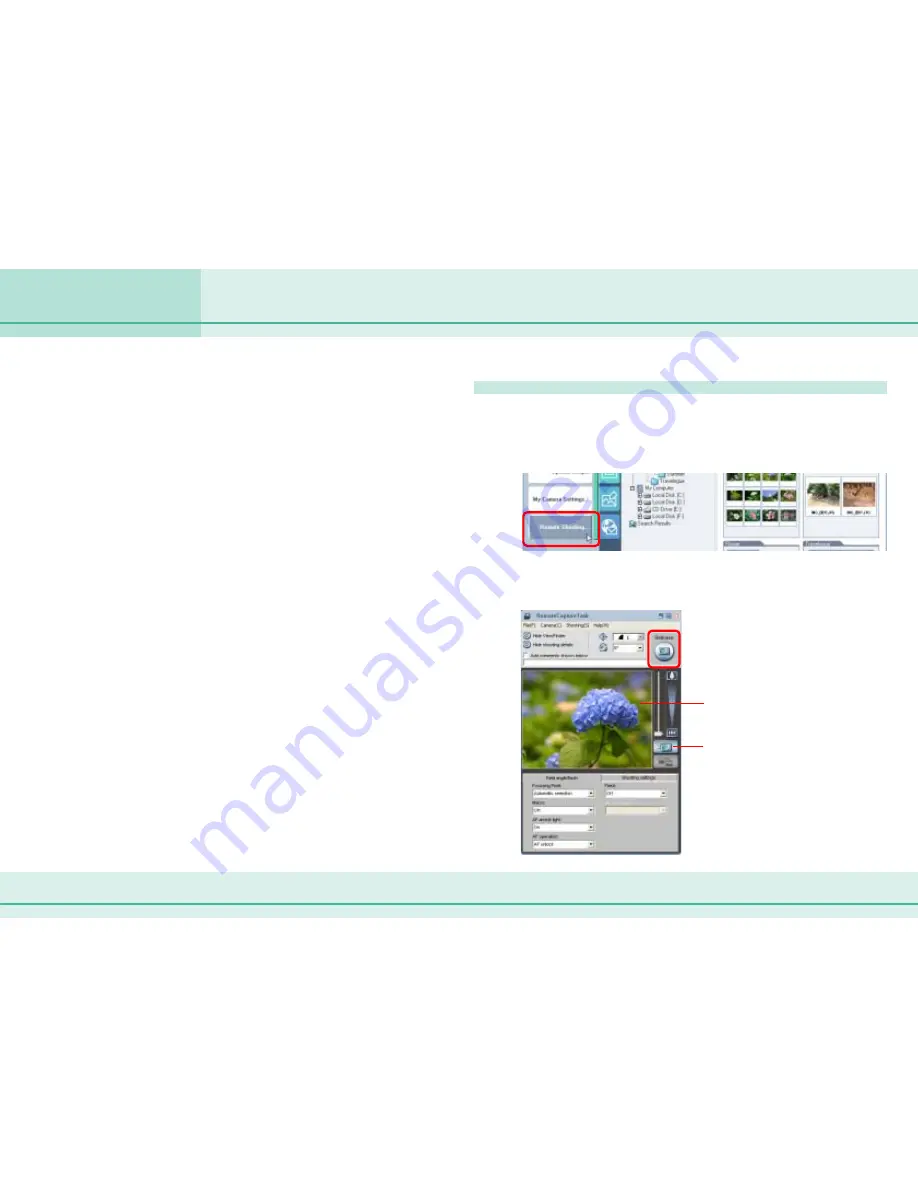
107
ZoomBrowser EX Software User Guide
Chapter 6
Using Supplementary Features
This section explains the procedures for remote shooting, the process of
operating the camera shutter remotely from a connected computer.
○
○
○
○
○
○
○
○
○
○
○
○
○
○
○
○
○
○
○
○
○
○
○
○
○
○
○
○
○
○
○
○
○
○
○
○
○
○
○
○
○
○
IMPORTANT
• To confirm whether your camera supports remote shooting or
not, check the guides that accompanied the camera.
• Ensure that the camera and computer are connected with an
interface cable and that the camera is ready to transfer data
before attempting remote shooting. If the camera is equipped
with a lens cover, ensure that it is open.
• Ensure that you turn off your computer’s standby feature before
you begin remote shooting. The results cannot be guaranteed if
the computer enters the standby mode while remote shooting.
• Except for the shutter button, the camera’s buttons and
switches, including the zoom, cannot be manually operated
while the camera is being remotely controlled.
• The time lag between pushing the shutter button and the
release of the shutter is slightly longer for remote shooting
compared with the normal mode of operation.
○
○
○
○
○
○
○
○
○
○
○
○
○
○
○
○
○
○
○
○
○
○
○
○
○
○
○
○
○
○
○
○
○
○
○
○
○
○
○
○
○
○
REFERENCE
• See the Help menu (it can be opened from the [Help] menu in
the remote shooting window) for detailed operating procedures
for remote shooting.
• Images captured while remote shooting are saved into the folder
that was selected when [Remote Shooting] was clicked.
Operating the Camera Shutter from the Computer (1/4)
Remote Shooting Procedures
Check to make sure that the camera is attached to the
computer and ready to transfer data, then click [Camera &
Memory Card] in the main window, followed by [Remote
Shooting] in the next menu.
A remote shooting window like that below will open.
Clicking the [Release] button in this window records the image.
The image captured by the
camera displays here
This button turns the
display on or off






























