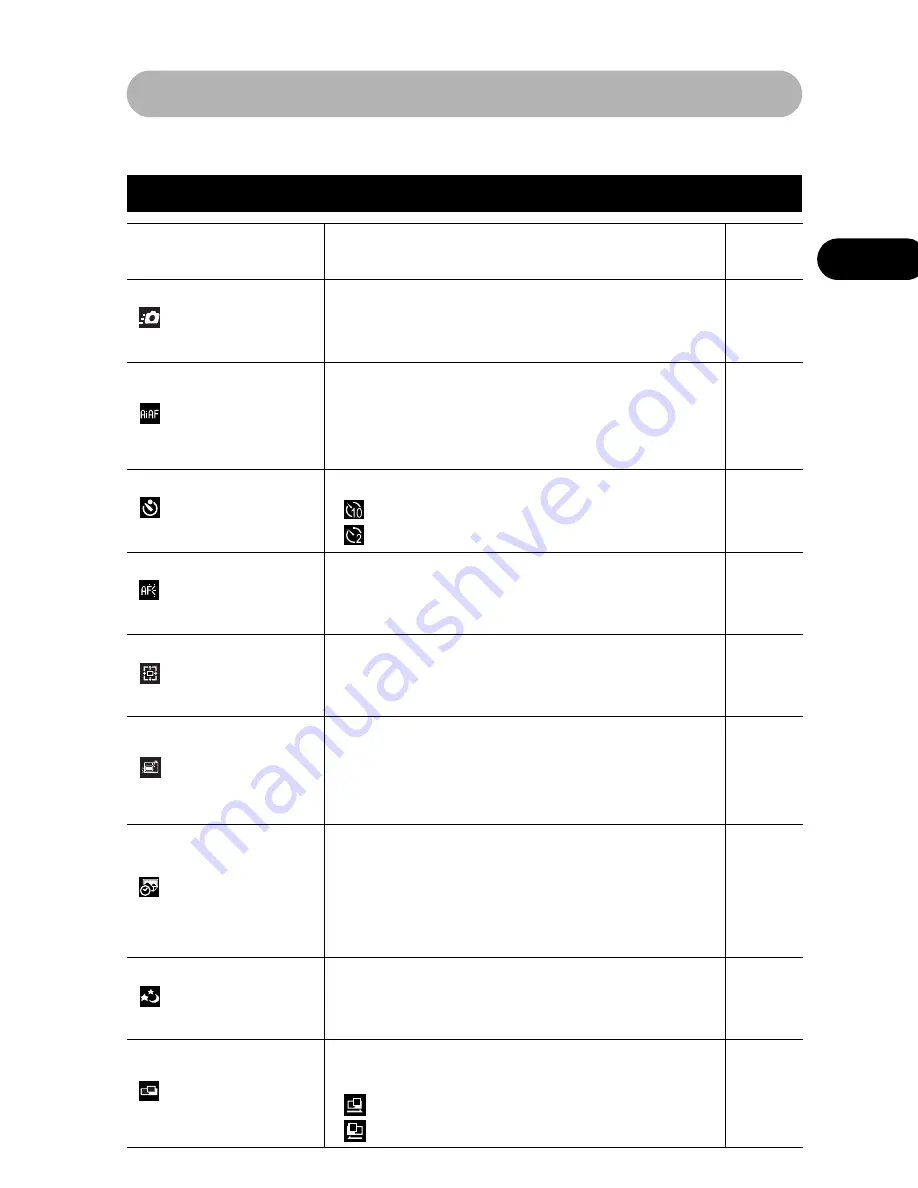
49
B
asic Functions
Menu Settings and Factory Defaults
This chart shows the options and default settings for each menu.
* Default setting
Rec. Menu
Menu Item
Options
Reference
Page
Quick Shot
Sets the Quick Shot option to on or off.
• On*
• Off
p. 44
AiAF
Sets whether or not the camera automatically
selects the AF frame or a fixed center AF frame.
• On*
• Off
p. 75
Self-timer
Sets the duration of the self-timer delay.
•
10 seconds*
•
2 seconds
p. 68
AF-assist Beam
Sets the AF-assist Beam to on or off.
• On*
• Off
p. 44
Digital Zoom
Sets the digital zoom to on or off.
• On*
• Off
p. 42
Review
Sets the duration images display on the LCD
monitor after the shutter button releases.
• Off
• 2* to 10 seconds
p. 56
Date Stamp
Sets the date stamp for postcard prints with
embedded date stamps.
• Off*
• Date
• Date & Time
p. 67
Long Shutter
Sets the shutter speed to slow settings.
• On
• Off*
p. 80
Stitch
Assist
Images are shot in overlapping series to create
single panoramic images.
•
Left to right*
•
Right to left
p. 72
Summary of Contents for Digital IXUS I5
Page 1: ...ENGLISH ...
Page 135: ...133 Customizing the Camera My Camera Settings ...
Page 152: ...150 ...
Page 156: ...154 MEMO ...
Page 157: ...155 MEMO ...
Page 158: ...156 MEMO ...
Page 159: ...157 MEMO ...
Page 160: ...158 MEMO ...
Page 161: ...159 ...
















































