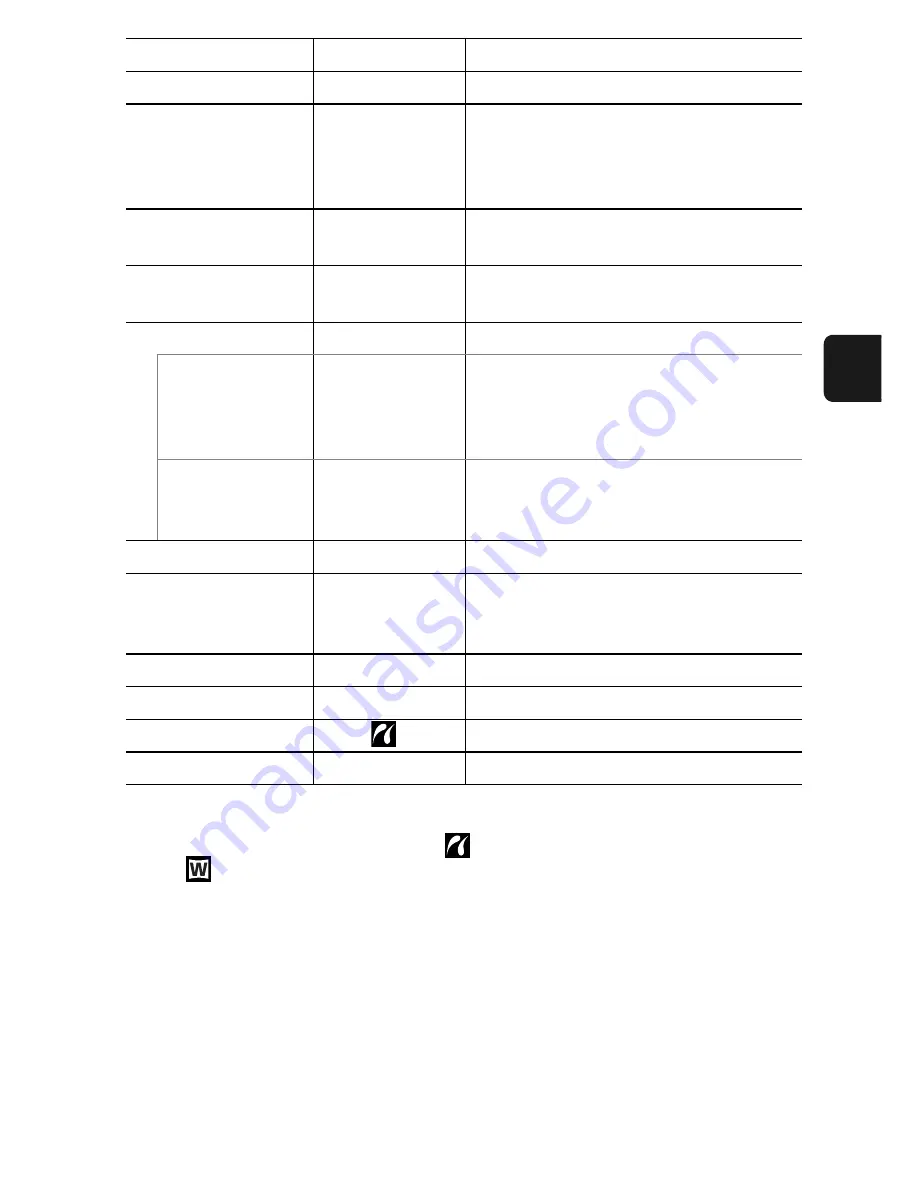
B
efore U
sing
the
Came
ra
—
B
asic Ope
rat
ion
s
27
*1 Default setting is 5 seconds.
*2 You can change the printer connection method. There is usually no need
to change the settings, but select
when you print an image recorded in
the
(Widescreen) mode at the full page setting for wide paper using a
Canon SELPHY CP730/CP720/CP710/CP510 Compact Photo Printer.
Since this setting is saved even when the power is turned off, ensure that
you return the setting to [Auto] to print other image sizes. (However, it
cannot be changed while the printer is connected.)
Time Zone
Home*/World
p. 20
Date/Time
Basic Guide
p. 8
Clock Display
0–10*
1
sec./20
sec./30 sec./1
min./2 min./3
min.
p. 13
Format
You can also set it to perform a low
level format
(p. 29)
.
File Numbering
Continuous*/
Auto Reset
p. 74
Create Folder
p. 72
Create New Folder Check mark
(On)/
No check mark
(Off)
Creates a folder for the next shooting
session.
Auto Create
Off*/Daily/
Monday–Sunday/
Monthly
You can also set the Auto Create time.
Auto Rotate
On*/Off
p. 69
Lens Retract
1 min.*/0 sec.
Sets the timing of the lens retraction
when you switch from the shooting to
the playback mode.
Language
Basic Guide
p. 9
Video System
NTSC/PAL
p. 101
Print Method
Auto*/
See below.
*2
Reset All
p. 28
Summary of Contents for DIGITAL IXUS 75
Page 153: ...CEL SG4UA210 2007 CANON INC...






























