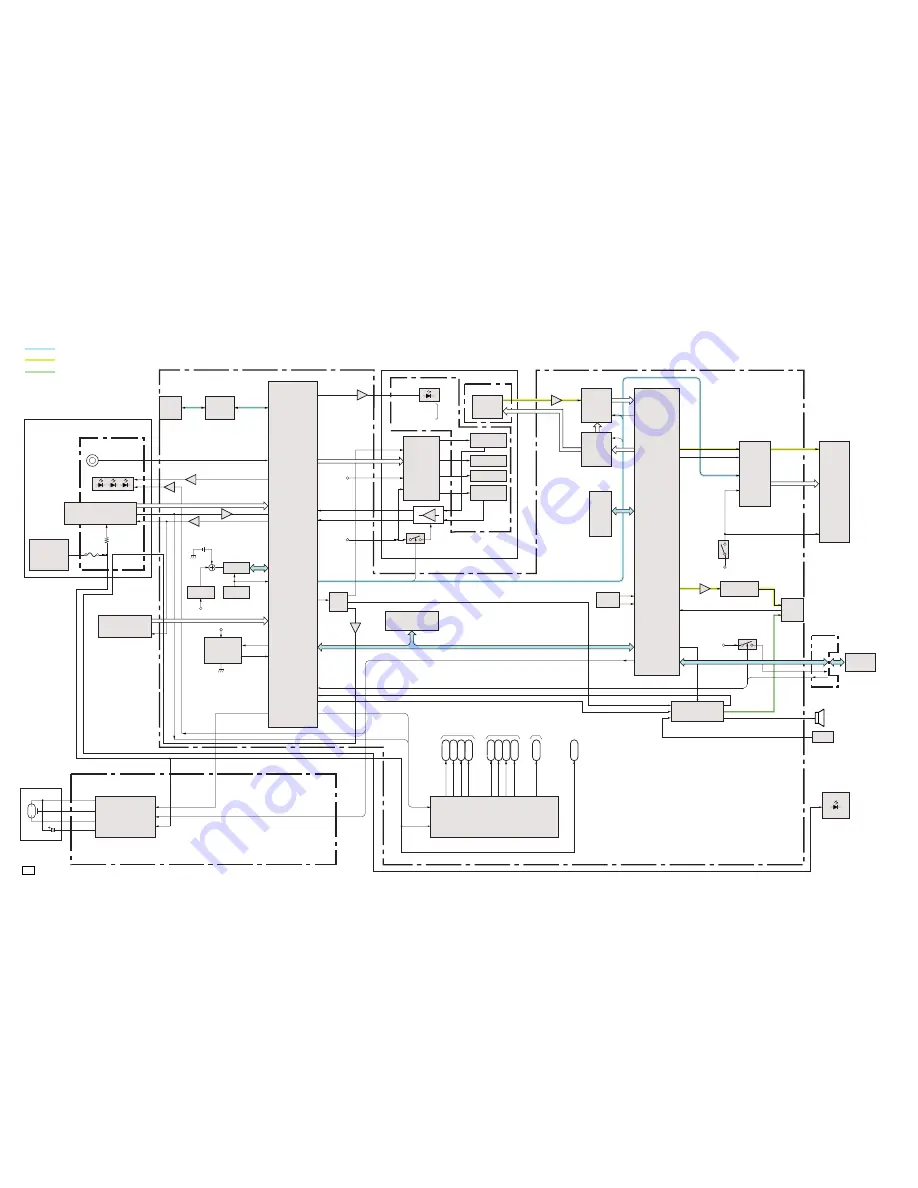
C
CANON INC., 2003
01 APRIL, 2003
2. BLOCK DIAGRAMS
2.1 OVERALL
Button BATTERY
AV OUT
FLASH
HV/OSC/XE_Drive
VCC 1
VCC 1L
VCC 1A
CCD
Sensor
Zoom Motor
Motor Driver
IRIS Motor
AF Motor
SHUTER Motor
Digital
Signal
Processing
IC
LCD
PANEL
BACK LIGHT
UNIT
CF Card
MIC
DATA COMMUNICATION
ANALOG IMAGE SIGNAL
ANALOG AUDIO SIGNAL
VCC 1SD
VDD2
VCC 2AFE
VEE 2
VCC 2HDR
VDD3
VBA
TT
CF UNIT
VCC1
VDD3
Filter, Drive
CDS, A/D
TG
SDRAM
OSC
DC/DC CONVERTER
for System
Control
for LCD
for CCD
EVR
FLASH MEMORY
AUDIO PROCESS
VCC1
AF Suport
SELF
Red Eye
LED
VBATT
CPU
USB
Control
USB
CN1503
OPRATION Switch
OPRATION KEY
UNIT
BATTERY BOX
VBATT
VBATT
RESET
RTC
+3.3VREG
BATTERY BOX UNIT
OPTICAL UNIT
MAIN PCB ASS’Y
CCD FPC
OPT FPC
RLS FPC
FINDER LED
CN1501
LCD
Driver
BATTERY
Lord Test
LCD
CONTROL
SPEAKER
ST UNIT
Summary of Contents for DIGITAL IXUS 400
Page 1: ......
Page 5: ...1 1 ...
Page 6: ...1 2 ...
Page 7: ...1 3 ...
Page 8: ...1 4 ...
Page 9: ...1 5 ...
Page 10: ...1 6 ...
Page 11: ...1 7 ...
Page 12: ...1 8 ...
Page 13: ...1 9 ...
Page 14: ...1 10 ...
Page 15: ...1 11 ...
Page 16: ...1 12 ...
Page 17: ...1 13 ...
Page 18: ...1 14 ...
Page 19: ...1 15 ...
Page 20: ...1 16 ...
Page 21: ...1 17 ...
Page 22: ...1 18 ...
Page 23: ...1 19 ...
Page 24: ...1 20 ...
Page 25: ...1 21 ...
Page 26: ...1 22 ...
Page 27: ...1 23 ...
Page 28: ...1 24 ...
Page 29: ...1 25 ...
Page 30: ...1 26 ...
Page 31: ...1 27 ...
Page 32: ...1 28 ...
Page 33: ...1 29 ...
Page 34: ...1 30 ...
Page 35: ...1 31 ...
Page 36: ...1 32 ...
Page 37: ...1 33 ...
Page 103: ...PowerShot S400 DIGITAL IXUS 400 IXY DIGITAL 400 Pg4 1 2 3 4 5 6 7 8 9 10 11 12 OPTICAL UNIT ...
Page 126: ...C CANON INC 2003 01 APRIL 2003 3 3 OPTICAL MODULE UNIT ...
Page 127: ...C CANON INC 2003 01 APRIL 2003 3 4 OPERATION KEY UNIT ...
Page 128: ...C CANON INC 2003 01 APRIL 2003 3 5 BATTERY BOX UNIT ...
Page 129: ...C CANON INC 2003 01 APRIL 2003 3 6 CF UNIT ...
Page 131: ...PowerShot S400 DIGITAL IXUS 400 IXY DIGITAL 400 Auto Focus Chart 1 ...
Page 132: ...Dimensions 1 Dimensions 1 85 7mm 50 5mm 30 1mm 64mm 38mm 22mm ...
Page 133: ...PowerShot S400 DIGITAL IXUS 400 IXY DIGITAL 400 Auto Focus Chart 2 ...
Page 134: ...Dimensions 2 229 4mm 135 2mm 80 5mm 172mm 101mm 60mm ...
Page 135: ...PowerShot S400 DIGITAL IXUS 400 IXY DIGITAL 400 Auto Focus Chart 1 ...
Page 136: ...Dimensions 1 Dimensions 1 85 7mm 50 5mm 30 1mm 64mm 38mm 22mm ...
Page 137: ...PowerShot S400 DIGITAL IXUS 400 IXY DIGITAL 400 Auto Focus Chart 2 ...
Page 138: ...Dimensions 2 229 4mm 135 2mm 80 5mm 172mm 101mm 60mm ...
















































