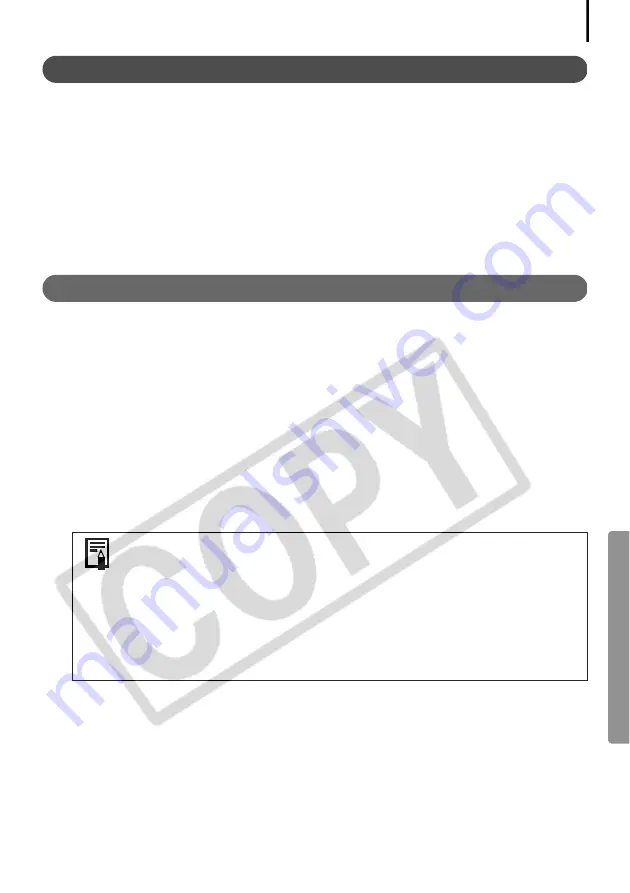
57
Full Page Print
This option prints one image per page.
1
Select [Tiled photo printing] in the Layout Options dialog and click [Next].
2
Once you have set the paper size and other settings, select [1 (1 x 1)] in the No. of
images category and click [OK].
3
Click the [Print] button in the Print window.
This will display the Print dialog.
4
Click [Print] to start printing.
Layout and Print
This option prints multiple images on a single page as in a photo album.
1
Select [Custom layout printing] in the Layout Options dialog and click [Next].
2
Select settings, such as the paper size, and click [OK].
3
As required, change the layout and add text in the Print window.
See
Print Window Features
(p. 58) for the procedures for changing layouts and adding
text.
4
Click the [Print] button in the Print window.
This will display the Print dialog.
5
Click [Print] to start printing.
• You can print image thumbnails by selecting [Index printing] in the
Layout Options dialog.
• Images shot with Exif 2.2-compliant cameras (Exif Print) incorporate
information about the shooting settings, such as the camera modes and
settings. Better prints can be made by using this information to correct
the image. To set this function, click the [ImageBrowser] menu and
select [Preferences]. Select [Print] from the list box at the upper left of
the Preferences window and select the desired settings in the [Image
Correction Settings] category.
Summary of Contents for Digital Camera Solution Disk Ver.24
Page 105: ...101 MEMO ...
Page 106: ...102 MEMO ...
















































