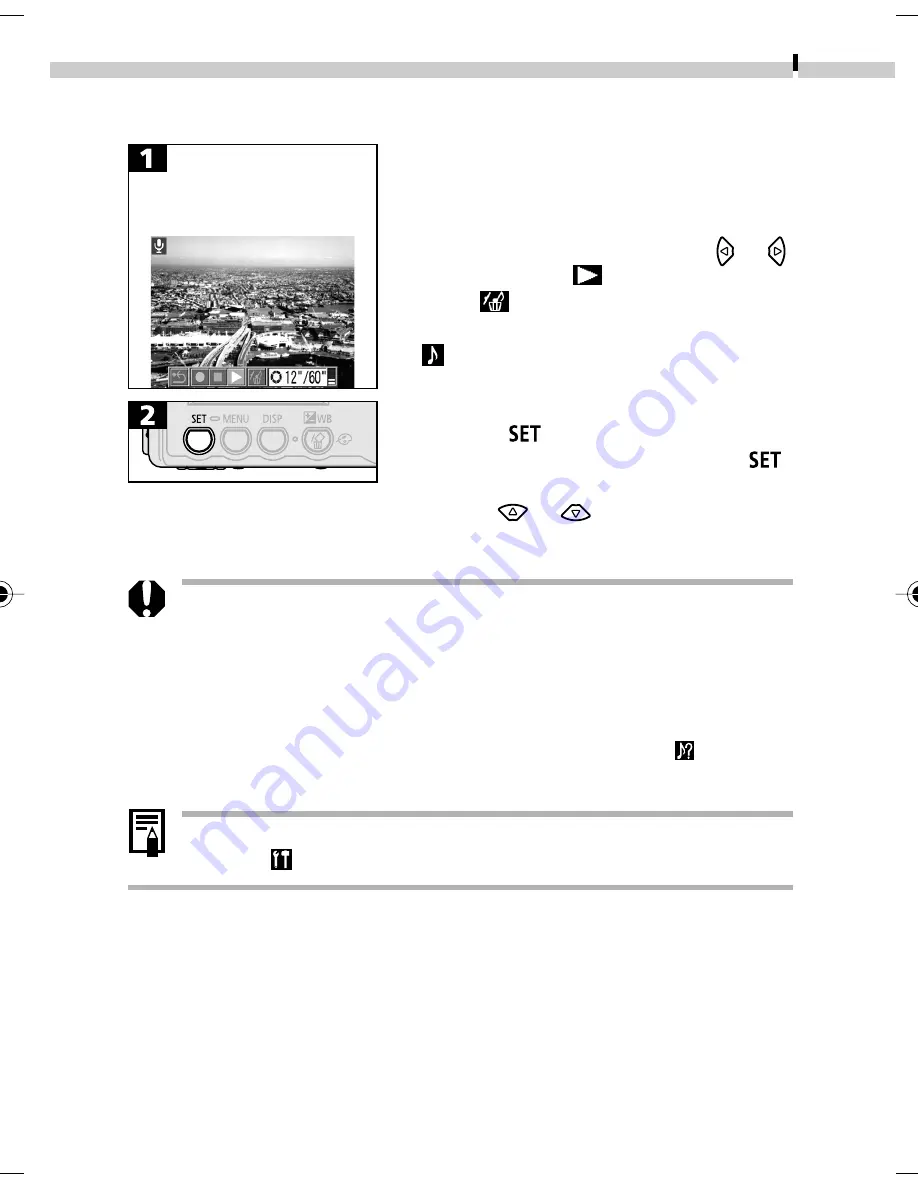
Replaying
85
Playing/Deleting Sound Memos
• To play a sound memo, use the or
button to select
.
• Select
to erase a sound memo.
• Images with sound memos display the
icon.
• The sound memo will play or be erased.
• Press the
button to stop a sound
memo when it is playing. Press the
button again to continue the playback.
• Use the
or
button to adjust the
volume.
• You cannot attach sound memos to movies.
• If there is no space for recording on the CF card, the
message “CF card full” will appear and you will not be able
to continue recording.
• You cannot record or playback sound notes for images that
already have an incompatible sound file attached. If you
attempt to record to or play an image with the
icon, the
“Incompatible WAVE format” message will display.
• The playback volume of sound memos can also be adjusted
in the
(Set up) menu (p. 127).
Display the Sound Memo
panel (p. 84).
*EC118usCUGE_078-093,GM
2/25/02, 2:50 PM
85
















































