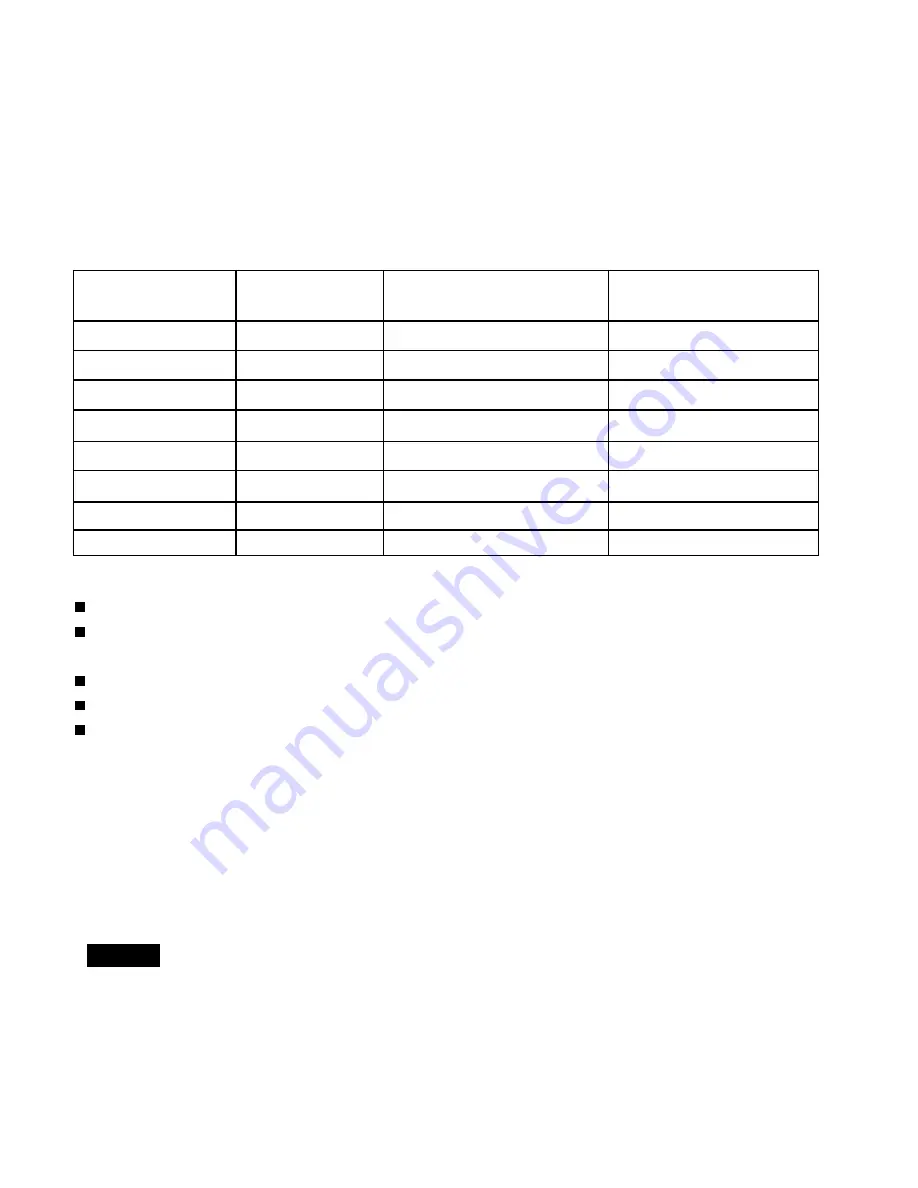
EN-40
Important:
Some computers aren’t compatible with the projector.
The projector’s maximum resolution is 800 x 600 pixels. It may not display images of
higher resolutions than 800 x 600 correctly.
Images with SYNC on G (Green) signal may jitter.
Images with SYNC on G (Green) signal may be tinged with green.
If the resolution and frequency of your computer aren’t shown on the table, find the
compatible resolution and frequency by changing the resolution of your computer.
Signal mode
Resolution
Horizontal frequency
Vertical frequency
(H x V)
(kHz)
(Hz)
480i
720 x480
15.80
60.00
480p
720 x480
31.50
60.00
576i
720 x576
15.60
50.00
576p
720 x576
31.30
50.00
720p 60
1280 x720
45.00
60.00
720p 50
1280 x720
37.50
50.00
1080i 60
1920 x1080
33.80
60.00
1080i 50
1920 x1080
28.10
50.00
Specification of HDTV signals

































