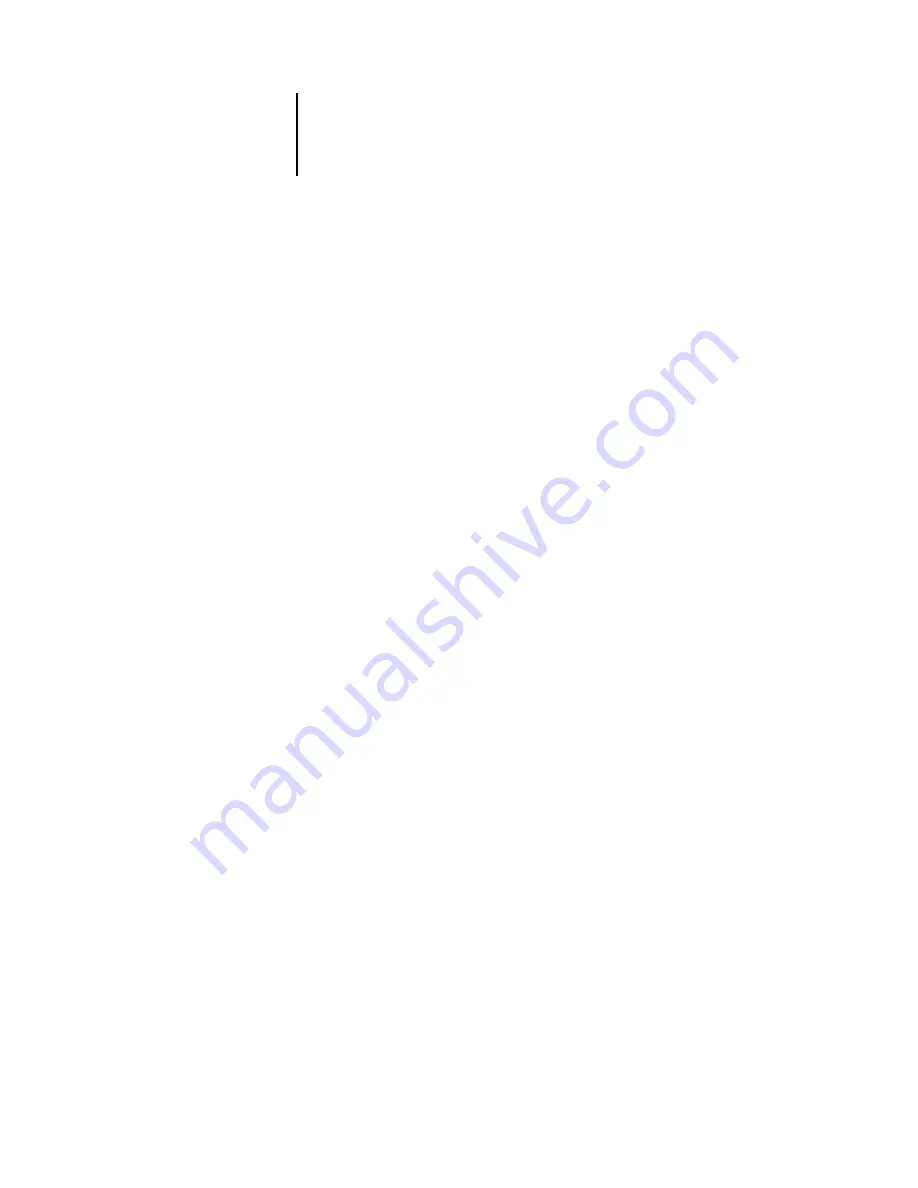
4
4-44
Performing Setup from the Control Panel
Allow Courier Substitution
Yes/No [Yes]
Specify whether to substitute Courier for fonts that are unavailable when you
download files to the ColorPASS, or when you print a document for which you do not
have the corresponding printer font. If this option is set to No, jobs with fonts that are
unavailable on the ColorPASS hard disk drive generate a PostScript error and do not
print. This setting does not apply to PDF files; font substitution occurs automatically
in PDF
files.
Print Cover Page
Yes/No [No]
Specify whether the ColorPASS prints a cover page (job summary) at the end of each
print job. If you select Yes, each print job is followed by a page containing the name of
the user who sent the job, the document name, the server name, the time the job was
printed, the number of pages printed, and the status of the job. If a PostScript error
occurs and the Print to PS Error option is set to Yes, the cover page lists the PostScript
error message instead of the job status.
Halftone Screen (available with the Graphic Arts Package)
User Screen 1/User Screen 2/User Screen 3 [User Screen 1]
Choose a user screen to specify the frequency value, shape, and angle of your halftone
screen. Halftone screens control how much ink is deposited at a specific location on
the media. The following options define the halftone screen you select for this option.
N
OTE
:
It is not necessary to restart the server for the halftone screen to take affect.
Halftone Frequency (available with the Graphic Arts Package)
40–200 [85]
Specify the frequency for the user halftone screen you chose in the previous option.
Varying the frequency creates the illusion of variations of gray or color.
Halftone Angle Cyan (available with the Graphic Arts Package)
0–360 [15]
Specify the Cyan halftone screen angle. Choose the angle to correctly register the
halftone shape.
















































