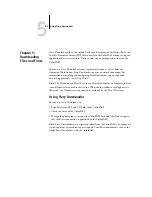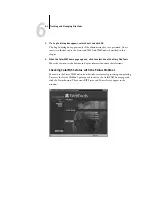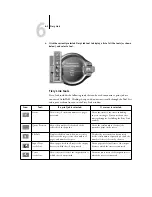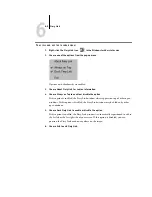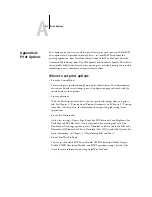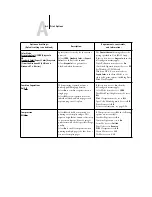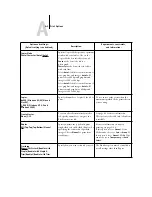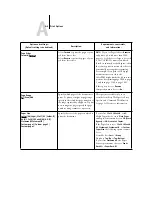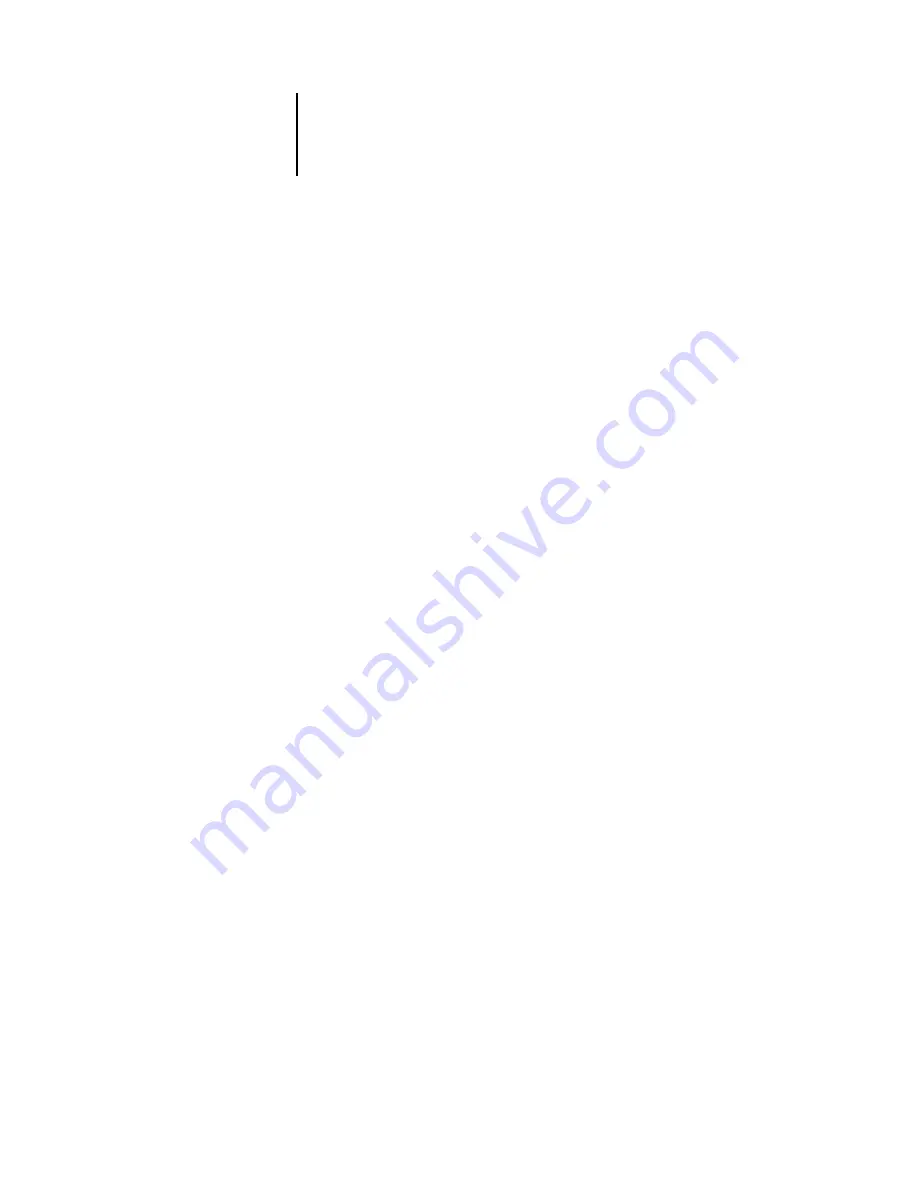
6
6-3
Fiery Link
To open a new browser window for the Status display, click Float. You can then close
other browser windows and leave the Status window open to continue checking the
status of the ColorPASS. As long as you keep the Status window open, it is
dynamically updated.
To obtain more information about the status of jobs, use Fiery WebSpooler, Fiery
Spooler, or the Command WorkStation, as described in the Job Management Guide.
You can also use Fiery Link as described on page 6-3.
Accessing information with WebLink
The WebLink button on the ColorPASS home page provides a link to another web
page or to multiple web pages, provided you have a valid Internet connection. The
administrator at your site can set the WebLink destination. Check your ColorPASS
WebLink for any information available there.
Fiery Link
Fiery Link is designed to provide you with up-to-date status on print jobs and
connected servers. It tracks the status of your print jobs and alerts you to errors. For
example, you can see how many print jobs are ahead of your job in the queue. Fiery
Link also provides information about paper and toner levels. For example, you can
make sure the sorter output tray is empty before sending a job that will be sorted.
For information on installing and configuring Fiery Link and on supported
networking protocols, see Getting Started.
N
OTE
:
The Windows and Mac OS versions of Fiery Link are fundamentally the same;
differences are noted in this section. Where both windows or dialog boxes are
illustrated, the Windows version comes first, followed by the Mac OS version.