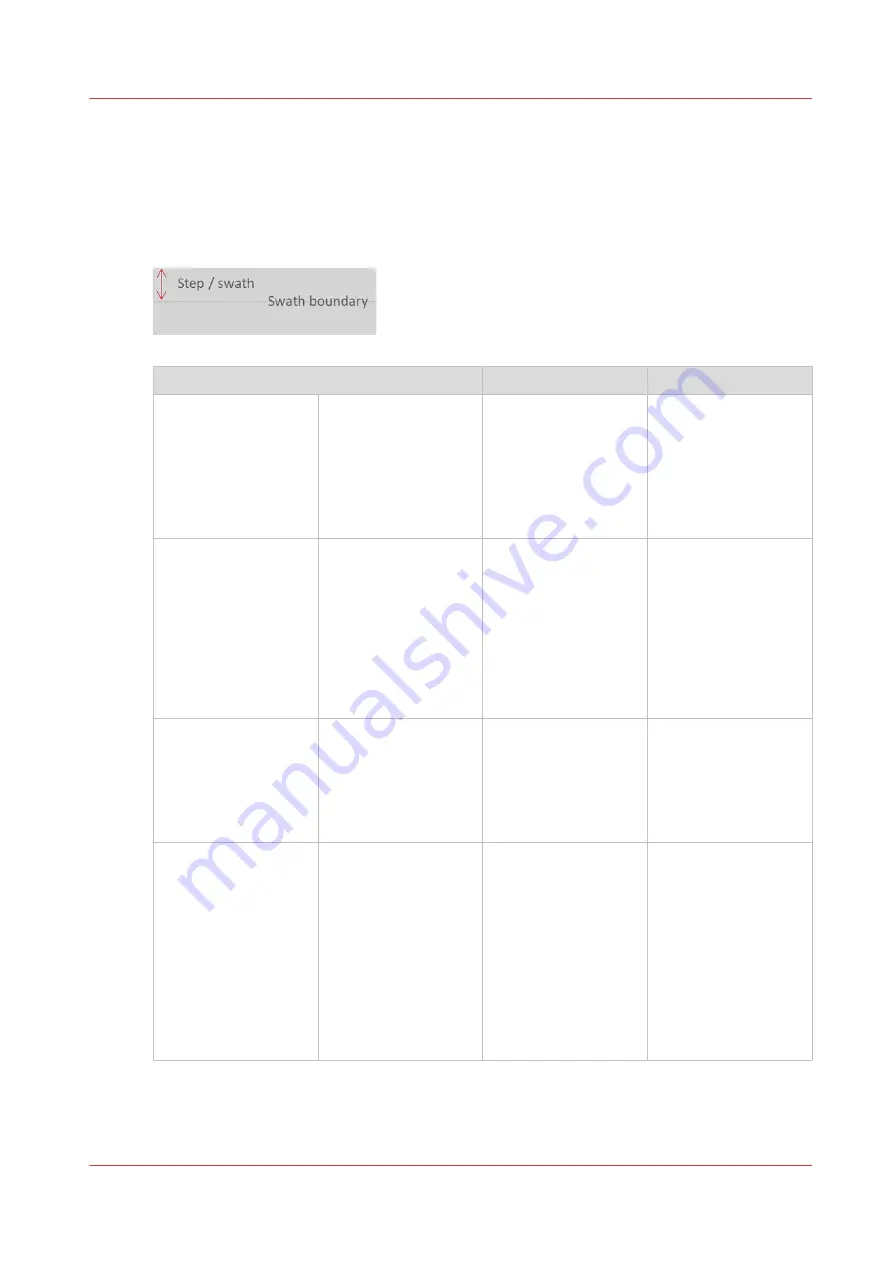
Lines at swath boundary
Introduction
Swath boundary. Two adjoining swaths/passes of the printhead must be positioned without
overlap (dark lines), or gap (white lines ).
Problem description
Cause
Action
OD lines occur at the
swath boundary.
OD of the lines usually
varies over the print
(from left to right or
from line to line).
Usually worse during
1
st
meter.
The way it varies is
useful in determining
the cause of the prob-
lem. If the suggested
solutions do not help.
Perform a media cali-
bration.
May be accompanied
by OD/Gloss differen-
ces between swaths
(these are uniform
within the swath), or
even a generally re-
duced OD in case of a
fixed, large paper step
error.
Very sharp line(s), no
OD variation over
print and only for a
single mono-color
(and its corresponding
mixed colors)?
This is caused by a
nozzle failure at swath
boundary and not due
to paper step.
Run maint
nozzle optimization.
For some (fast) print
mode-medium combi-
nations gloss/OD
swath boundary lines
will always be
present.
Independent from pa-
per step errors,
though paper step op-
timization may reduce
visibility.
Roll core gear is dam-
aged or warn out. Or-
der new and replace.
Manual optimization
of the paper step cor-
rection may reduce
visibility, see
Switch to a slower
print mode or a more
robust strategy, see
Follow the procedure below. You can stop at any time in the procedure when the problem is
solved.
Lines at swath boundary
Chapter 9 - Troubleshooting and support
343
Summary of Contents for Colorado 1650
Page 1: ...Colorado 1650 Extended operation guide 2020 2022 Canon Production Printing ...
Page 9: ...Chapter 1 Introduction ...
Page 17: ...Chapter 2 Safety information ...
Page 28: ...Safety System 28 Chapter 2 Safety information ...
Page 29: ...Chapter 3 Explore the system ...
Page 36: ...The components of the printer top cover open 36 Chapter 3 Explore the system ...
Page 37: ...Chapter 4 Handle the media ...
Page 81: ...FLXfinish in the RIP Chapter 4 Handle the media 81 ...
Page 162: ...Unload a media roll from the drawer 162 Chapter 4 Handle the media ...
Page 163: ...Chapter 5 Print a job ...
Page 172: ...Use the PRISMAsync Remote Control app 172 Chapter 5 Print a job ...
Page 173: ...Chapter 6 Maintain the system ...
Page 263: ...Chapter 7 Improve quality ...
Page 273: ...Chapter 8 Configure the network and security settings ...
Page 304: ...Enable system installation from USB 304 Chapter 8 Configure the network and security settings ...
Page 305: ...Chapter 9 Troubleshooting and support ...
Page 369: ...Chapter 10 Regulation Notices ...
Page 383: ......






























