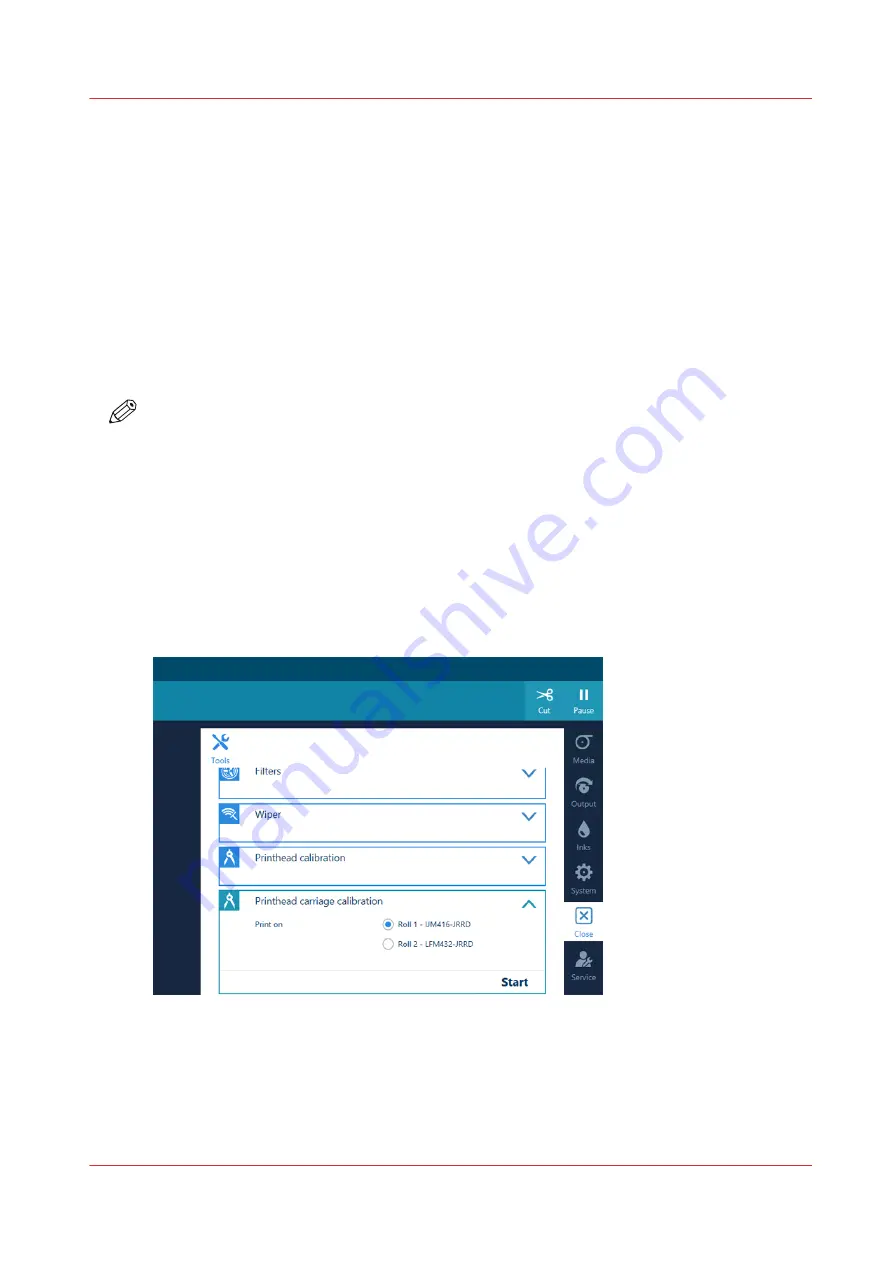
Calibrate the printhead carriage
Introduction
When your image is blurred or fuzzy the registration can be off. Calibrate the printhead carriage
to align the registration.
Before you begin
First perform the following actions to try and solve your problem, before you calibrate the
printhead carriage:
1. Check if you have filled in the correct [Media thickness ] in the RIP's media settings. For more
information, see
Change the media settings on page 65
2. Perform media calibration. For more information, see
Calibrate the media on page 118
NOTE
• You can only perform printhead calibration when you print without winding. For more
Print without winding on page 136
.
• You have to use a media width that is larger than 1270 mm (50 inch).
• You have to use a media type that can be used for printing without winding.
• You have to use a smooth, white, opaque, non-reflective media for the printhead calibration of
one of the following categories:
• Heavy paper > 200 gsm (54 lb bond)
• Paper 120-200 gsm (32-54 lb bond)
• Film
• Polymeric & cast self-adhesive vinyl
• Thick film > 200 um (0.0079 inch)
Procedure
1.
Load the correct media type. For more information, see
Load a media roll (position 1) on page 82
2.
On the operator panel tap on the [Tools] icon on the right.
3.
Tap on [Printhead carriage calibration].
Calibrate the printhead carriage
Chapter 7 - Improve quality
271
Summary of Contents for Colorado 1650
Page 1: ...Colorado 1650 Extended operation guide 2020 2022 Canon Production Printing ...
Page 9: ...Chapter 1 Introduction ...
Page 17: ...Chapter 2 Safety information ...
Page 28: ...Safety System 28 Chapter 2 Safety information ...
Page 29: ...Chapter 3 Explore the system ...
Page 36: ...The components of the printer top cover open 36 Chapter 3 Explore the system ...
Page 37: ...Chapter 4 Handle the media ...
Page 81: ...FLXfinish in the RIP Chapter 4 Handle the media 81 ...
Page 162: ...Unload a media roll from the drawer 162 Chapter 4 Handle the media ...
Page 163: ...Chapter 5 Print a job ...
Page 172: ...Use the PRISMAsync Remote Control app 172 Chapter 5 Print a job ...
Page 173: ...Chapter 6 Maintain the system ...
Page 263: ...Chapter 7 Improve quality ...
Page 273: ...Chapter 8 Configure the network and security settings ...
Page 304: ...Enable system installation from USB 304 Chapter 8 Configure the network and security settings ...
Page 305: ...Chapter 9 Troubleshooting and support ...
Page 369: ...Chapter 10 Regulation Notices ...
Page 383: ......






























