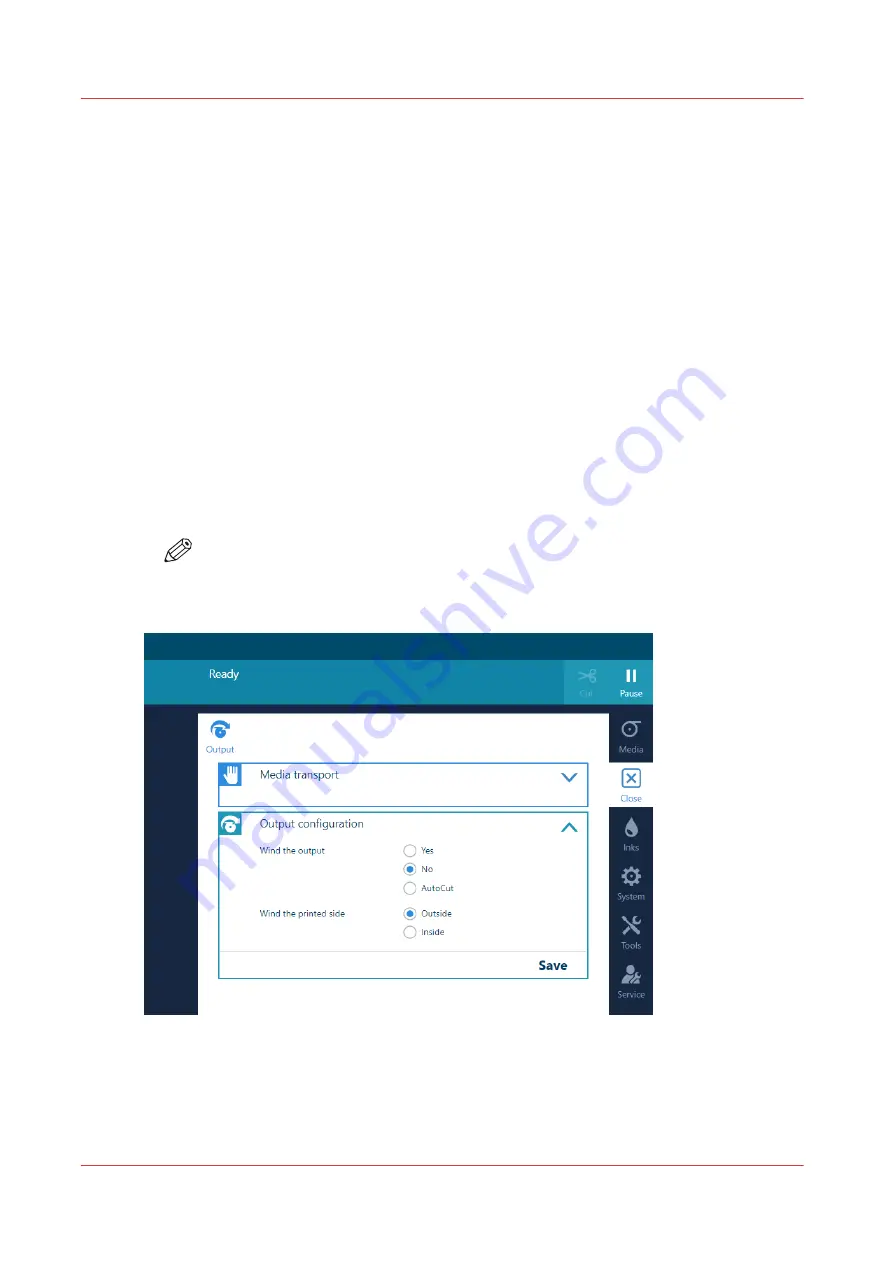
Print without winding
Introduction
You can also print without winding. Media that is printed without winding can be transported
well and is not too weak.
Before you begin
• Check the media category of your media. Media categories that need a tension bar cannot be
printed without winding.
• Printing without winding is set in the media type configuration in the RIP software. For printing
without winding you must select [no tension bar] under [Winding tension]. For more
information, see
Change the media settings on page 65
• The printer is ready to print.
Procedure
1.
On the operator panel tap on the [Output] icon.
2.
Tap on [Output configuration].
3.
Make sure [Wind the output] is set to [No].
NOTE
Make sure you set the output configuration in time, as you cannot change the
configuration once the media has passed the clamp.
Print without winding
136
Chapter 4 - Handle the media
Summary of Contents for Colorado 1650
Page 1: ...Colorado 1650 Extended operation guide 2020 2022 Canon Production Printing ...
Page 9: ...Chapter 1 Introduction ...
Page 17: ...Chapter 2 Safety information ...
Page 28: ...Safety System 28 Chapter 2 Safety information ...
Page 29: ...Chapter 3 Explore the system ...
Page 36: ...The components of the printer top cover open 36 Chapter 3 Explore the system ...
Page 37: ...Chapter 4 Handle the media ...
Page 81: ...FLXfinish in the RIP Chapter 4 Handle the media 81 ...
Page 162: ...Unload a media roll from the drawer 162 Chapter 4 Handle the media ...
Page 163: ...Chapter 5 Print a job ...
Page 172: ...Use the PRISMAsync Remote Control app 172 Chapter 5 Print a job ...
Page 173: ...Chapter 6 Maintain the system ...
Page 263: ...Chapter 7 Improve quality ...
Page 273: ...Chapter 8 Configure the network and security settings ...
Page 304: ...Enable system installation from USB 304 Chapter 8 Configure the network and security settings ...
Page 305: ...Chapter 9 Troubleshooting and support ...
Page 369: ...Chapter 10 Regulation Notices ...
Page 383: ......






























