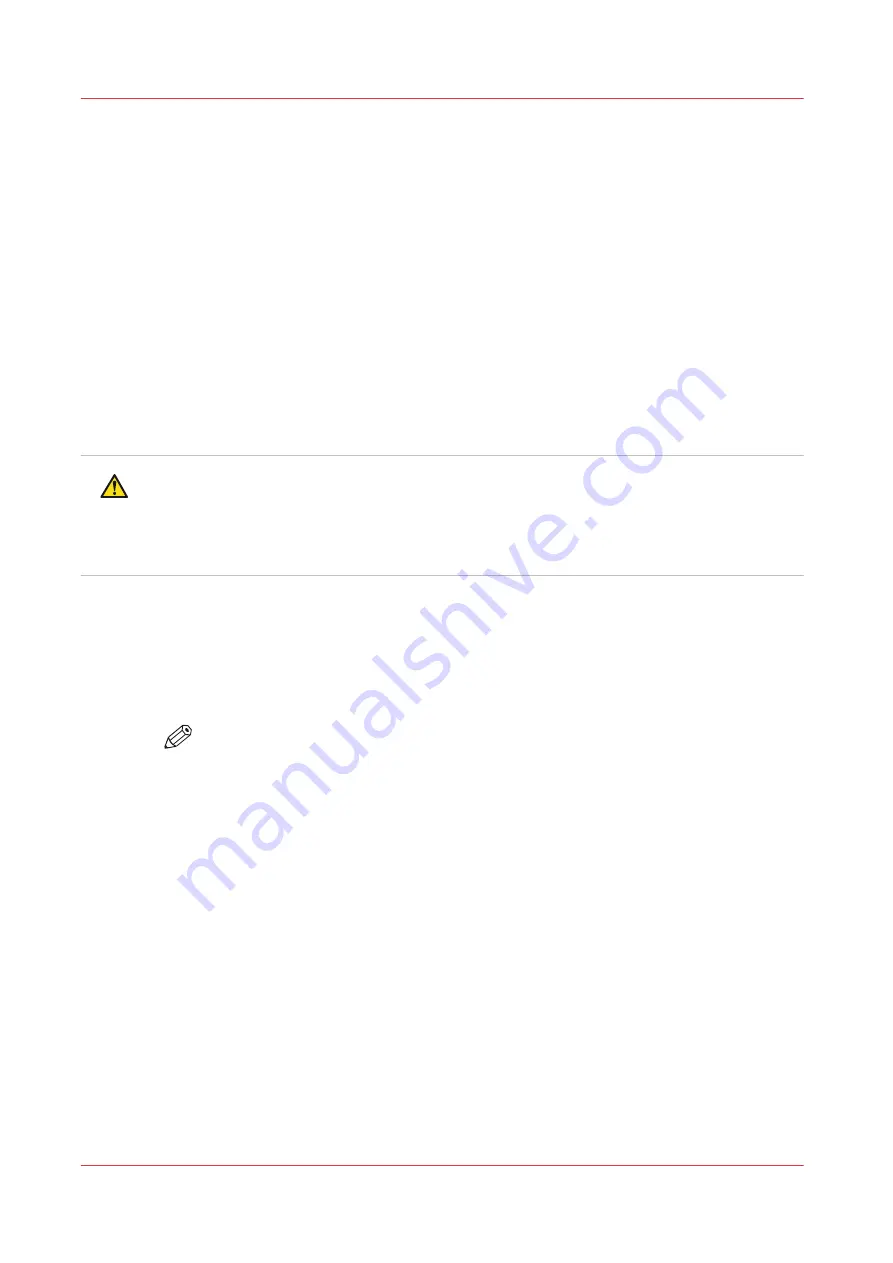
Print and wind with a tension bar
Introduction
Winding media with a tension bar, tight winding, is only used for weaker media in order to
prevent media transportation issues. Media that is weak and sensitive for buckling, but not too
stiff, can be wound with a tension bar in unlocked position.
Before you begin
• The use of the tension bar is set in the media type configuration in the RIP software. For
winding with a tension bar, you must select [tension bar] under [Winding tension]. For more
information, see
Change the media settings on page 67
• Make sure you have placed a take-up roll core on the roll winder. For more information, see
Load a take-up roll core onto the roll winder on page 115
.
• Make sure you have tape ready.
• The printer is ready to print.
CAUTION
• Do not position the tension bar when there is no media present. Keep your fingers away
because the tension bar can fall down.
• The winder has an emergency stopping device; It is located on the winder. Activating this
emergency stopping device stops all winder motion.
Procedure
1.
On the operator panel tap on the [Output] icon.
2.
Tap on [Output configuration].
3.
Make sure [Wind the output] is set to [Yes] .
NOTE
Make sure you set the output configuration in time, as you cannot change the
configuration once the media has passed the clamp.
Print and wind with a tension bar
122
Chapter 4 - Handle the media
Summary of Contents for Colorado 1630
Page 1: ...Colorado 1630 Extended operation guide 2021 2022 Canon Production Printing ...
Page 9: ...Chapter 1 Introduction ...
Page 18: ...Optional features 18 Chapter 1 Introduction ...
Page 19: ...Chapter 2 Safety information ...
Page 30: ...Safety System 30 Chapter 2 Safety information ...
Page 31: ...Chapter 3 Explore the system ...
Page 38: ...The components of the printer top cover open 38 Chapter 3 Explore the system ...
Page 39: ...Chapter 4 Handle the media ...
Page 81: ...FLXfinish in the RIP Chapter 4 Handle the media 81 ...
Page 157: ...Chapter 5 Print a job ...
Page 166: ...Use the PRISMAsync Remote Control app 166 Chapter 5 Print a job ...
Page 167: ...Chapter 6 Maintain the system ...
Page 257: ...Chapter 7 Improve quality ...
Page 267: ...Chapter 8 Configure the network and security settings ...
Page 298: ...Enable system installation from USB 298 Chapter 8 Configure the network and security settings ...
Page 299: ...Chapter 9 Troubleshooting and support ...
Page 318: ...Install a license via ORS 318 Chapter 9 Troubleshooting and support ...
Page 372: ...Error codes overview 372 Chapter 9 Troubleshooting and support ...
Page 373: ...Appendix A Regulation Notices ...
Page 387: ......






























