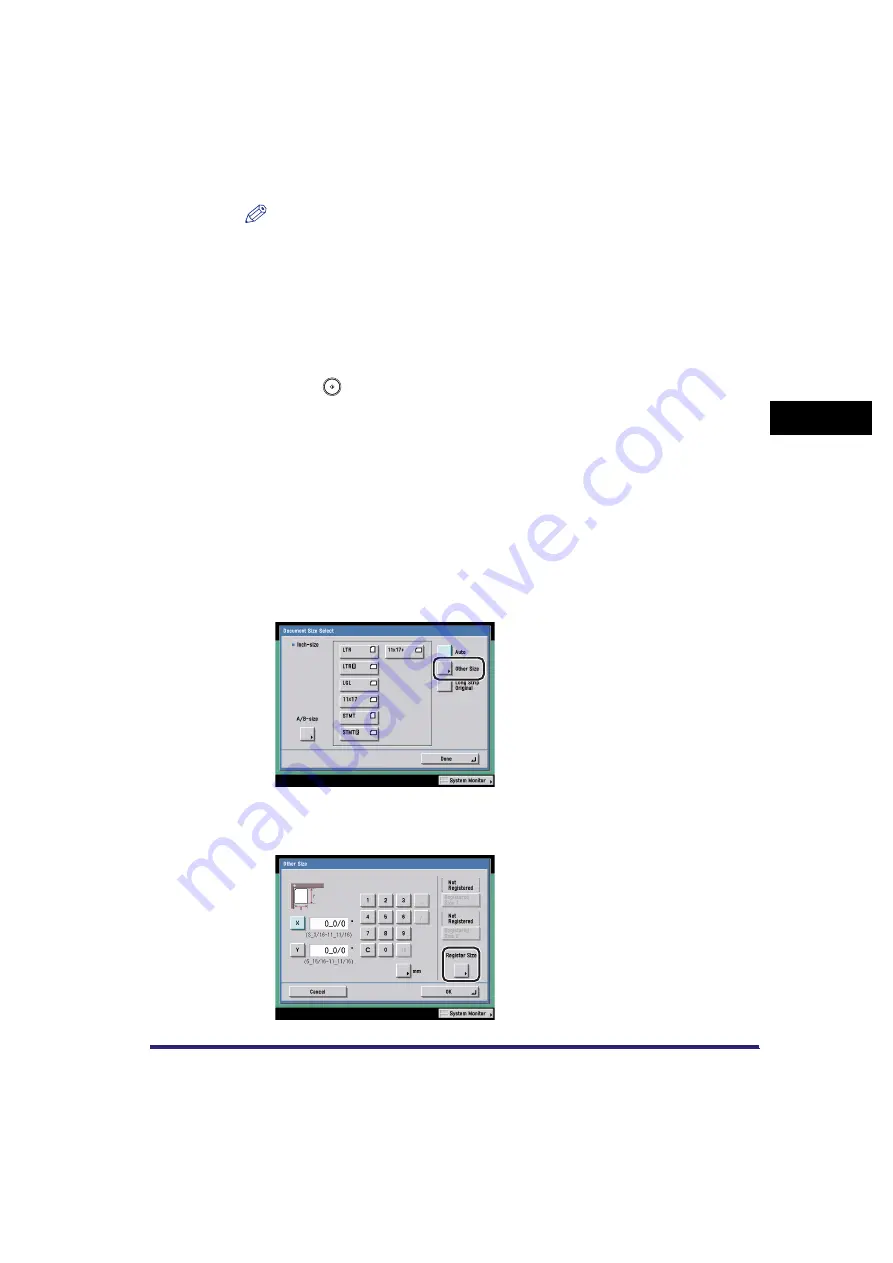
Scan Settings
3-11
3
Basic Scanni
ng F
eature
s
NOTE
•
To select a registered document size, you need to register the document size
beforehand. (See "Registering the Specified Document Size," on p. 3-11.)
•
The registered document size is displayed on top of the key in which it is
registered.
4
Press [Done]
➞
[OK].
5
Press
(Start).
Registering the Specified Document Size
1
Press the Scan Settings drop-down list
➞
press [Option]
➞
[Document Size Select].
If necessary, see the screen shots in step 1 and step 2 of "Specifying the
Document Size," on p. 3-8.
2
Press [Other Size].
3
Press [Register Size].
Summary of Contents for Color imageRUNNER C2880i
Page 2: ......
Page 3: ...Color imageRUNNER C3380 C3380i C2880 C2880i Sending and Facsimile Guide 0 Ot ...
Page 28: ...xxvi ...
Page 68: ...Canceling a Job 1 40 1 Introduction to Sending and Fax Functions ...
Page 130: ...Changing Color Modes 3 24 3 Basic Scanning Features ...
Page 190: ...Job Recall 5 40 5 Sending Documents ...
Page 210: ...Fax Information Services 7 10 7 Special Fax Functions ...
Page 280: ...Selecting the Line for Sending 9 54 9 Customizing Communications Settings ...
Page 320: ...Erasing One Touch Buttons 10 40 10 Storing Editing Address Book Settings ...
Page 422: ...Questions Answers 13 40 13 Troubleshooting ...
Page 468: ...Index 14 46 14 Appendix ...
Page 469: ......






























