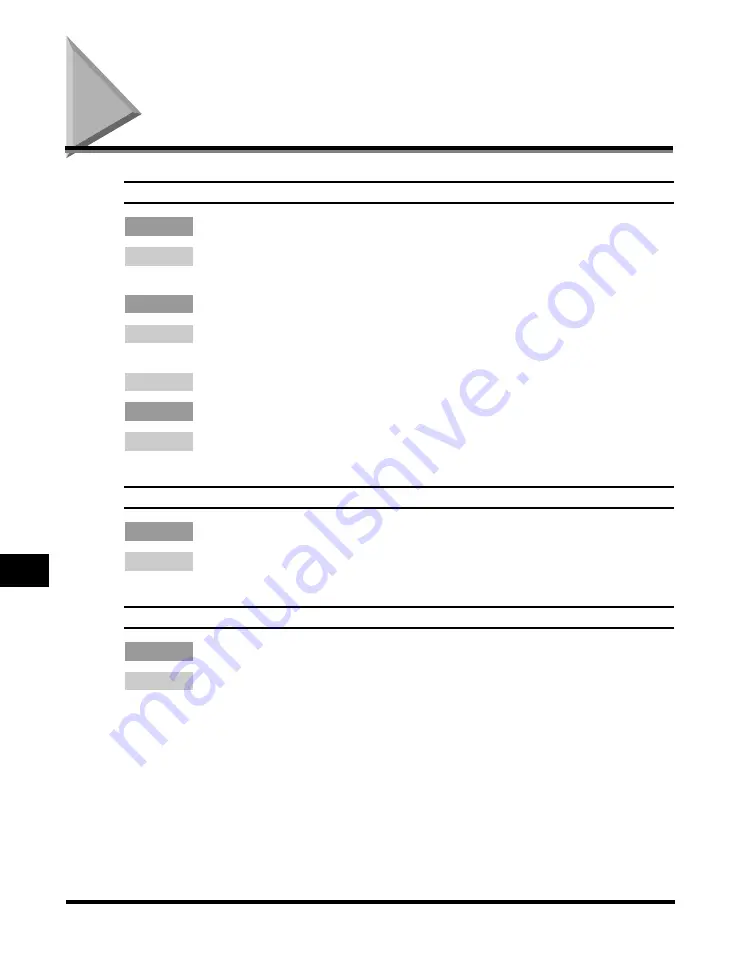
Scanning Problems
9-38
T
roub
lesh
oot
ing
9
Scanning Problems
The machine will not scan a document.
Q
Did you connect the power cord to the machine just now?
A
Wait for a while. After connecting the power cord, the machine cannot scan
documents immediately.
Q
Is the document loaded correctly?
A
Remove the document, stack it if necessary, and load it in the ADF correctly.
(See "Loading Documents in the ADF," on p. 3-4.)
A
Make sure the ADF is closed.
Q
Is the USB cable connected securely?
A
Check that the USB cable is connected securely to the machine and your
computer. Disconnect the USB cable, and reconnect it correctly after a while.
Scanned images are dirty.
Q
Is the platen glass or the platen glass cover clean?
A
Clean the platen glass or the platen glass cover. (See "Cleaning the Scanning
Area," on p. 8-2.)
White streaks appear on the left side of the image.
Q
Is the document placed on the platen glass correctly?
A
Place the document approximately
1
/
8
" (3 mm) from the edge of the platen
glass.






























