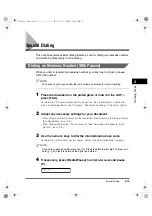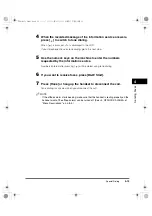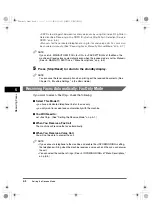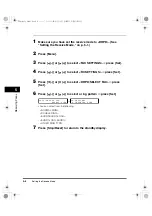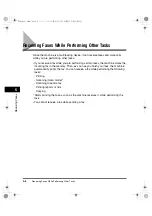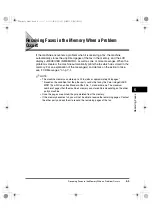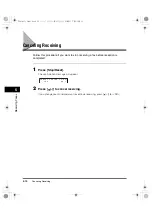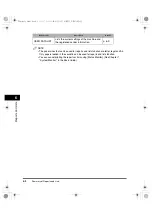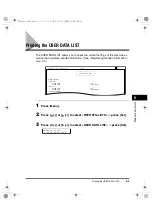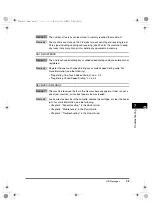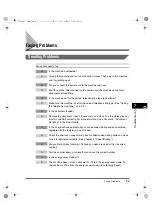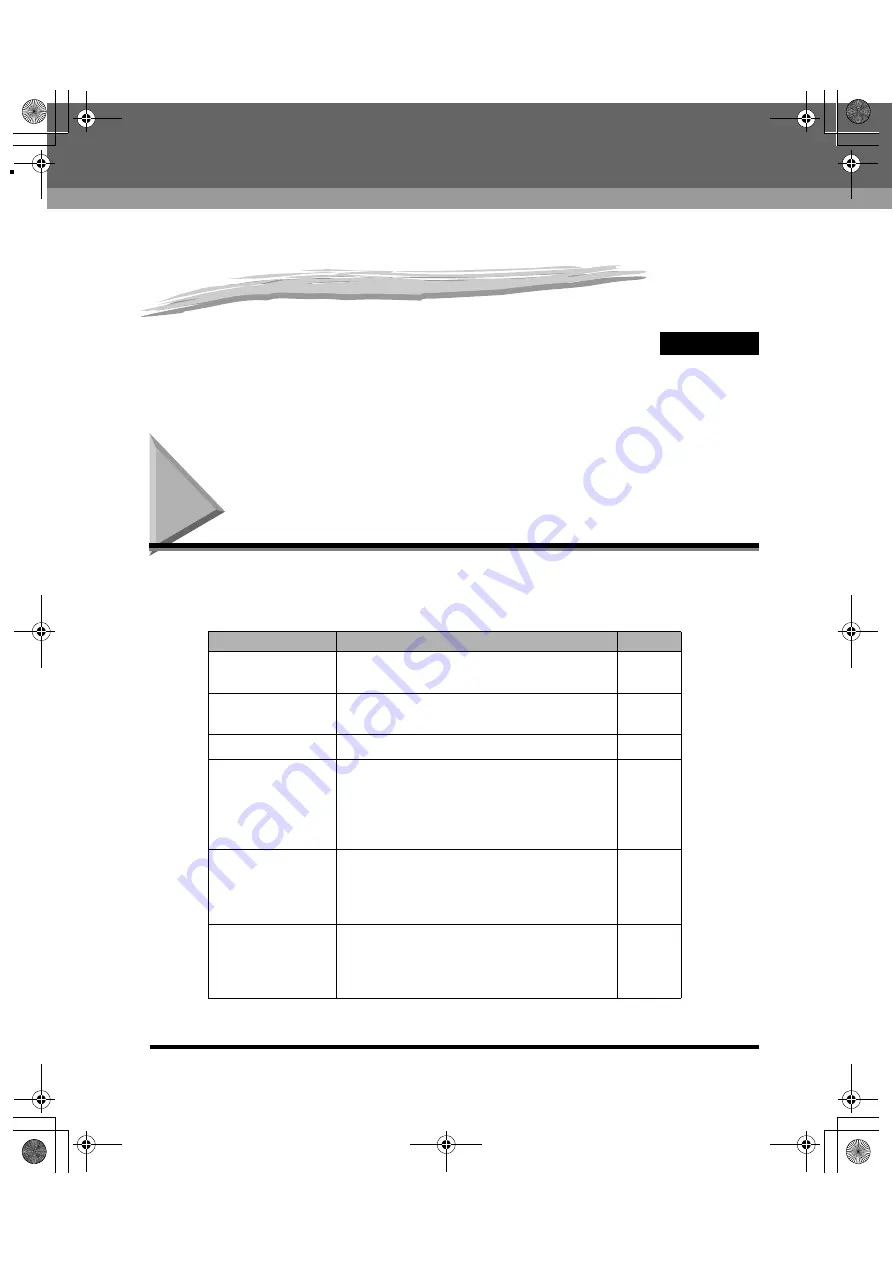
CHAPTER
Summary of Reports and Lists
6-1
6
Reports and Lists
This chapter explains how to print out the transaction reports and the lists of settings and
recipients registered in the machine.
Summary of Reports and Lists
The table below shows the reports and lists that can be printed from the machine.
Refer to the pages indicated for more details.
Report or List
Description
Details
1-TOUCH LIST
Lists the fax/telephone numbers and names
registered for one-touch speed dialing.
p. 3-8
CODED DIAL LIST
Lists the fax/telephone numbers and names
registered for coded speed dialing.
p. 3-8
GROUP DIAL LIST Lists groups registered for group dialing.
p. 3-8
ACTIVITY
REPORT
Shows recent facsimile transactions
performed by the machine.
You can enable or disable automatic printing
of this report after every 20 transactions. You
can also manually set the machine to print it.
p. 6-3
TX (Transmission)
REPORT
Prints after transmission of a document.
You can enable or disable this feature, or set
the machine to print a report only when an
error occurs.
p. 6-5
RX (Reception)
REPORT
Prints after reception of a document.
You can enable or disable this feature, or set
the machine to print a report only when an
error occurs.
p. 6-7
Facsimile Guide.book 1 ページ 2004年8月4日 水曜日 午後5時1分
Summary of Contents for Color imageCLASS MF8170c
Page 1: ...Color imageCLASS MF8170c Facsimile Guide Facsimile Guide book 0...
Page 34: ...Printing Speed Dialing Lists 3 10 Speed Dialing 3 Facsimile Guide book 10...
Page 50: ...Special Dialing 4 16 Sending Faxes 4 Facsimile Guide book 16...
Page 70: ...Printing the USER DATA LIST 6 10 Reports and Lists 6 Facsimile Guide book 10...
Page 84: ...If You Cannot Solve the Problem 7 14 Troubleshooting 7 Facsimile Guide book 14...
Page 92: ...Menu Descriptions 8 8 Machine Settings 8 Facsimile Guide book 8...