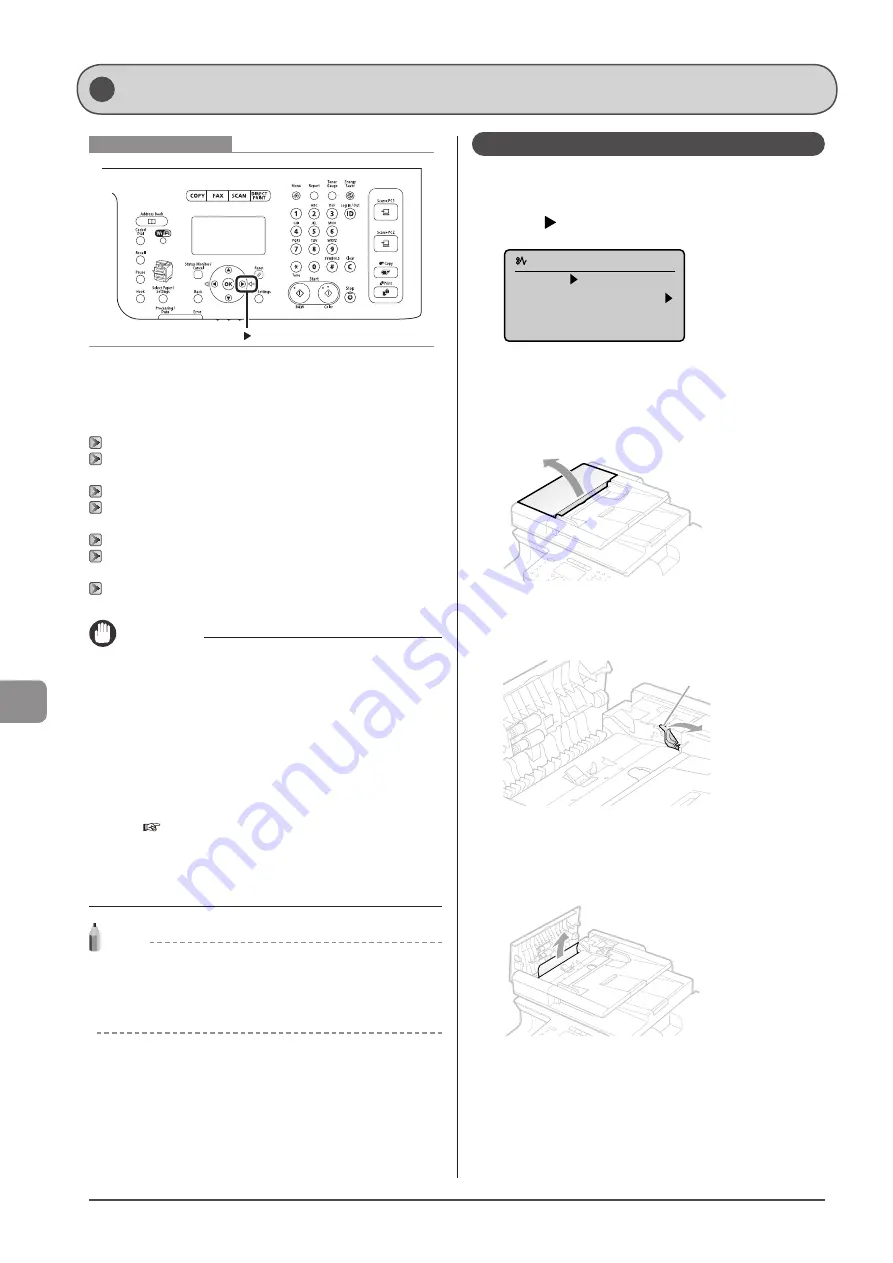
9-2
Troubleshooting
Keys to be used for this operation
When <Paper jam.> appears on the display, a paper jam has
occurred in the feeder or inside the machine. To remove the
jammed document or paper, follow the instructions on the
display.
“Document Jams in the Feeder” (
“Paper Jams in the Rear Cover and Duplex Unit (MF8380Cdw
“Paper Jams in the Output Area (MF8380Cdw Only)” (
“Paper Jams in the Output Area and Rear Cover (MF8080Cw
“Paper Jams in the Paper Cassette (Cassette 1 or 2)” (
“Paper Jams in the Multi-purpose Tray (MF8380Cdw Only)”
“Paper Jams in the Manual Feed Slot (MF8080Cw Only)”
IMPORTANT
Perform the operation while the machine is still ON
If it is turned OFF, the data that is printing will be erased.
If the jammed paper is torn
Remove all torn pieces of paper to avoid further jams.
If paper jams occur repeatedly
Check the followings.
Fan the paper stack and tap the edge on a flat surface to align
the paper before loading it into the machine.
Make sure that the paper you are using meets the
requirements for use.
e-Manual
→
Specifications
→
Paper
→
Supported Paper
Types
Make sure that you have removed all scraps of paper from the
inside of the machine.
NOTE
Do not force the jammed document or paper out of the
machine.
Contact your local authorized Canon dealer or the Canon help line
for assistance, if needed.
Document Jams in the Feeder
Referring to the procedure on the display, follow the steps
below to remove jammed documents.
1
Press [ ].
Paper jam.
Press [ ] to
display steps.
2
Remove the document loaded in the feeder.
3
Open the feeder cover.
For MF8080Cw, proceed to step 5.
4
Move the release lever (A) to the position shown
in the figure. (MF8380Cdw Only)
(A)
5
Remove the jammed document by pulling it
gently.
For MF8080Cw, proceed to step 8.
Clearing Jams
Summary of Contents for Color imageCLASS MF8080Cw
Page 24: ...xxiv ...
Page 40: ...1 16 Before Using the Machine ...
Page 96: ...5 14 Registering Destinations in the Address Book ...
Page 126: ...6 30 Using the Fax Functions ...
Page 150: ...8 16 Maintenance ...
Page 180: ...10 8 Registering Setting the Various Functions ...
Page 188: ......
Page 189: ......
Page 190: ......
Page 191: ......






























