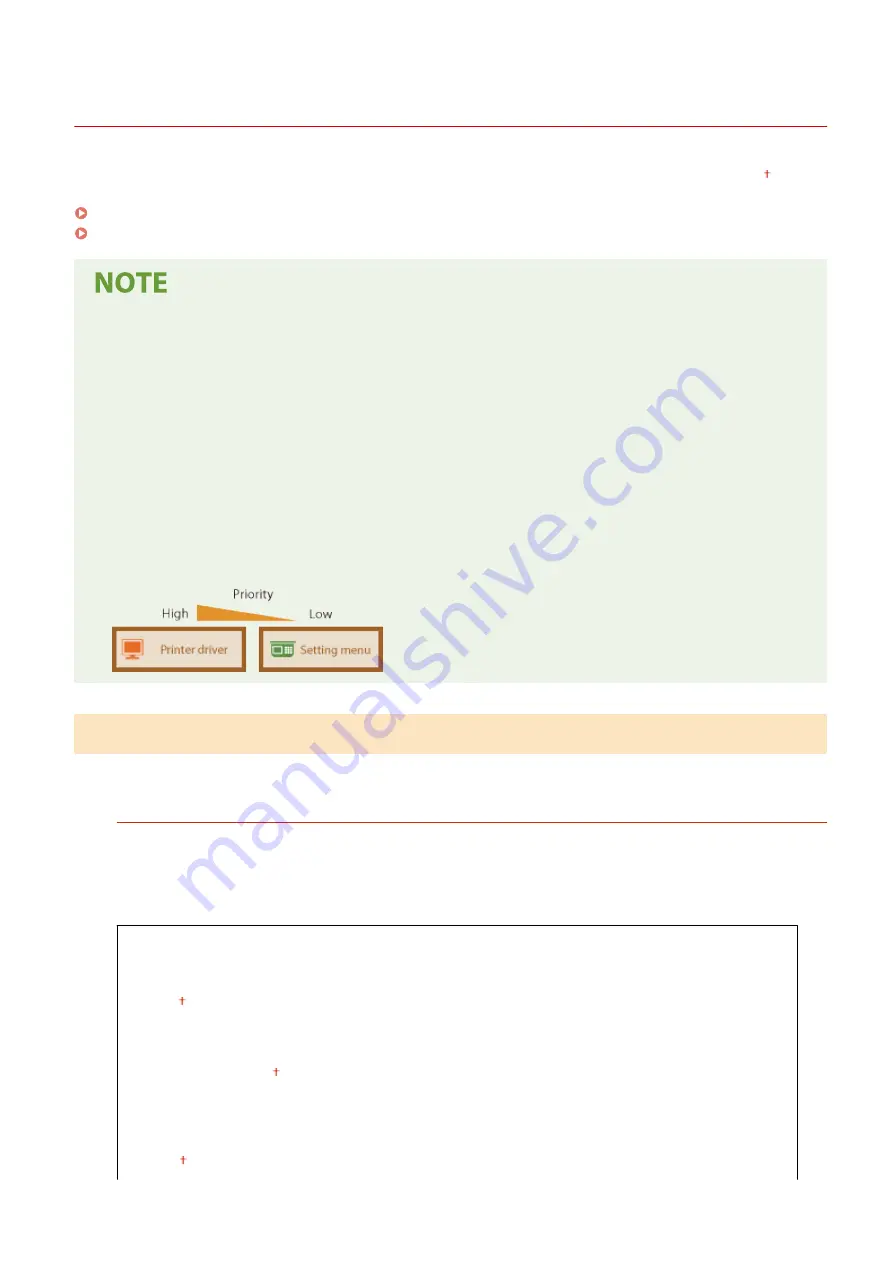
<Printer>
3S1Y-092
All the settings related to the printer are listed with descriptions. Default settings are marked with a dagger ( ).
<Printer Settings>(P. 515)
<PDL Selection (Plug and Play)>(P. 558)
Asterisks (
*
)
●
Settings marked with "
*1
" may not be displayed depending on the model you are using, options, or other
setting items.
●
Settings marked with "
*2
" may be unavailable or vary or have different defaults depending on your country
or region.
●
Settings marked with "
*3
" cannot be imported or exported.
Priority of settings
●
If a print setting is specified both from the printer driver and the operation panel of the machine, the
specification from the printer driver overrides that from the operation panel. The specification from the
operation panel becomes effective in some specific cases, such as when performing PS/PCL printing and
printing from UNIX or other operating system that does not support printer drivers.
<Printer Settings>
Configure settings about printing and printer operations.
<Prioritize Driver Settings When Printing>
Select whether printing is performed in accordance with the printer driver's settings for paper size and type
taking priority over the settings made for each paper source under <Paper Settings> in the Home screen. By
selecting <On>, you can print from the paper source specified in the printer driver, regardless of the paper
settings on the machine. An error message can be set to display if the loaded paper size is largely different from
that set in the printer driver.
<Multi-Purpose Tray>
<Prioritize Driver Settings>
<Off>
<On>
<Action When Size Mismatch>
<Force Output>
<Display Error>
<Drawer 1>
<Prioritize Driver Settings>
<Off>
Setting Menu List
515
Summary of Contents for Color imageCLASS MF746Cdw
Page 13: ...LINKS Viewing User s Guide P 689 Setting Up 5...
Page 113: ...Basic Operations 105...
Page 166: ...Basic Operations 158...
Page 183: ...5 Select Apply LINKS Basic Operation P 132 Basic Operations 175...
Page 201: ...Saving Data to a USB Memory Device P 294 Basic Operations 193...
Page 229: ...Sending and Receiving Faxes via the Internet Using Internet Fax I Fax P 255 Faxing 221...
Page 251: ...6 Select Apply Faxing 243...
Page 332: ...Sending I Faxes P 256 Scanning 324...
Page 335: ...LINKS Checking Status and Log for Scanned Originals P 309 Scanning 327...
Page 338: ...LINKS Using ScanGear MF P 331 Scanning 330...
Page 361: ...5 Specify the destination 6 Click Fax Fax sending starts Linking with Mobile Devices 353...
Page 418: ...LINKS Configuring the Key and Certificate for TLS P 389 Managing the Machine 410...
Page 447: ...5 Click Edit 6 Specify the required settings 7 Click OK Managing the Machine 439...
Page 458: ...You cannot set or change the security policy on this machine Managing the Machine 450...
Page 586: ...Off Only When Error Occurs Setting Menu List 578...
Page 637: ...5 Select Apply Maintenance 629...
Page 650: ...Troubleshooting FAQ Troubleshooting FAQ 643 Troubleshooting FAQ 642...
Page 689: ...Appendix 681...
Page 730: ...19 MD4 RSA Data Security Inc MD4 Message Digest Algorithm...
Page 761: ...19 MD4 RSA Data Security Inc MD4 Message Digest Algorithm...






























