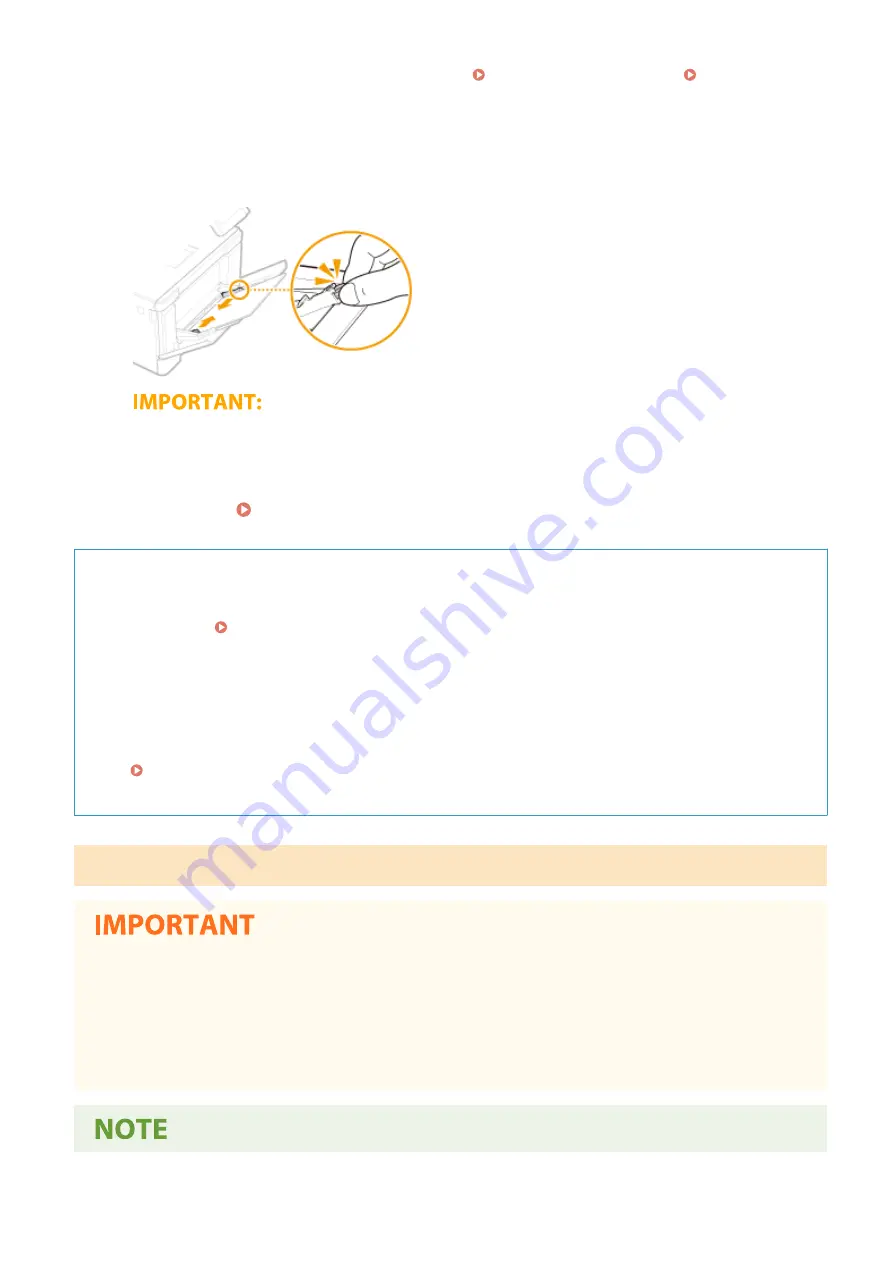
●
When loading envelopes or paper with a logo, see Loading Envelopes(P. 156) or Loading Preprinted
Paper(P. 159) .
5
Align the paper guides against the edges of the paper.
●
Slide the paper guides inward until they are aligned securely against the edges of the paper.
Align the paper guides securely against the edges of the paper
●
Paper guides that are too loose or too tight can cause misfeeds or paper jams.
»
Continue to Specifying Paper Size and Type in the Multi-Purpose Tray(P. 164)
Printing on the Back Side of Printed Paper (Manual 2-Sided Printing)
●
You can print on the back side of printed paper. Flatten any curls on the printed paper and insert it into the
paper drawer ( Loading Paper in the Paper Drawer(P. 145) ) or multi-purpose tray, with the side to print
face up (previously printed side face down).
- When using the multi-purpose tray, load one sheet of paper each time you print.
- You can use only the paper printed with this machine.
- You cannot print on the side that has previously been printed on.
- If the printouts look faded, set the target paper source to <On> in <Manual Back Side Print (2-Sided Only)>.
<Manual Back Side Print (2-Sided Only)>(P. 491)
- If you are using A5 size paper, the reverse side may not be printed correctly.
For MF644Cdw / MF642Cdw / MF641Cw
Make sure to insert the paper drawer
●
The machine only prints when the paper drawer is inserted, even if paper is loaded in the manual feed slot.
An error message is displayed if you attempt to print without inserting the paper drawer.
Load only one sheet of paper at a time
●
Only one sheet of paper can be loaded each time you print.
Basic Operations
153
Summary of Contents for Color imageCLASS MF746Cdw
Page 13: ...LINKS Viewing User s Guide P 689 Setting Up 5...
Page 113: ...Basic Operations 105...
Page 166: ...Basic Operations 158...
Page 183: ...5 Select Apply LINKS Basic Operation P 132 Basic Operations 175...
Page 201: ...Saving Data to a USB Memory Device P 294 Basic Operations 193...
Page 229: ...Sending and Receiving Faxes via the Internet Using Internet Fax I Fax P 255 Faxing 221...
Page 251: ...6 Select Apply Faxing 243...
Page 332: ...Sending I Faxes P 256 Scanning 324...
Page 335: ...LINKS Checking Status and Log for Scanned Originals P 309 Scanning 327...
Page 338: ...LINKS Using ScanGear MF P 331 Scanning 330...
Page 361: ...5 Specify the destination 6 Click Fax Fax sending starts Linking with Mobile Devices 353...
Page 418: ...LINKS Configuring the Key and Certificate for TLS P 389 Managing the Machine 410...
Page 447: ...5 Click Edit 6 Specify the required settings 7 Click OK Managing the Machine 439...
Page 458: ...You cannot set or change the security policy on this machine Managing the Machine 450...
Page 586: ...Off Only When Error Occurs Setting Menu List 578...
Page 637: ...5 Select Apply Maintenance 629...
Page 650: ...Troubleshooting FAQ Troubleshooting FAQ 643 Troubleshooting FAQ 642...
Page 689: ...Appendix 681...
Page 730: ...19 MD4 RSA Data Security Inc MD4 Message Digest Algorithm...
Page 761: ...19 MD4 RSA Data Security Inc MD4 Message Digest Algorithm...






























