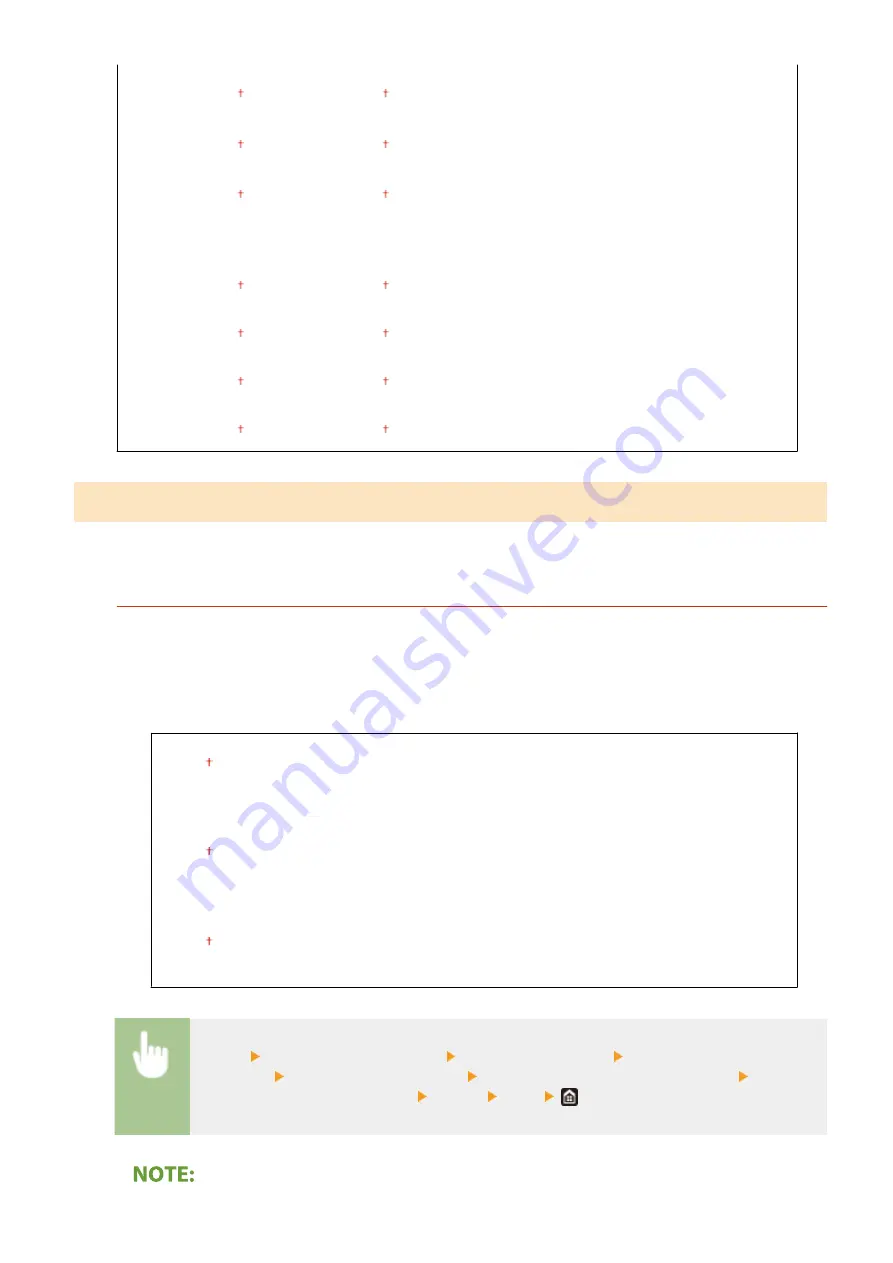
<Adjust Horizontally (Front Side)>
-0.20" to 0.00" to + 0.20" (-5.0 to 0.0 to + 5.0 (mm))
<Adjust Vertically (Back Side)>
*
-0.20" to 0.00" to + 0.20" (-5.0 to 0.0 to + 5.0 (mm))
<Adjust Horizontally (Back Side)>
*
-0.20" to 0.00" to + 0.20" (-5.0 to 0.0 to + 5.0 (mm))
<Drawer 2>
*
<Adjust Vertically (Front Side)>
-0.20" to 0.00" to + 0.20" (-5.0 to 0.0 to + 5.0 (mm))
<Adjust Horizontally (Front Side)>
-0.20" to 0.00" to + 0.20" (-5.0 to 0.0 to + 5.0 (mm))
<Adjust Vertically (Back Side)>
-0.20" to 0.00" to + 0.20" (-5.0 to 0.0 to + 5.0 (mm))
<Adjust Horizontally (Back Side)>
-0.20" to 0.00" to + 0.20" (-5.0 to 0.0 to + 5.0 (mm))
<Special Processing>
If the print results on special types of paper are not satisfactory, the following settings may improve the quality of the
printouts.
<Special Paper Processing>
When printing on the back side of printed paper, rough paper, or envelopes, the print results may be improved
by adjusting the following settings.
<Manual Back Side Print (2-Sided Only)>
If printouts on the back side of printed paper are too light, select <On>. You can specify this setting
separately for each paper source.
<Multi-Purpose Tray>
<Off>
<On>
<Drawer 1>
<Off>
<On>
<Drawer 2>
*
<Off>
<On>
<Menu> <Adjustment/Maintenance> <Adjust Image Quality> <Special
Processing> <Special Paper Processing> <Manual Back Side Print (2-Sided Only)> Select
<On> in the paper source to be set <Apply> <Yes>
Setting Menu List
491
Summary of Contents for Color imageCLASS MF746Cdw
Page 13: ...LINKS Viewing User s Guide P 689 Setting Up 5...
Page 113: ...Basic Operations 105...
Page 166: ...Basic Operations 158...
Page 183: ...5 Select Apply LINKS Basic Operation P 132 Basic Operations 175...
Page 201: ...Saving Data to a USB Memory Device P 294 Basic Operations 193...
Page 229: ...Sending and Receiving Faxes via the Internet Using Internet Fax I Fax P 255 Faxing 221...
Page 251: ...6 Select Apply Faxing 243...
Page 332: ...Sending I Faxes P 256 Scanning 324...
Page 335: ...LINKS Checking Status and Log for Scanned Originals P 309 Scanning 327...
Page 338: ...LINKS Using ScanGear MF P 331 Scanning 330...
Page 361: ...5 Specify the destination 6 Click Fax Fax sending starts Linking with Mobile Devices 353...
Page 418: ...LINKS Configuring the Key and Certificate for TLS P 389 Managing the Machine 410...
Page 447: ...5 Click Edit 6 Specify the required settings 7 Click OK Managing the Machine 439...
Page 458: ...You cannot set or change the security policy on this machine Managing the Machine 450...
Page 586: ...Off Only When Error Occurs Setting Menu List 578...
Page 637: ...5 Select Apply Maintenance 629...
Page 650: ...Troubleshooting FAQ Troubleshooting FAQ 643 Troubleshooting FAQ 642...
Page 689: ...Appendix 681...
Page 730: ...19 MD4 RSA Data Security Inc MD4 Message Digest Algorithm...
Page 761: ...19 MD4 RSA Data Security Inc MD4 Message Digest Algorithm...






























