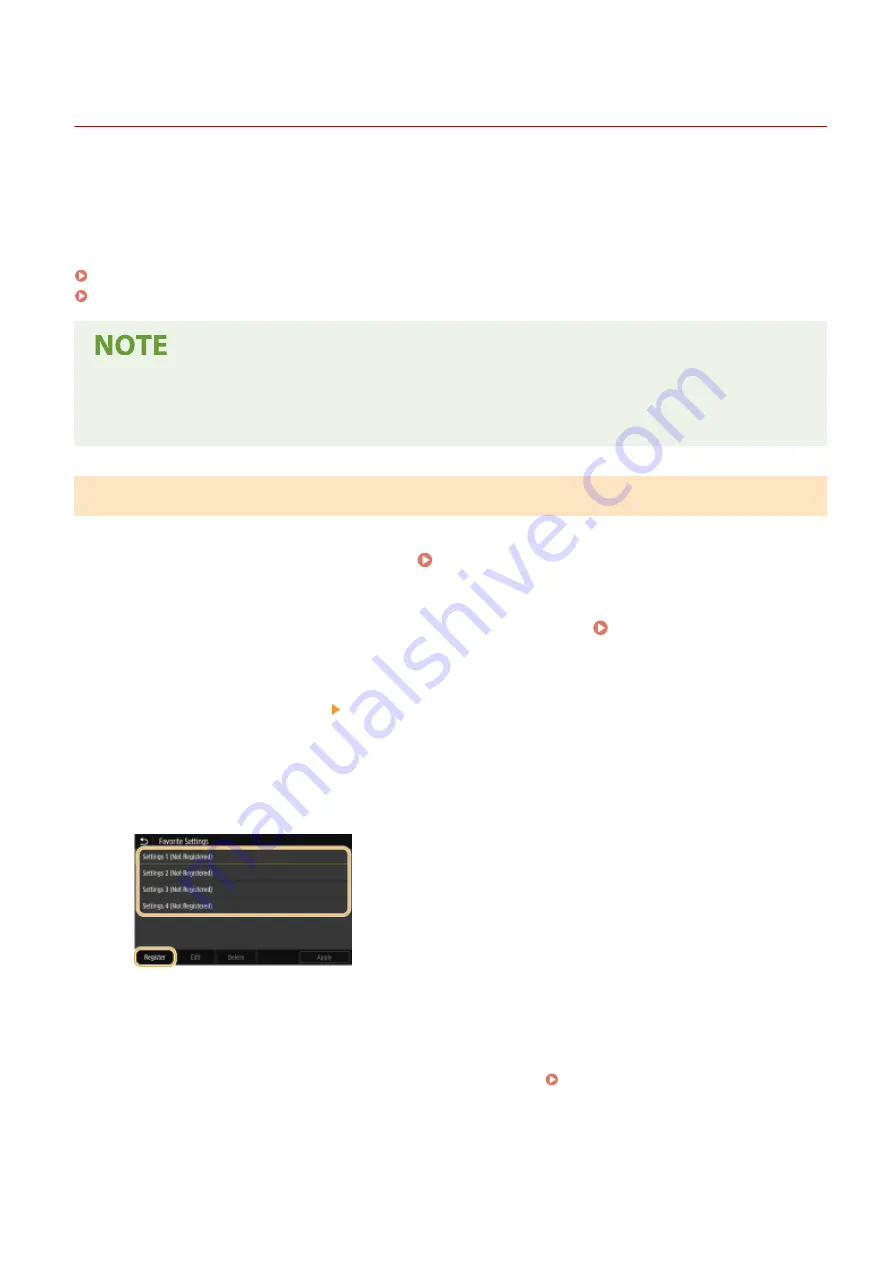
Registering Frequently Used Settings
3S1Y-03C
If you register your frequently used settings as "favorite settings," you can quickly call up the same settings every time
you make copies, send a fax, or scan. In addition, if you register complicated settings as "favorite settings," you can
quickly call them up for ease of operation. You can also assign registered setting combinations to a shortcut button
displayed in the Home screen. This section describes how to register frequently used settings and how to call them up
when making a copy.
Registering Settings(P. 176)
Recalling Registered Settings(P. 177)
●
You can also register a fax or scan destination in the frequently used settings, however, it cannot be
changed once it is registered. To change a registered destination, delete the settings and then register them
again.
Registering Settings
1
Select <Copy> in the Home screen. Home Screen(P. 126)
2
Change the values for the settings you want to register. Basic Copy
Operations(P. 199)
3
Select <Other Settings> <Favorite Settings>.
4
Select unregistered settings, and select <Register>.
●
To change the content of a registered setting, select that setting and select <Edit>.
5
Check the details of the settings to be registered, and select <Register>.
●
To change the value of a setting to be registered, select the setting.
●
To rename the setting, select <Name>. On how to enter text, see Entering Text(P. 135) .
Basic Operations
176
Summary of Contents for Color imageCLASS MF641Cw
Page 13: ...LINKS Viewing User s Guide P 689 Setting Up 5 ...
Page 113: ...Basic Operations 105 ...
Page 166: ...Basic Operations 158 ...
Page 183: ...5 Select Apply LINKS Basic Operation P 132 Basic Operations 175 ...
Page 201: ...Saving Data to a USB Memory Device P 294 Basic Operations 193 ...
Page 229: ... Sending and Receiving Faxes via the Internet Using Internet Fax I Fax P 255 Faxing 221 ...
Page 251: ...6 Select Apply Faxing 243 ...
Page 332: ...Sending I Faxes P 256 Scanning 324 ...
Page 335: ...LINKS Checking Status and Log for Scanned Originals P 309 Scanning 327 ...
Page 338: ...LINKS Using ScanGear MF P 331 Scanning 330 ...
Page 361: ...5 Specify the destination 6 Click Fax Fax sending starts Linking with Mobile Devices 353 ...
Page 418: ...LINKS Configuring the Key and Certificate for TLS P 389 Managing the Machine 410 ...
Page 447: ...5 Click Edit 6 Specify the required settings 7 Click OK Managing the Machine 439 ...
Page 458: ... You cannot set or change the security policy on this machine Managing the Machine 450 ...
Page 586: ... Off Only When Error Occurs Setting Menu List 578 ...
Page 637: ...5 Select Apply Maintenance 629 ...
Page 650: ...Troubleshooting FAQ Troubleshooting FAQ 643 Troubleshooting FAQ 642 ...
Page 689: ...Appendix 681 ...
Page 730: ... 19 MD4 RSA Data Security Inc MD4 Message Digest Algorithm ...
Page 761: ... 19 MD4 RSA Data Security Inc MD4 Message Digest Algorithm ...






























