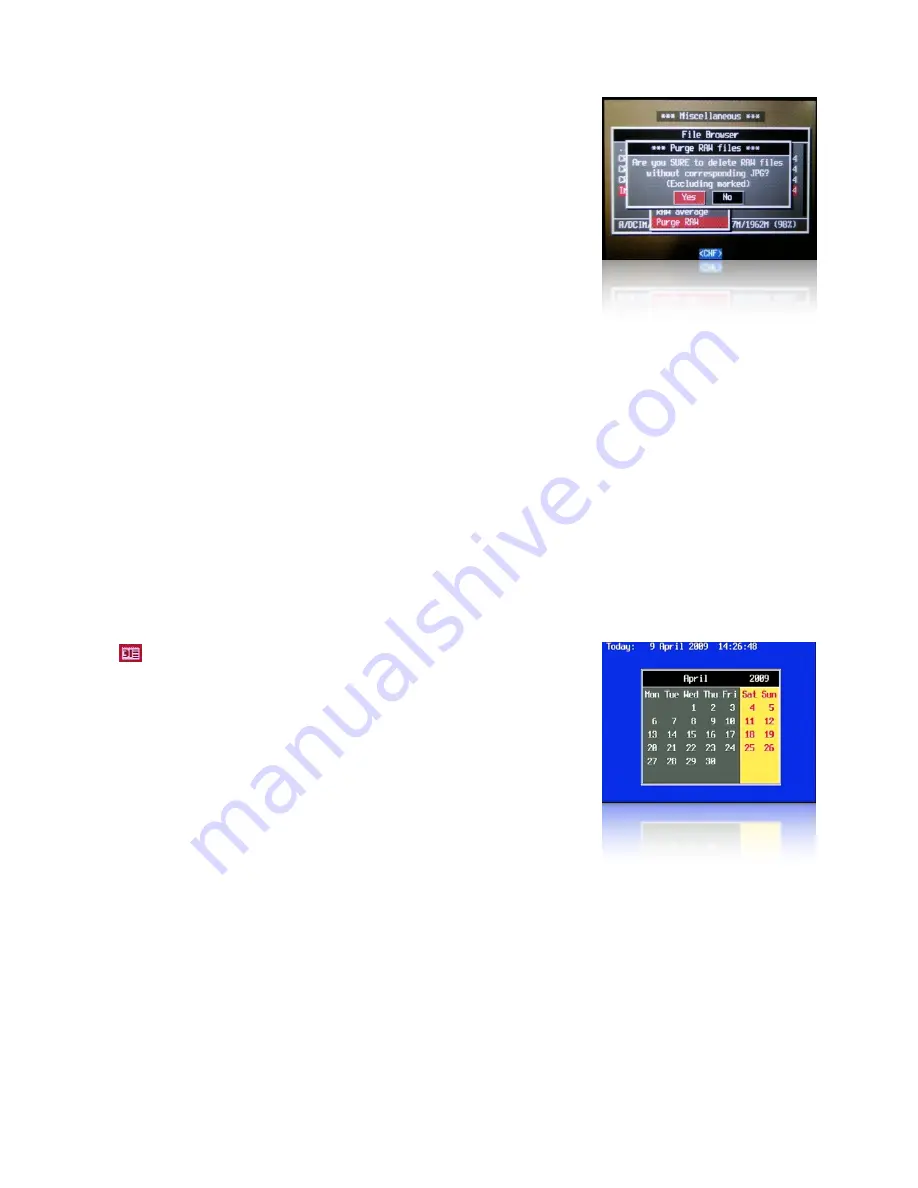
2 ) Delete all RAW files in a selected folder
Useful when:
- You keep RAW files in the same folder as JPG files,
- You only want to get rid of some RAW files. (Very important
- shots in some other folder).
- You know which folder has a lot of out-takes.
Go to CHDK File Browser and inside DCIM folder select
the folder you want (E.g. "102CANON") and push the left
button to display the popup menu. Select "Purge RAW". A
warning will ask you to confirm and all the RAW files in ONLY that folder will be erased. This
option works like the previous one but only on the selected Canon folder, the rest are
untouched.
3 ) Delete some or all RAW files in a list.
Useful when You want to protect specific RAW files (to use them later for HDR)
Go to CHDK File Browser, enter DCIM folder, enter a sub folder (E.g. "102CANON") push
the left button to display the popup menu. Select "Purge RAW". A warning will ask you to
confirm and all the RAW files will be gone.
Now the useful thing of this option is that you can mark the RAW files you DON'T want to
erase (protect files). The Purge RAW function will erase the rest of the RAW files ignoring the
marked ones.
See:-
http://chdk.setepontos.com/index.php/topic,557.msg4454.html#
Calendar
< Miscellaneous Stuff
Yes
, a calendar!
Select Year -
Up / Down
Select Month -
Left / Right
Use
MENU
button to exit.
40






























