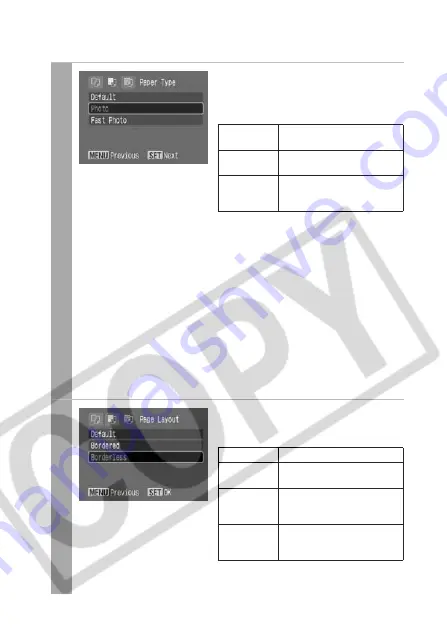
38
3
Select a paper type and
press the SET button.
The following paper types can be
selected.
* Canon brand paper
• You can select [Plain] depending
on the printer. However, you
cannot select [Borderless] in the
page layout screen when [Plain]
is selected.
• Other kind of paper may be used.
For the usable paper, please also
refer to the printer user guide.
• The option you can select will
depend on the printer model and
paper size.
The Page Layout screen appears.
4
Select a layout.
The following print effects can be
selected.
* Appears only if you select [4” × 6”] in
[Paper Size].
Photo
Prints on Photo Paper
Plus Glossy paper*.
Fast Photo
Prints on Photo Paper Pro
paper*.
Default
Print settings differ
according to your printer
model.
Bordered
Prints with a border.
Borderless
Prints right to the edges of
the paper.
N-up*
Prints 2, 4, 9 or 16 images
on a single sheet of paper
(p. 39)
Default
Print settings differ
according to your printer
model.






























