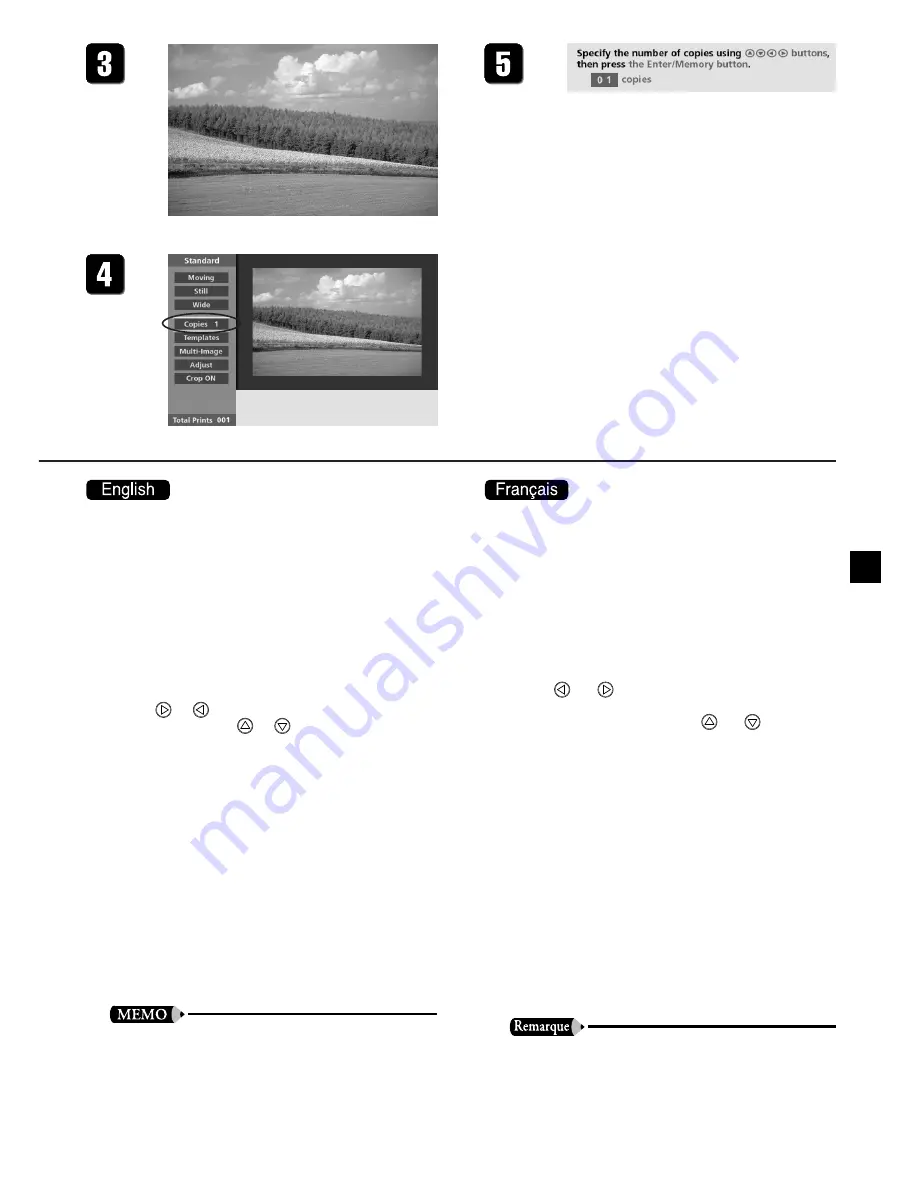
25
4.
Move the cursor to [Copies 1] in the Menu
area. Then press the Enter/Memory but-
ton.
The Message area prompts you to select the
number of copies you wish to make.
5.
Set the desired number of copies, and
then press the Enter/Memory button
again.
•
To change the number in increments of 1, press
or
button. To change the number 10 at
a time, press
or
button.
6.
Press the Print button.
The printer begins printing. All three mode lamps
flash while printing is in progress.
•
If you wish to preview the print image before
starting actual printout, press the Preview but-
ton before pressing the Print button.
•
After previewing the image, you can begin
printing by pressing the Print button, or you
can return to the previous display by pressing
the Preview button a second time.
•
If you wish to stop printing before all copies
have been printed, press the clear button. The
printer will finish printing the copy it is work-
ing on, and then stop.
•
You can make various adjustments to the image
quality before printing. For details, see "Adjust-
ing the Image Quality." (
→
P.32)
•
You can also select whether to make a borderless
print. For information, refer to "Borderless Print-
ing." (
→
P.38)
4.
Choisissez l’option [Copies 1] et appuyez
sur la touche Enter/Memory.
Un message est affiché vous demandant de
choisir le nombre de copies.
5.
Choisissez le nombre d’épreuves à
imprimer et appuyez sur la touche
Enter/Memory.
•
Chaque fois que vous appuyez sur la touche
ou
, le nombre d’épreuves diminue ou
augmente d’une unité et chaque fois que vous
appuyez sur la touche
ou
, le nombre
d’épreuves augmente ou diminue de 10 unités.
6.
Appuyez sur la touche Print.
L’impression commence. Pendant l’impression,
les trois témoins de mode clignotent.
•
Si vous souhaitez vérifier l’image avant de com-
mencer l’impression, appuyez sur la touche
Preview avant d’appuyer sur Print.
•
Après la prévisualisation d’une image, vous
pouvez commencer l’impression en appuyant
sur la touche Print ou retourner à l’affichage
des vignettes en appuyant de nouveau sur la
touche Preview.
•
Si vous appuyez sur la touche Clear, l’image
en cours d’impression est imprimée jusqu’à la
fin et l’imprimante s’arrête après cette image.
•
Pour le réglage de la qualité de l’image, référez-
vous à «Réglage de la qualité de l’image».
(
→
P.32)
•
Pour le détourage de l’image, référez-vous à «Im-
pression sur toute la surface du papier.» (
→
P.38)






























