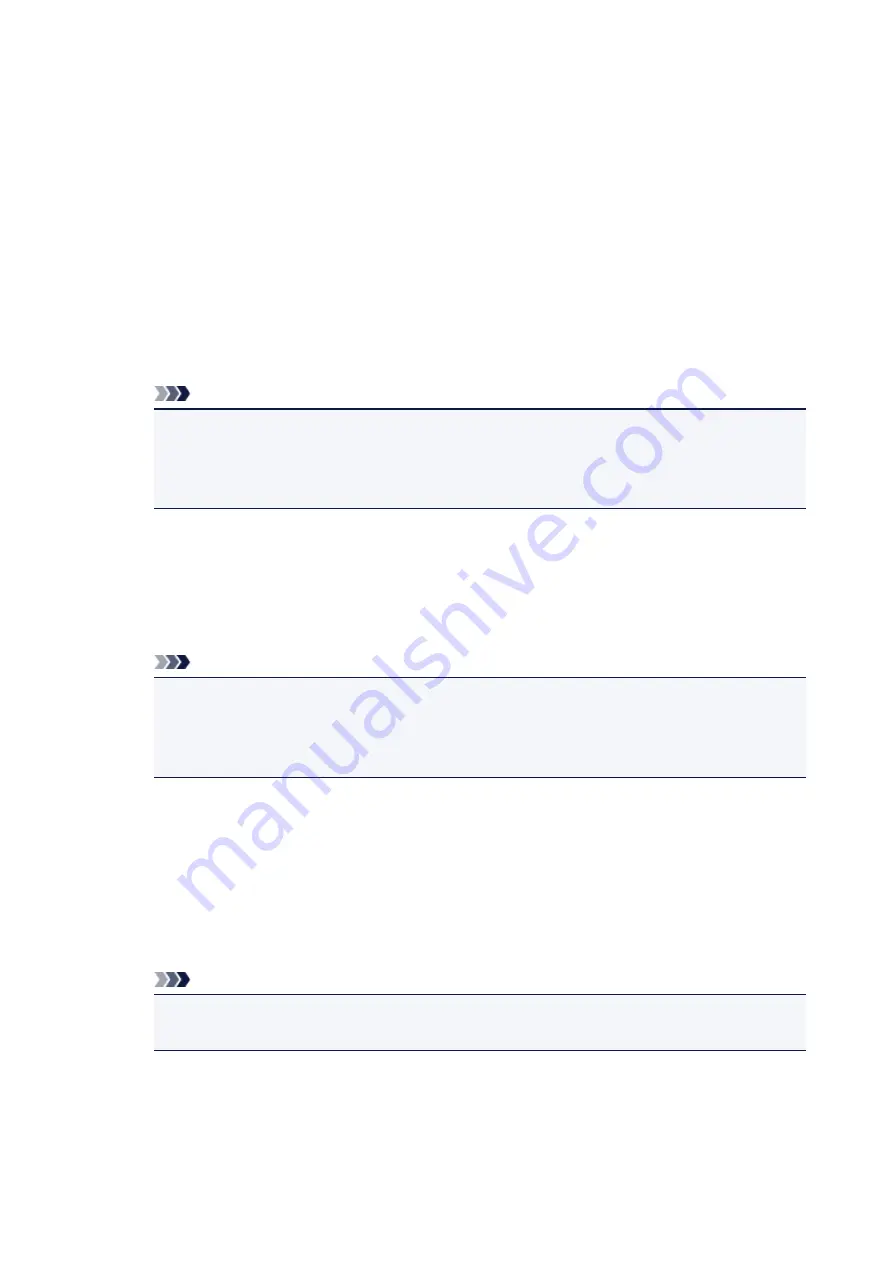
Changing the setting:
Windows 8.1/Windows 8:
1. Click the
Settings
charm >
Control Panel
>
Programs
>
Programs and Features
.
2. Double-click the
Canon Inkjet Printer/Scanner/Fax Extended Survey Program
.
3. When a confirmation appears, click
Yes
.
4. When uninstallation is complete, click
OK
.
Inkjet Printer/Scanner/Fax Extended Survey Program is deleted.
Note
• In Windows 8.1 and Windows 8, a confirmation/warning dialog box may appear when
installing, uninstalling, or starting up software.
This dialog box appears when administrative rights are required to perform a task.
If you are logged on to an administrator account, follow the on-screen instructions.
Windows 7/Windows Vista/Windows XP:
1. From the
Start
menu, select
Control Panel
>
Uninstall a program
(Windows XP:
Add
or Remove Programs
).
Note
• In Windows 7 and Windows Vista, a confirmation/warning dialog box may appear when
installing, uninstalling, or starting up software.
This dialog box appears when administrative rights are required to perform a task.
If you are logged on to an administrator account, follow the on-screen instructions.
2. Select
Canon Inkjet Printer/Scanner/Fax Extended Survey Program
.
3. Select
Change
.
Follow the on-screen instructions and select
Yes
to open a confirmation screen before sending the
usage status from the next time.
Select
No
to send the usage status automatically.
Note
• Select
Uninstall
(Windows XP:
Remove
) to delete the Inkjet Printer/Scanner/Fax Extended
Survey Program. Follow the on-screen instructions to complete.
264
Summary of Contents for CanoScan LiDE 220
Page 20: ...Safety Guide Safety Precautions Regulatory and Safety Information 20 ...
Page 27: ...Placing Items Place the Item on the Platen Items You Can Place How to Place Items 27 ...
Page 38: ...Scanning Scanning from a Computer Scanning Using the Scanner Buttons 38 ...
Page 97: ...Defaults You can restore the settings in the displayed screen to the default settings 97 ...
Page 106: ...Defaults You can restore the settings in the displayed screen to the default settings 106 ...
Page 141: ...141 ...
Page 214: ...6 Click Scan When scanning is completed the scanned image appears in the application 214 ...















