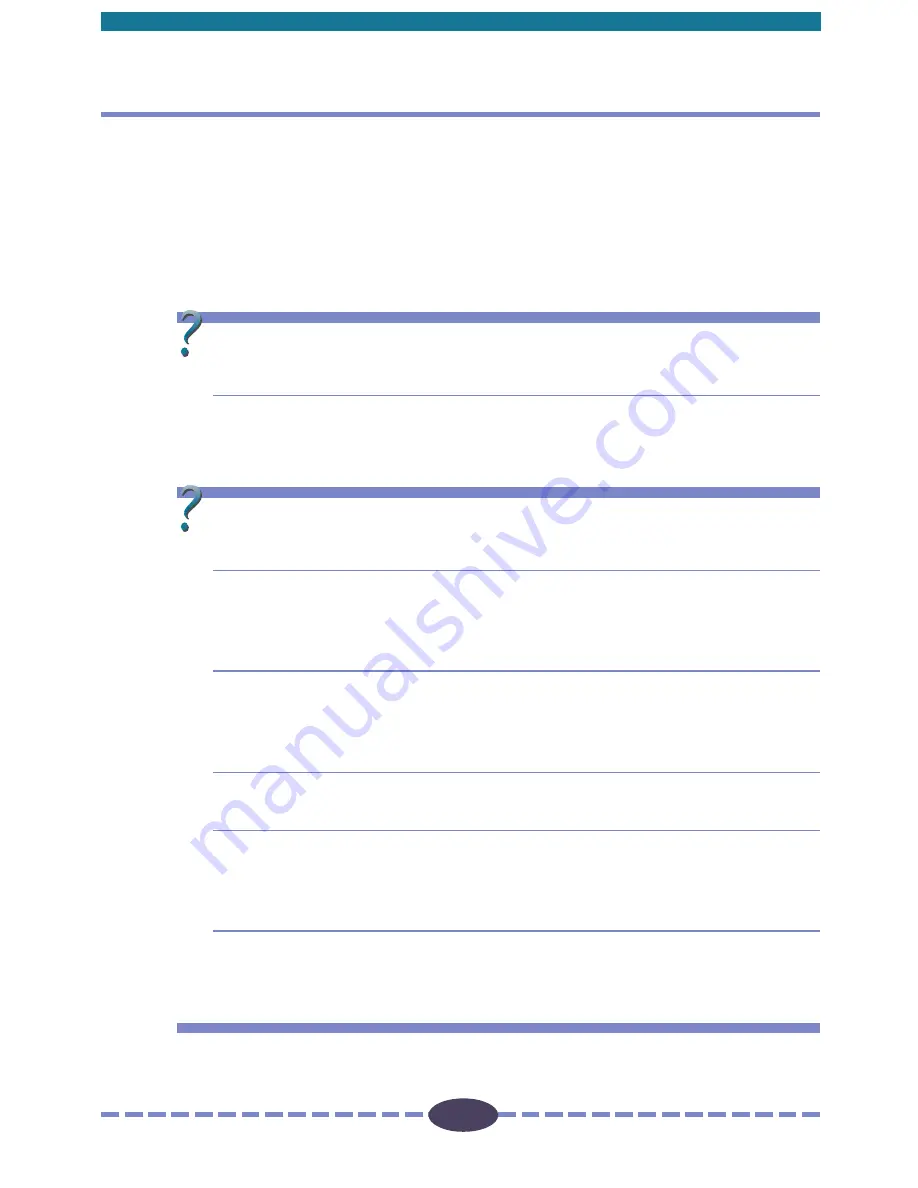
69
69
Please refer to the following information if you encounter a problem using Plug-in
module FS. For further details, refer to the troubleshooting sections of the
Getting
Started Guide
and
Scanning Guide
.
If your problem lies outside the solutions provided below, consult the retail outlet from
which you purchased the software or the closest
Canon Customer Help Support Desk
.
Problem:
Plug-in module FS does not appear on the plug-in module
menus for Photoshop.
➤
Solution:
Plug-in module FS is not correctly installed on your hard disk drive.
Refer to Installing Plug-in module FS
(p. 12)
and reinstall the soft-
ware.
Problem:
The image will not appear even if the Preview button is
clicked on the Plug-in module FS control panel.
➤
Solution 1: If more than one SCSI device is in use, check to ensure that each
device has been assigned a unique SCSI ID and none are duplicated.
If duplication has occurred, assign a unique SCSI ID to the scanner.
➤
Solution 2: Ensure that the SCSI terminator setting is correct. Refer to the
Getting Started Guide
for an explanation of the correct SCSI
terminator settings.
➤
Solution 3: Ensure that the film is correctly placed in the scanner.
➤
Solution 4: The brightness settings for Plug-in module FS may be set too high.
Try lowering the brightness settings. Refer to Color Correction:
Brightness and Contrast Settings
(p. 50)
.
➤
Solution 5: The threshold setting for Plug-in module FS may be set to high. Try
lowering the threshold setting. Refer to Color Correction - Threshold
(p. 58)
.
Troubleshooting
A P P E N D I C E S


























