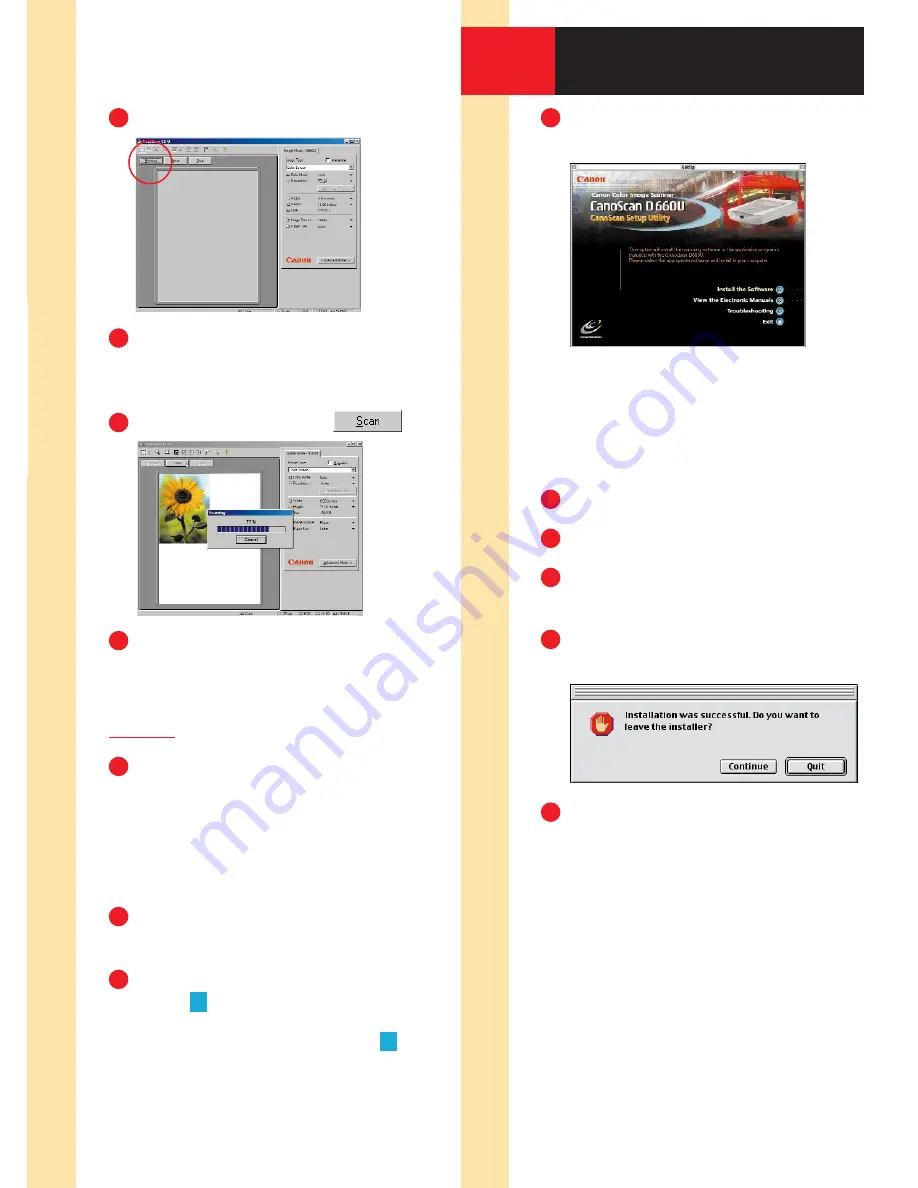
Click the
Preview
button.
Use the mouse to draw a box
around the portion of the image you
want to scan.
Click the
Scan
button.
To scan another image, or to scan
the current image at a different
resolution, repeat Steps
1
-
7
.
Step
2
:
Viewing Scanned Images
Double-click each of the following:
a.
My Computer
on the desktop
b.
C:
drive icon
c.
My Documents
folder
d.
My Pictures
folder
e.
Save0001
file
The Windows Paint program opens
and displays the scanned image.
• For film scanning operation, go to
Step
8
.
• For scanner tips, go to Step
9
.
Insert the Software Solutions
CD-ROM into your CD-ROM drive.
Note:
If the CanoScan Setup Utility
does not start automatically, double-
click the
CD-ROM icon
, then the
Setup
icon.
Click the
Install the Software
button.
Click the
Start Installation
button.
Finish the installation by following
the on-screen instructions.
After all applications have installed
successfully, click the
Quit
button.
When prompted, restart
your computer.
6
Installing the Scanner
Software for Macintosh
®
3
2
6
1
2
3
5
7
1
8
4
5
6
























