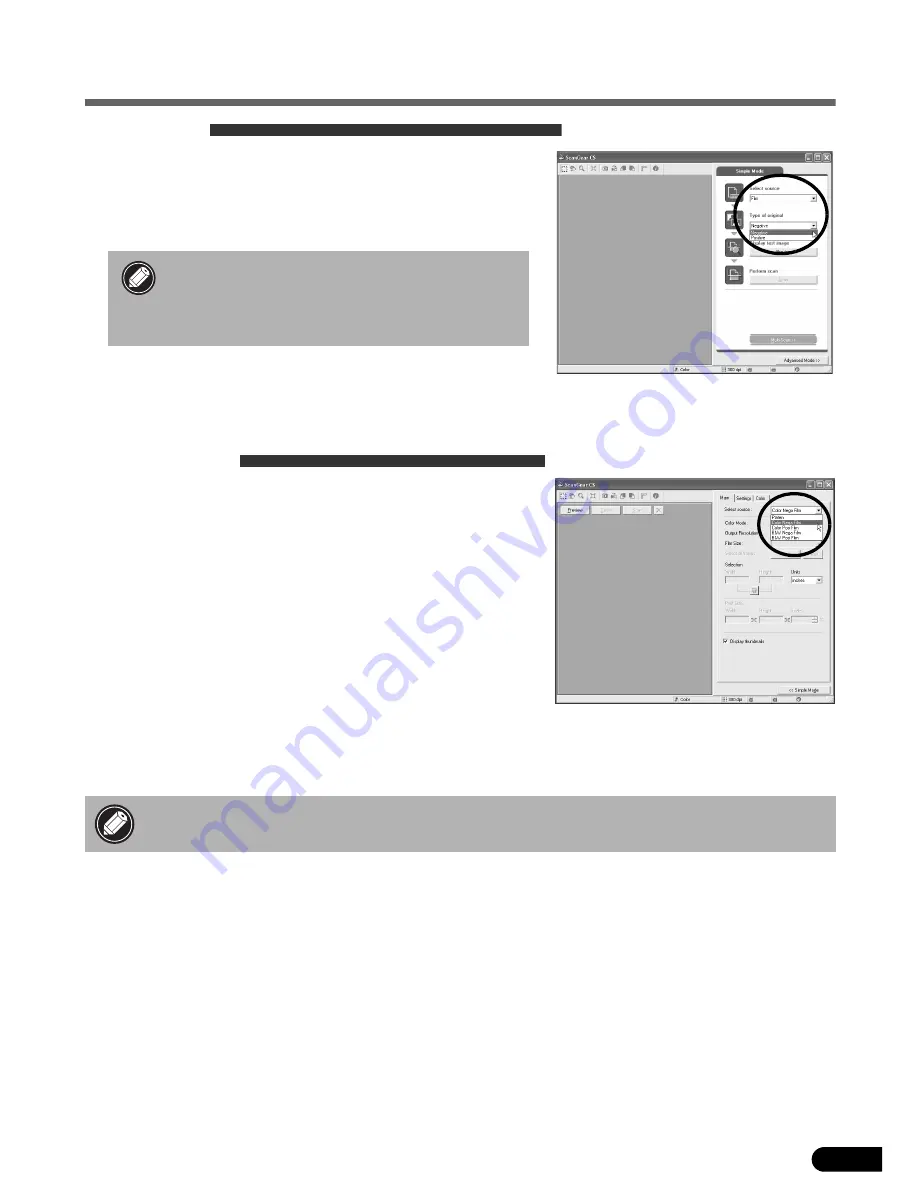
13
Scanning Film
Simple Mode
3
In the [Select source] category, select [Film].
4
In the [Film type] category, select [Nega/Sleeve] or
[Posi/Sleeve].
In ScanGearCS’s Simple Mode,the settings for film scanning
are pre-set so that 35 mm film can be scanned and printed at
the photo size. The Output Resolution is pre-set to 300 dpi and
the Print Size to the photo size (8.9 x 12.7 cm/3.5 x 5 in.).
Advanced Mode
3
Select the film type in the [Select source] category.
Select an option from the following.
• Color Negative Film
• Color Positive Film
• B&W Negative Film
• B&W Positive Film
4
Select options for other categories as required, such
as the Color Mode or Output Resolution.
Output Resolution is the resolution when an image is enlarged
to a print size (8.9 x 12.7 cm/3.5 x 5 in.). You are recom-
mended to select the following resolutions for the respective
uses of the image.
• For viewing on a computer screen or attaching to an e-mail message: 75 dpi
• For printing at standard print sizes: 300 dpi
• Only film strips can be scanned in Simple
mode. To scan slides, switch to the Advanced
mode by clicking the [Advanced Mode]
button on the bottom right of the window.
• A warning message will display if you set the Output Resolution too high. If you proceed
anyway, it may take an extremely long time to scan and yield a very large image file.



















