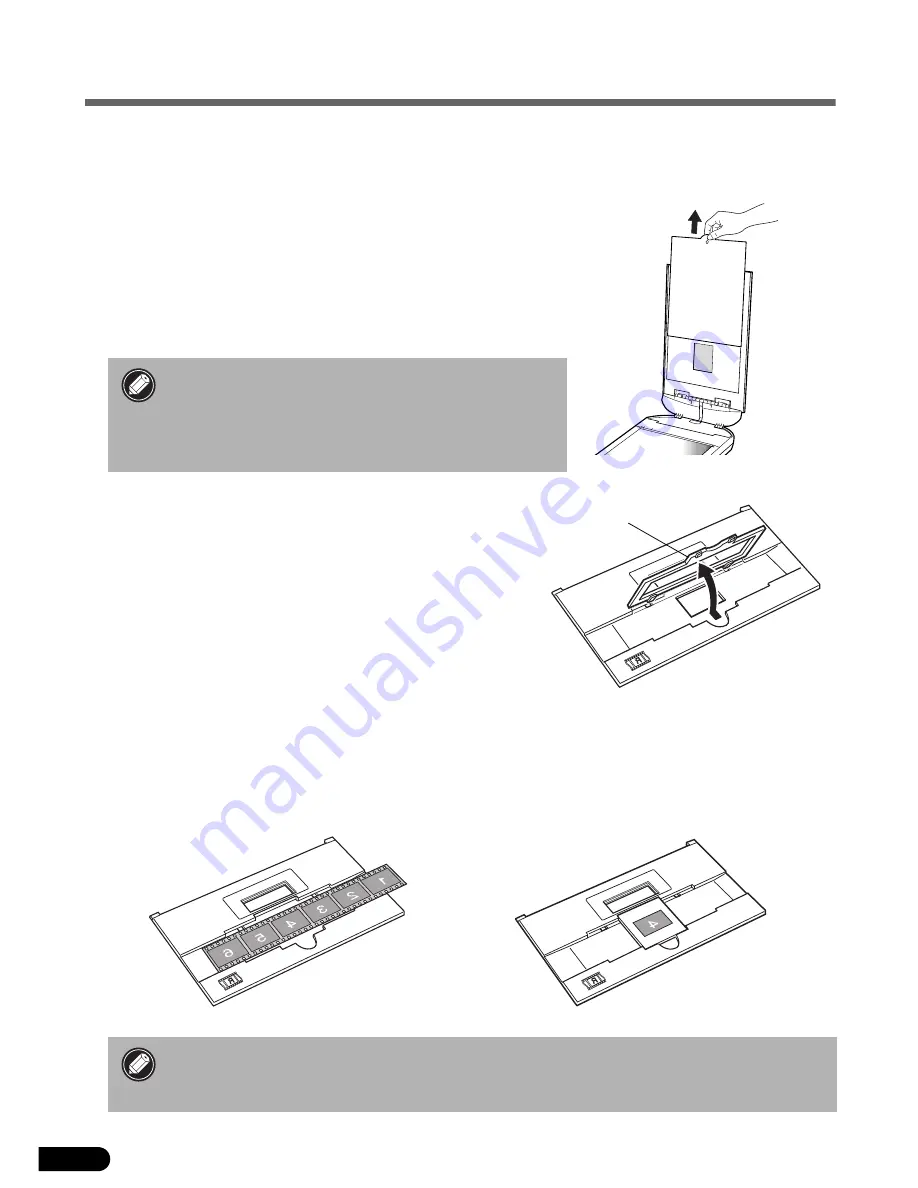
10
Scanning Film (for CanoScan 3000F only)
You can scan 35 mm film (one frame of strip or slide at a time) with CanoScan 3000F.
Positioning the Film
1
Remove the protective sheet from the document cover.
Slide the protective sheet up to remove it.
When you finish scanning, replace the protective sheet by aligning
it with the grooves in the document cover and sliding it
downward into place.
2
Insert a fingernail into the slot in the film guide and
remove the film holder.
3
Place the film face down into the groove in the film guide.
• Store the protective sheet in a safe place so that it
will not get bent or broken.
• Always replace the protective sheet when you are
not scanning film to prevent the light source
section from getting scratched.
• Hold the film by the edges with your fingertips to avoid getting fingerprints or dirt
on the film surface.
• Remove dust from the film, the document glass and the light source.
Film Holder
Align the frame you wish to scan with the film
guide's window.
Place a slide face down over the film guide's
window.
35 mm Strip
Slide



































