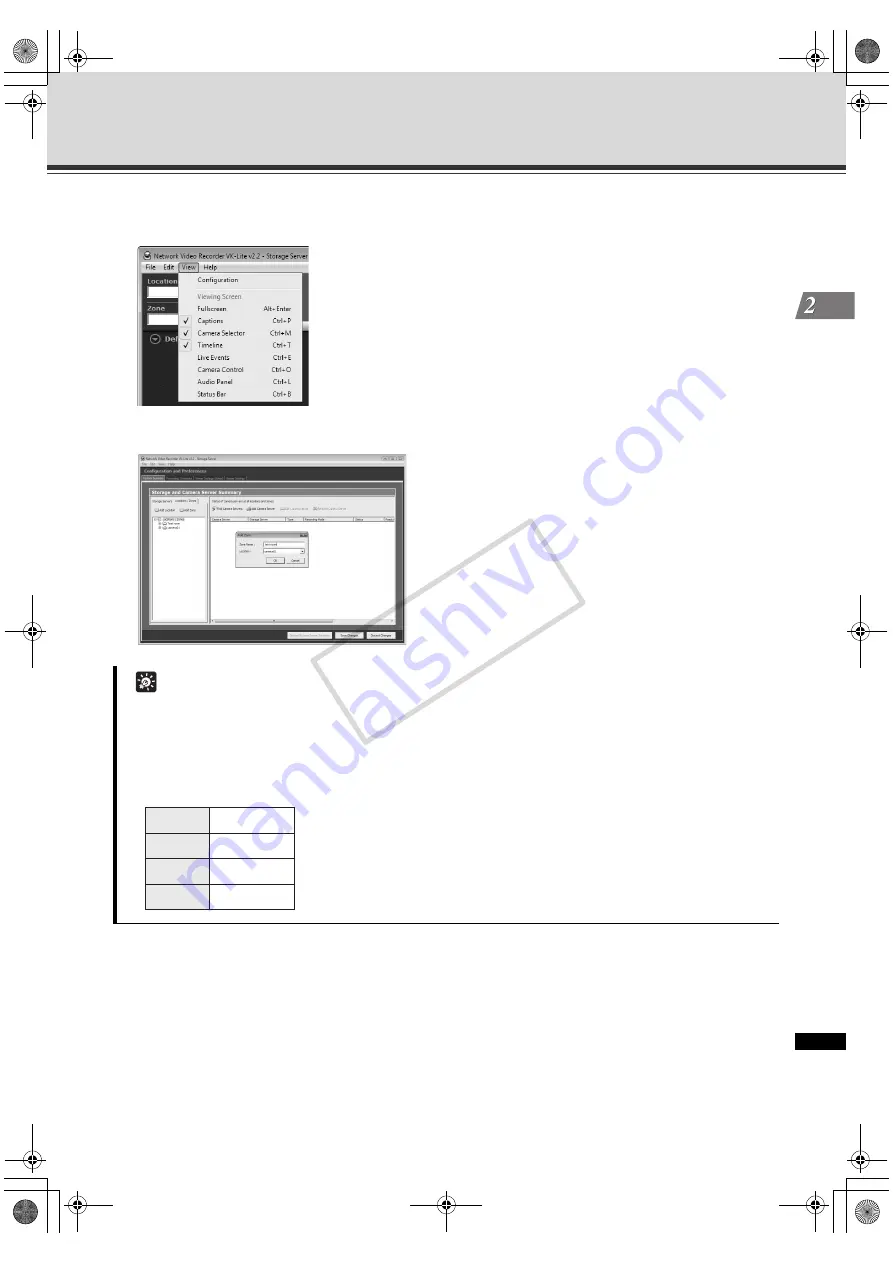
2-9
VK-Lite System Installation Example
V
K-Lit
e Installation
4. Select [View]
[Configuration] from the menu.
The [
Configuration and Preferences
] screen is displayed.
5. Click the [Locations / Zones] tab to create locations and zones.
6. Click [Find Camera Servers].
Camera servers that can be registered are displayed in the [
Search Results
] dialog box.
Tip
z
You can set location names to identify each monitoring site, for example "Office Building", "Store", etc.
z
You can set zone names for particular places in each Location, such as "Entrance", "Elevator Lobby",
"Inside Store", "Stock Room", "Parking Lot", etc.
z
The following example shows a location name and zone names used for a small retail (Only one Location
is set, on the assumption that there is one branch only).
Location VB
Store
Zone 1
Inside Store
Zone 2
Stock Room
Zone 3
Parking Lot
VK-64_SetGuide_US.book 9 ページ 2009年6月19日 金曜日 午後5時15分
COP
Y
Summary of Contents for C50FSi - VB Network Camera
Page 1: ...NETWORK VIDEO RECORDER VK 64 VK 16 VK Lite Setup Guide Ver 2 2 VK 64_SetGuide_US book i COPY...
Page 12: ...xii Important Before Starting Operation VK 64_SetGuide_US book xii COPY...
Page 13: ...VK 64 VK 16 Installation Setup Procedure VK 64_SetGuide_US book 1 COPY...
Page 16: ...1 4 Setup Procedure VK 64_SetGuide_US book 4 COPY...
Page 17: ...VK Lite Installation System Installation Example VK 64_SetGuide_US book 1 COPY...






















